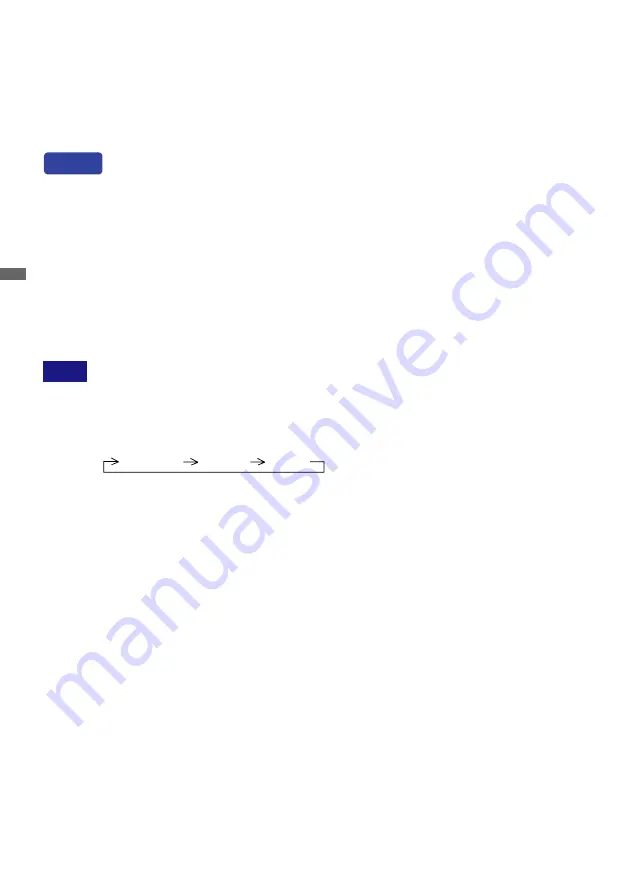
ENGLISH
ENGLISH
32 APPENDIX B
APPENDIX B
Optional Video Input
This OSD Menu is available only when the optional video adapter is installed in the monitor.
Video input is not switched automatically from Analog or Digital input. Switch to video input by “Signal
Select” on the OSD Menu or the Input Button. Under the power management mode, “Signal Select”
page is displayed immediately by pressing the Menu Button when the Menu is not displayed.
You can skip the Menu pages and display an adjustment scale directly by using the
following button operations.
l
Brightness: Press the Brightness Button when the Menu is not displayed.
l
Contrast:
Press the Contrast Button when the Menu is not displayed.
l
Signal Select: Press the Input Button when the Menu is not displayed.
l
Picture Lock: Press the Auto Button when the Menu is not displayed.
For ProLite H2130
l
Volume:
Press the Menu Button within 5 seconds after pressing the Brightness Button or
the Contrast Button during the direct adjustments above.
Direct
NOTE
SWITCHING BRIGHTNESS / CONTRAST / VOLUME ADJUSTMENT
(The VOLUME adjustment is for ProLite H2130 only.)
To switch between Brightness, Contrast and Volume adjustments, press the Menu
Button within 5 seconds after pressing the Brightness Button or the Contrast Button
during the direct adjustments above.
Brightness Contrast Volume
SIGNAL SELECT (INPUT1 / INPUT2 / S VIDEO / VIDEO)
Select INPUT1, INPUT2, S VIDEO or VIDEO for the signal input when two or more signal
inputs are connected to a signal source.
In case of selecting “Auto” in the adjustment item: Auto Search,
press the Input Button and then the Menu Button. Select INPUT1, INPUT2, S VIDEO or
VIDEO for the signal input so that the input signal (INPUT1 Analog / INPUT1 Digital /
INPUT2 Analog / INPUT2 Digital / S VIDEO / VIDEO) is automatically detected.
In case of selecting “Manual” in the adjustment item: Auto Search,
press the Input Button and then the Menu Button. Select the input signal (INPUT1 Analog
/ INPUT1 Digital / INPUT2 Analog / INPUT2 Digital / S VIDEO / VIDEO) by pressing the + / –
Buttons.
n
n
PICTURE LOCK
“Frame Locked.” is displayed and picture on the screen is locked when pressing the
Auto Button while the Menu is not displayed.
Press the Auto Button again to unlock.
n





















