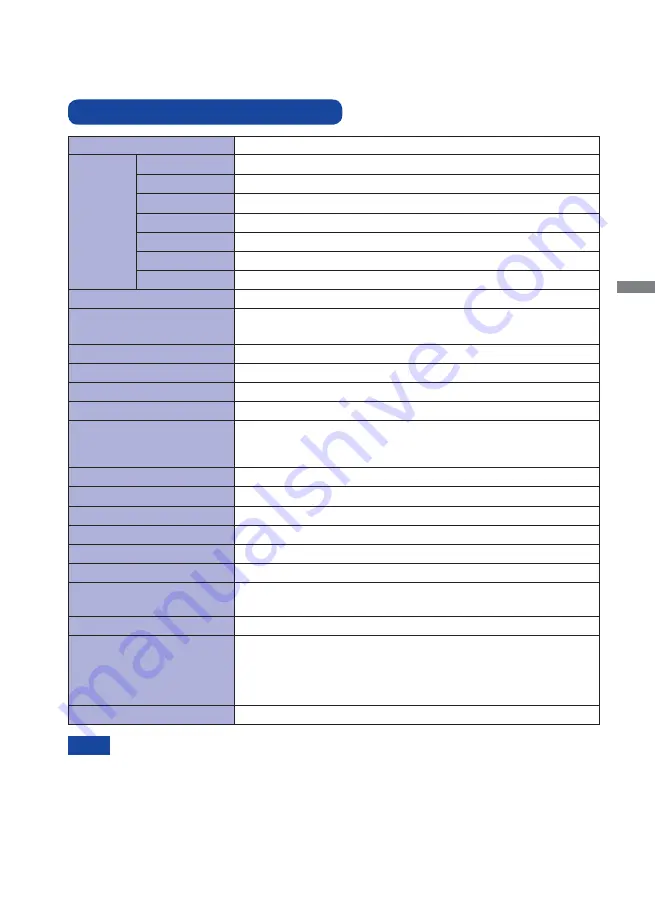
ENGLISH
APPENDIX 27
SPECIFICATIONS : ProLite B2481HS
APPENDIX
Design and speci
fi
cations are subject to change without prior notice.
*
Audio equipment is not connected.
LCD Panel Panel technology TN
0.2715mm H × 0.2715mm V
Response time
Pixel pitch
2ms (Gray to Gray)
Display Colours
Approx.16.7M
Sync Frequency
Analog: Horizontal: 24.0-80.0kHz, Vertical: 56-75Hz
Digital: Horizontal: 30.0-80.0kHz, Vertical: 56-75Hz
Maximum Resolution
1920 × 1080, 2.1 MegaPixels
Input Connector
D-Sub mini 15 pin, DVI-D 24 pin, HDMI
Input Sync Signal
Separate sync: TTL, Positive or Negative
Plug & Play
VESA DDC2B
TM
22W typical, Power management mode: 1W maximum
Power Consumption*
Dimensions / Net Weight
543.5 × 405.0 - 535.0 × 244.5mm / 21.4 × 15.9 - 21.1 × 9.6" (W×H×D)
5.5kg / 12.1lbs
Upward: 22 degrees, Downward: 5 degrees, Left/Right: 160 degrees each
Viewable angle
Right / Left: 89 degrees each, Up / Down: 85 degrees each (Typical)
Maximum Screen Size
521.28mm W × 293.22mm H / 20.5" W × 11.5" H
Power Source
100-240VAC, 50/60Hz, 1.5A
Environmental
Considerations
Approvals
TCO Certi
fi
ed, CE, TÜV-GS, CU, ENERGY STAR
®
Tilt Angle
Brightness
Contrast ratio
250cd/m
2
(Typical)
1000 : 1 (Typical), ACR Function Available
Analog: 0.7Vp-p (Standard), 75
Positive
Digital: DVI (Digital Visual Interface Standard Rev.1.0) compliance
Digital: HDMI
Input Video Signal
Input Audio Signal
1.0Vrms maximum
Speakers
2W × 2 (Stereo speakers)
Input Audio Connector
ø 3.5mm mini jack (Stereo)
Operating:
Storage:
5 to 35°C / 41 to 95°F
10 to 80% (No condensation)
-20 to 60°C / -4 to 140°F
5 to 85% (No condensation)
Temperature
Humidity
Temperature
Humidity
Size Category
23.6"
Diagonal: 23.6" (60.0cm)
Size
NOTE
Содержание ProLite B2481HS
Страница 2: ...ENGLISH ...




































