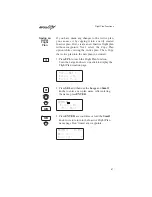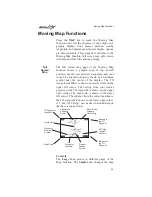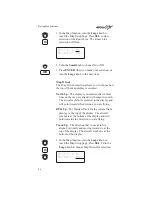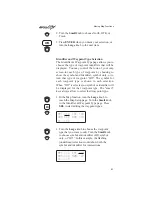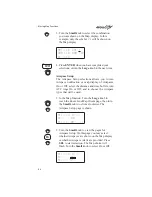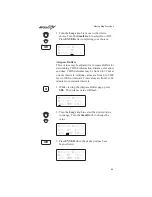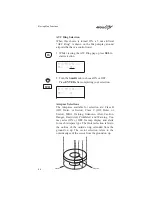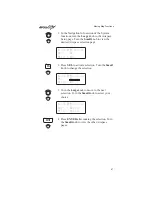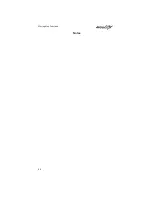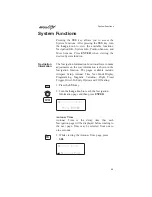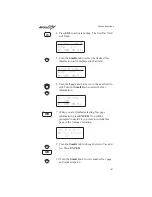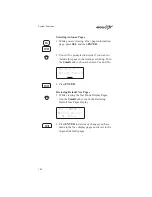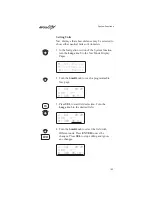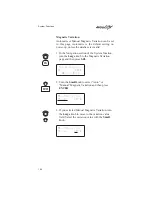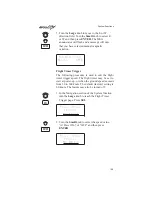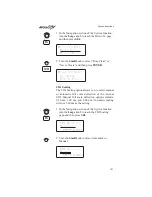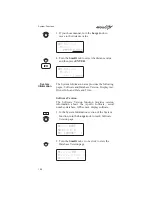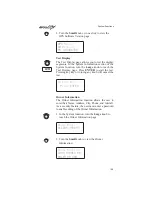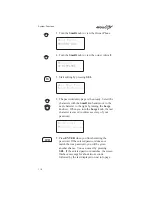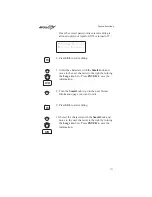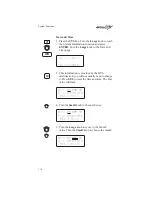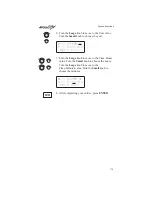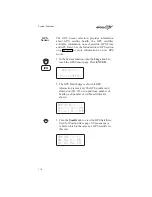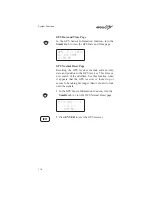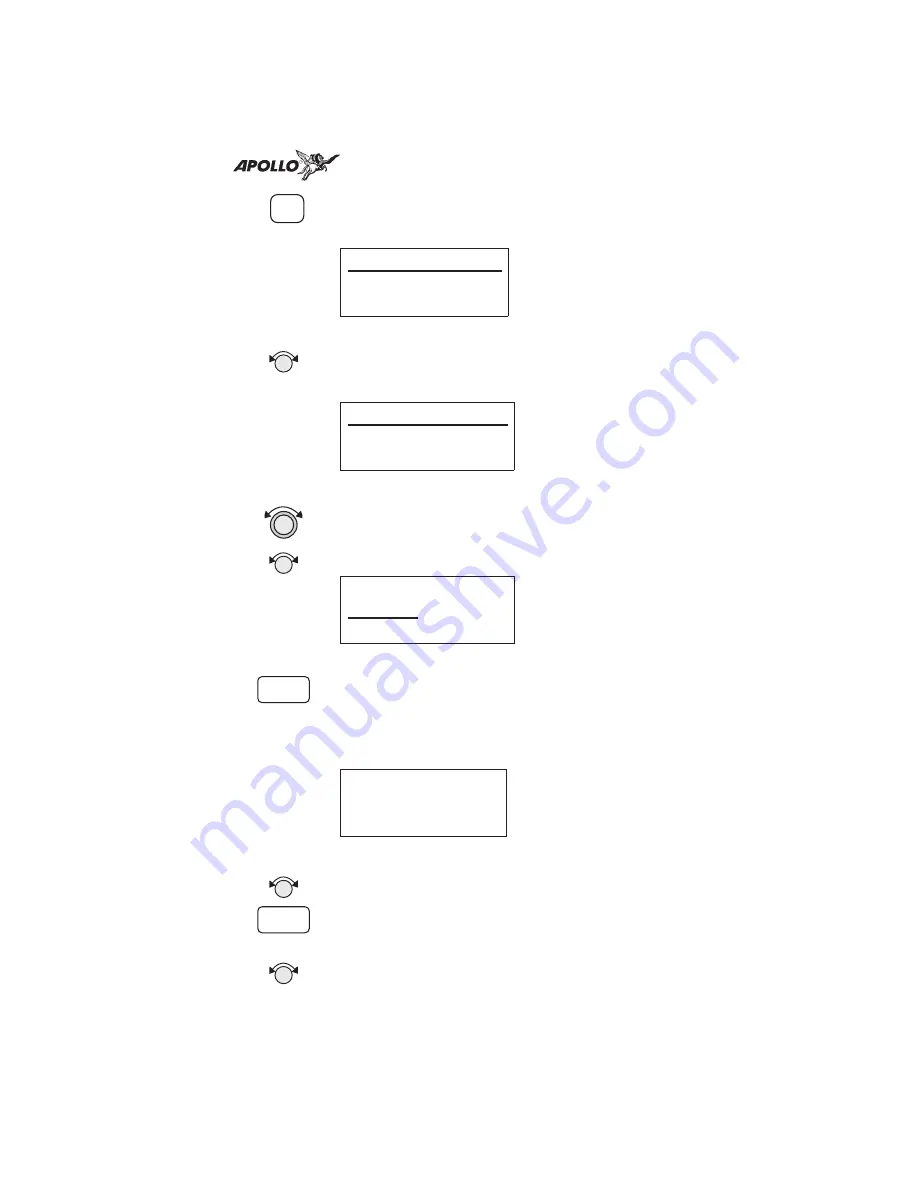
4. Press SEL to activate editing. The first Nav field
will flash.
ete SLE
00:20
2.00
“¼¼
Dtk 353
48.0nm
5. Turn the Small knob to select the desired Nav
information to be displayed in that field.
GroundSp 100 kts
2.00
“¼¼
Dtk 353
48.0nm
6. Turn the Large knob to move to the next field to
edit. Turn the Small knob to select the Nav
information.
GroundSp 100 kts
Trk 353
Dtk 353
48.0nm
7. When you are finished selecting Nav page
information, press ENTER. You will be
prompted to decide if you want to include this
page in the Autonav scrolling.
Nav Page 2 in
Autonav Pages?
Yes
9. Turn the Small knob to choose between Yes and
No. Press ENTER.
10. Turn the Small knob to view another Nav page
and repeat steps 4-9.
SEL
ENTER
ENTER
System Functions
101
Содержание Apollo GX55
Страница 1: ...Apollo GX55 GPS Receiver User s Guide 560 0962 00 June 1997 ...
Страница 14: ...Notes Table of Contents xii ...
Страница 112: ...Notes Moving Map Functions 98 ...
Страница 138: ...Notes Introduction to GPS Navigation 124 ...