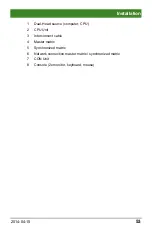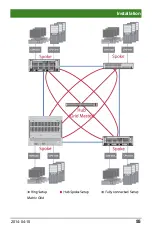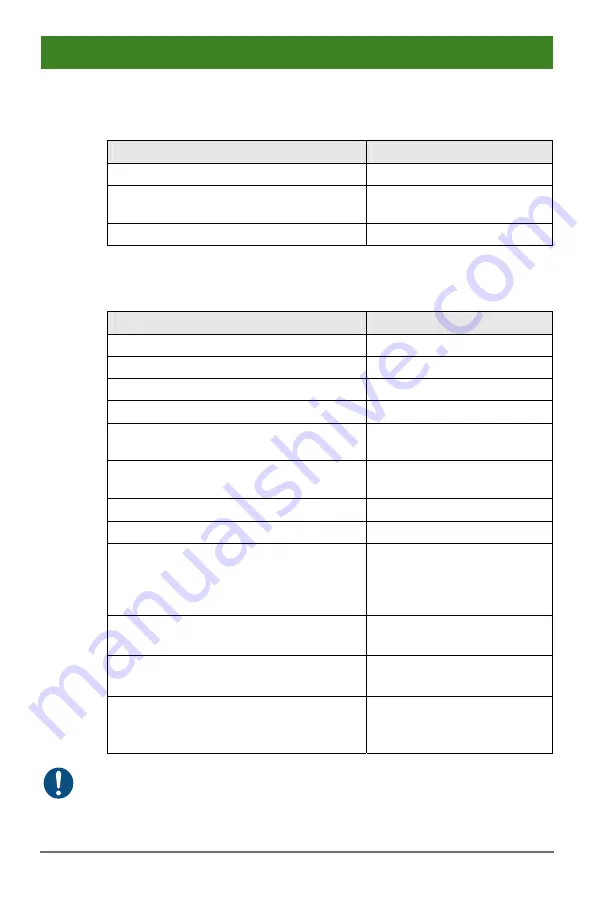
Draco tera
66
2014-04-15
Mouse Control
You can select the following mouse commands:
Function
Mouse Command
Menu selection, marking
Left mouse button
Open function specific selection menus
Double click left mouse
button
Open context specific selection menus
Right mouse button
Keyboard Control
You can select the following keyboard commands:
Function
Keyboard Command
Cursor to the left
<Cursor Left>
Cursor to the right
<Cursor Right>
Line up
<Cursor Up>
Line down
<Cursor Down>
Previous page in input or status menus
with more than one page
<Page Up>
Next page in input or status menus with
more than one page
<Page Down>
Next field in input menus
<Tab>
Previous field in input menus
<Left Shift> + <Tab>
Switching in selection fields between
two conditions (checkmark or not).
Open already marked fields with
editing or selecting possibility.
<Space>
In menus: Data saving
Menu item selection
<Enter>
Leave
tables
Jump from tables into the next field
<Ctrl> + <Tab>
Leave
tables
Jump from tables into the previous
field
<Ctrl> + <Left Shift> +
<Tab>
Various functions within the menus in the menu bar can be executed with
the provided keyboard commands (e. g. press <Ctrl> + <S> to execute
Save
) that are listed to the right of the respective menu item.