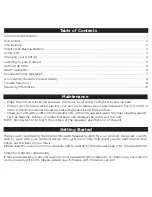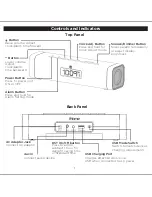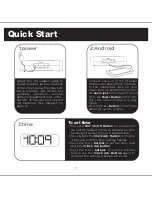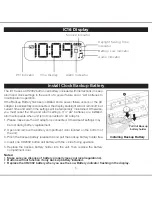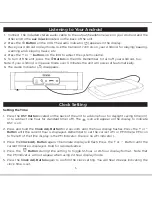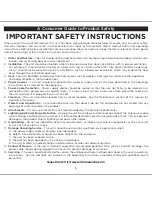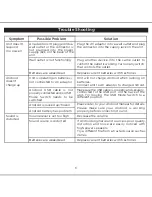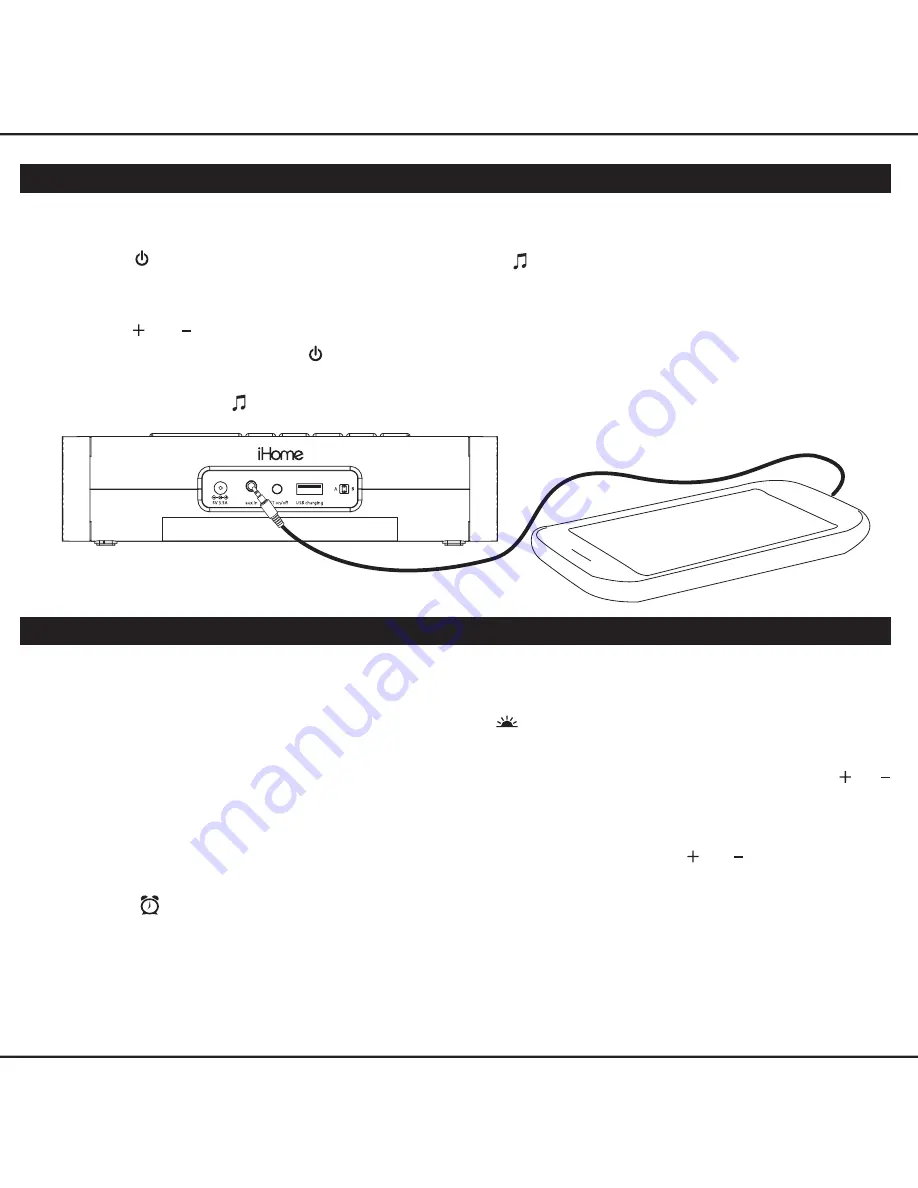
5
Setting the Time
1. Press the
DST Button
located on the back of the unit to add one hour for daylight saving time (on)
or to subtract one hour for standard time (off). The icon will appear on the display to indicate
DST is on.
2. Press and hold the
Clock Adj. Button
for 2 seconds until the hour display flashes. Press the or
--
Button
until the current hour is displayed. Remember to set the correct AM or PM time (a PM icon
to the left of the time display is the PM indicator; there is no AM indicator).
3. Press the
Clock Adj. Button
again. The minute display will flash. Press the or Button until the
current minute is displayed. Hold for rapid advance.
4. Press the
Button
during time setting to toggle 12-hour or 24-hour display format. Note that
the PM indicator will not appear when using 24 hour display mode.
5. Press the
Clock Adj. Button
again to confirm the clock setting. You will hear 2 beeps indicating the
clock time is set.
Clock Setting
1. Connect the included stereo audio cable to the output/headphone jack on your Android and the
other end to the
aux in jack
located on the back of the unit.
2. Press the
Button
on the iC16. The Audio Indicator ( ) appears in the display.
3. Place your Android in play mode. Use the transport controls on your Android for playing/pausing,
scanning and skipping tracks, etc.
4. Press the or
buttons
on the iC16 to adjust the system volume.
5. To turn off the unit, press the
Button
on the iC16. Remember to turn off your Android, too.
Note: If your Android is in pause mode over 3 minutes the unit will power off automatically.
6. The Audio Indicator ( ) disappears.
Listening to Your Android
Содержание SMARTDESIGN iC16 series
Страница 14: ......