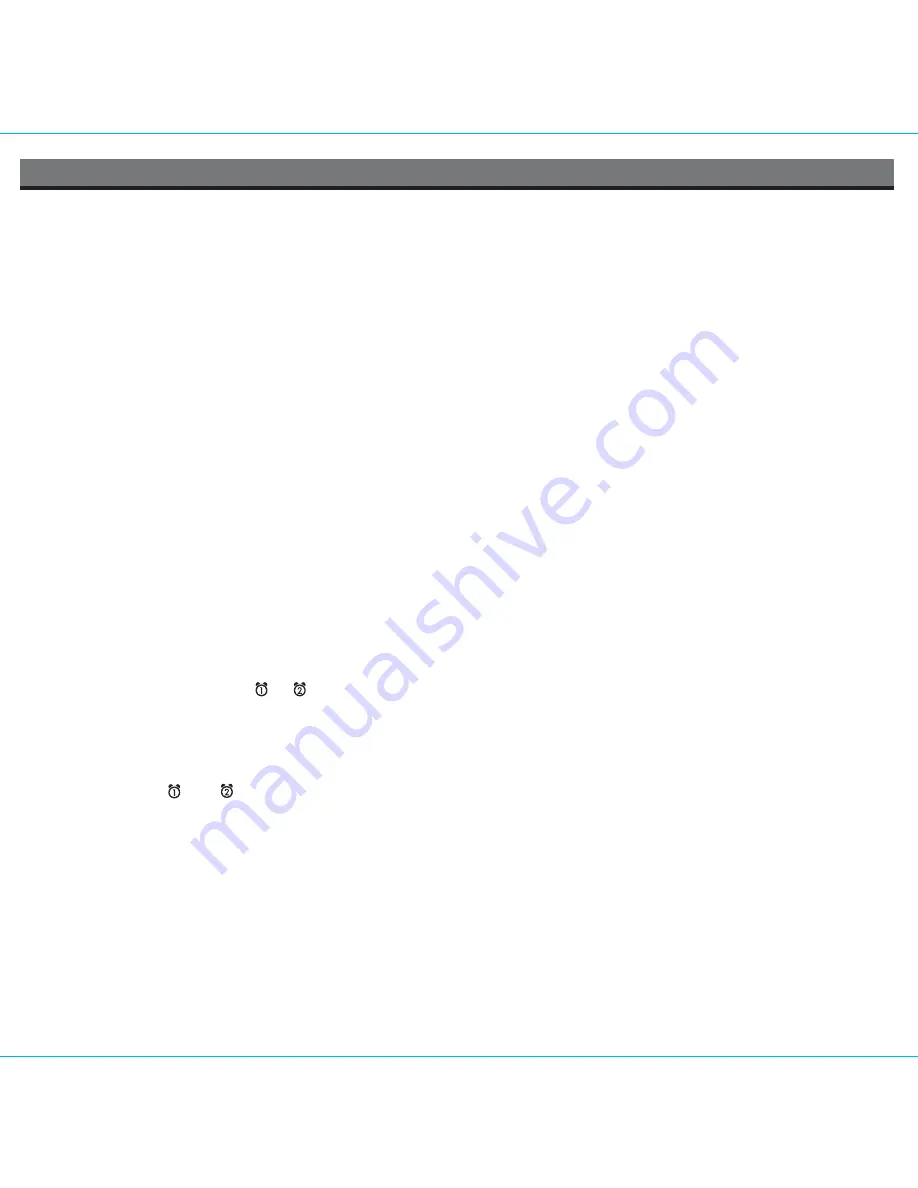
3
Setting Up the iP87
Connect iP87 to Power Source
Plug the AC adaptor cable into the AC Adaptor Jack and the other end into a standard 120V AC wall socket. Adaptor must be plugged in
to operate unit.
The iP87 does not operate on batteries
(a battery back up system maintains clock settings during power failures).
This unit is a preset Clock: the clock is preset at the factory. It’s simple to match the Time Zone setting to your location (US only).
1. Depending on your location and whether or not Daylight Saving Time (DST) is in effect, manually set the
DST Switch
located at the
back of the unit to +1 to add an hour or to -1 to subtract an hour. The “DST +1” or “DST -1” will appear on the display for 5 seconds
after switch is last moved.
2. Press and hold the
Time Zone Button
located on the back of the unit until the Time Zone flashes on the lower part of the display. Turn
the
Set Wheel
to select your time zone.
Note
: Time Zone is disabled when clock display is set to 24 hours.
3. Press the
Time Zone Button
again (or no button within 10 seconds) to exit the time zone setting mode.
4. If the displayed time is not correct, please see Setting Time and Calendar below.
Using Time Sync with iPhone/iPod
The iP87 Time Sync feature allows you to sync the time setting on the iP87 to the time from your iPhone or recent model iPod (iPod
Touch, iPod Nano and iPod Classic; older iPod models such as iPod mini do not support this feature).
1. Dock your iPhone/iPod.
2. Press the
Time Sync Button
located at the back of the unit. “Sync” flashes on the lower part of the display.
3. The iP87 will sync to the time on your iPhone/iPod.
4. Once sync is completed,“SyncOK” will appear on the display.
5. If sync was not successful, “Failed” will appear on the display. If this happens, please try again with a different iPhone/iPod, or set the
time manually (see below).
NOTE:
iPhone time is automatically updated to the correct time via cell phone towers. The time on your iPod is accurate only to the time
on the computer the last time the iPod was synced to it
.
It’s possible to have up to 59 seconds difference between the iP87 and synced
iPhone/iPod
Setting Time and Calendar Manually
1. Press and hold the
Clock Adjust Button
located at the back of the unit until the time flashes on the display.
2. Turn the
Set Wheel
to the correct time. Remember to set the correct AM or PM time. The
AM/PM Indicators
appear to the left of the
time display.
3. Press the
Clock Adjust Button
again. The year will flash. Turn the
Set Wheel
until the current year is displayed.
4. Press the
Clock Adjust Button
again. The month and date will flash. Turn the
Set Wheel
until the current month/date is displayed.
5. During Time set, press either the
or
button
to toggle the clock display format to 12-hours or 24 hours.
6. Press the
Clock Adjust Button
again (or no button within 10 seconds) to exit the time/calendar setting mode.
Using the Alarms
iP87 has a double alarm system so you can set two separate alarms to different alarm times, wake-to sources and frequencies (daily,
weekdays or weekend).
NOTE:
THE 7-5-2 FEATURE IS DISCONTINUED ON THIS MODEL. ONLY 7 DAYS FUNCTIONS
Setting the Alarms
1. Press and hold the
or
Button
until the alarm time flashes on the lower part of the display. Turn the
Set Wheel
to set the
alarm time. Remember to set the correct AM or PM time.
2. Press the
Alarm Button
again to confirm the desired alarm time and then turn the
Set Wheel
to set the alarm frequency (7 = the whole
week, 5 = weekdays, 2 = weekends only).
NOTE:
THIS FEATURE IS DISCONTINUED ON THIS UNIT. ONLY 7 DAYS FUNCTIONS.
3. Press the
Alarm Button
again to confirm alarm frequency then turn the
Set Wheel
to select alarm source to wake to: Buzzer, Playlist
iPhone/iPod, or Radio.
4.
For wake to iPhone/iPod Playlist
, you must create a playlist named “iHome”. The iP87 will play music randomly from within the
“iHome” playlist.
If the selected alarm source is iPhone/iPod and no iPhone/iPod is docked/detected, the iP87 will default to a buzzer alarm.
5.
For wake to radio
, after selecting Radio as wake to source, press the
Alarm Button
and then turn the
Set Wheel
to select AM or FM
band. Press the
Alarm Button
again and turn the
Set Wheel
to select a radio station or press one of the preset buttons to wake to a
preset radio station (see
Using Radio
on page 4 for details on setting radio stations and presets).
6. Press the
Alarm button
again (or no button within 10 seconds) to exit the alarm setting mode. The alarm will be armed once set and
the corresponding alarm icon will light up. The lower part of the display will show the earliest set alarm time.































