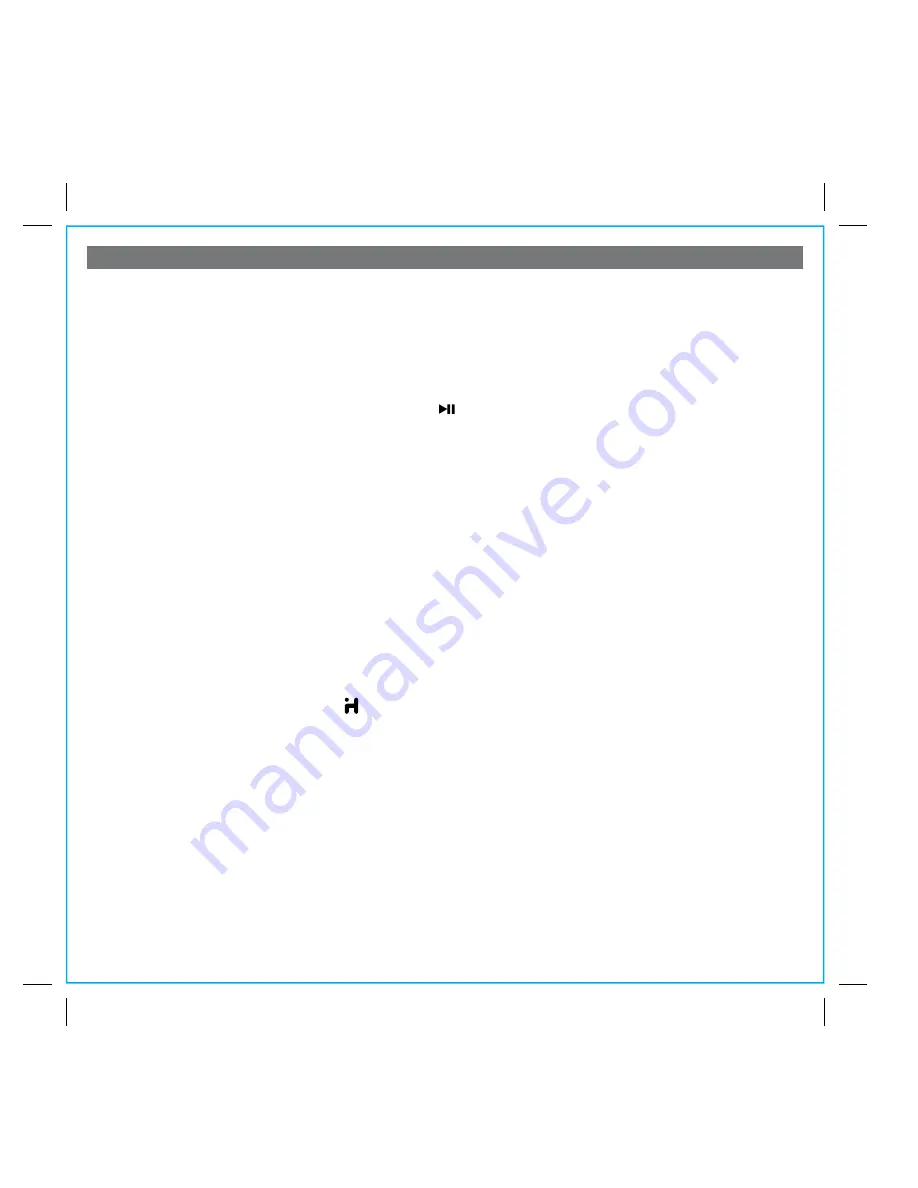
6
Using the Alarms
P9
Setting the Alarms
Alarm 1
a) Press and hold the
Alarm 1 Button
until the alarm time flashes at the bottom of the display.
b) Press the
or
Button
to set the desired alarm time. Hold to advance rapidly.
c) Press Alarm 1 again then press the
or
Button
to set alarm frequency (7 days,weekdays, weekend or custom).
TIP: If custom is selected you must use the iHome+Sleep app to set custom alarm days.
d) Press Alarm 1 again then press the
or
Button
to select an alarm source to wake to (iPod, Radio, Playlist or Tone).
Select iPod to wake to docked iPad, iPhone or iPod.
• If radio is the selected alarm source, press the
Button
as needed to select a preset station, or the
or
Button
to tune the radio to a desired station.
• If playlist is selected, you will wake to a random song on a custom playlist on your iPhone/iPod.
You must first create the custom playlist on your iPad/iPhone/iPod and name it ‘iHome’.
•
If tone is selected, you can use the iHome+Sleep app to choose a tone to wake to
.
e) Press Alarm 1 again then press the
or
Button
to set the alarm volume.
f ) Press Alarm 1 again to confirm alarm setting and exit alarm setting mode.
To set alarm 2, follow above steps using Alarm 2 Button
Note:
If iPod is the selected alarm source but the unit does not detect an iPad/iPhone/iPod, the unit will default to the tone
alarm. If Playlist is the source and the unit does not detect a custom ‘iHome’ playlist, the alarm will wake to the last played
song on your device. The alarm cycle lasts for one hour; make sure you have enough music on your iPad, iPhone or iPod
to last that long.
Reviewing and Disarming Alarms (Turn Alarm Function On and Off)
Alarms are automatically armed when set. Active alarms are indicated by alarm icons on the display.
1. Press the
Alarm
1
or
Alarm 2 Button
once. The display will show the currently set alarm source and alarm time.
2. Press the
Alarm
1
or
Alarm 2 Button
again to disarm the alarm (the associated alarm icon will disappear). Press again
to re-arm the alarm.
Resetting the Alarm to Come on the Next Day
1. When the alarm is sounding, press the
Button
to stop the alarm and reset it to come on the following day at the
same time.
TIP: When the iHome+Sleep app is running, press the wakeup button
to access wake profiles. When the app is not
running, you can press the wakeup button to shut off the unit and reset the alarm to come on at the set time
.
Snooze
1. To program a custom snooze time, press and hold the
Snooze Button
during normal operation (when alarm is not
sounding) until the snooze minutes display appears. Press the
or
Button
to set the snooze time from 1 to 29
minutes.
TIP: You can also adjust snooze time with the iHome+Sleep app
.
2. Press the
Snooze Button
after the alarm sounds. The alarm will be silenced and come on again 9 minutes later (or at
the custom minute interval you set). Snooze can be pressed several times during the 1 hour alarm cycle.
Sure Alarm
The iA100 has a sure alarm feature so the buzzer alarm still sound in the event of a power failure, if backup batteries are
installed (see page 9). If your iPad/iPhone/iPod has no sound for 20 seconds or is not present, the iA100 will switch to
tone alarm automatically.
Tip: Download the free iHome+Sleep app for advanced alarm, snooze and sleep functions

















