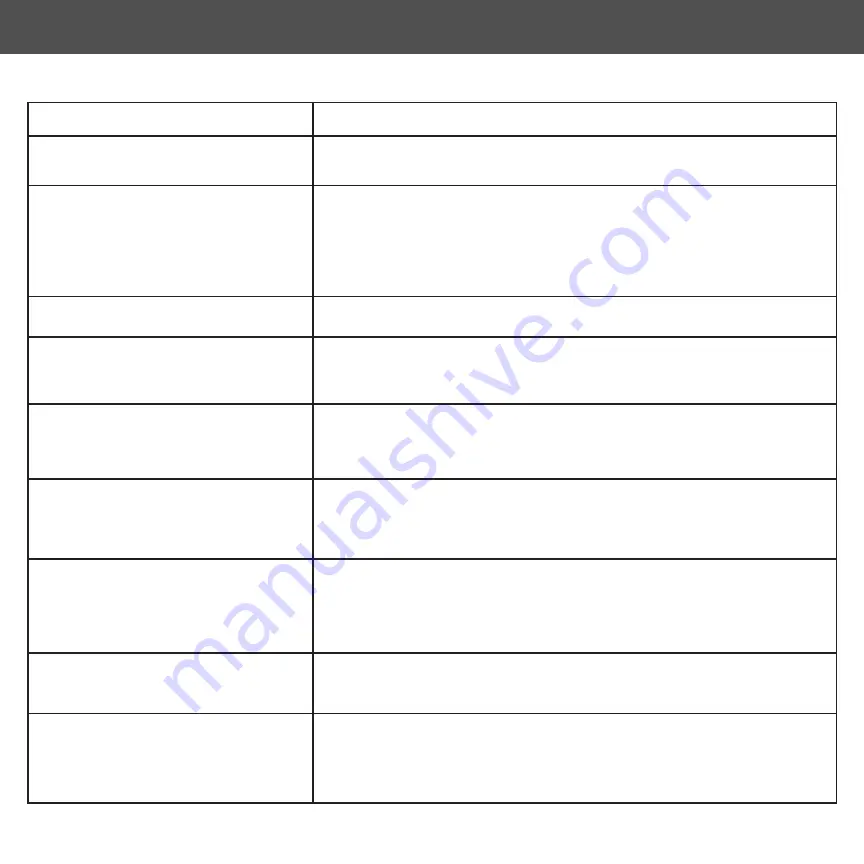
PROBLEM
SOLUTION
Unable to power on
Unable to start cleaning
Unable to return to Auto Empty Base
Abnormal behavior
Abnormal noise during cleaning
Decrease in cleaning ability or dust
falling out from dustbin.
Unable to connect to Wi-Fi
Nova Pro is not returning to the Auto
Empty Base after spot cleaning or
after moving it far from the Auto
Empty Base.
Unable to charge after docking
Scheduled cleaning not working
Please charge before use. This is commonly caused due to low battery.
Please charge before use. This is commonly caused due to low battery.
• There are too many obstacles near the Auto Empty Base. Please
make sure there is a clear area 2 FT of space on either side and 5 FT
in front of the Auto Empty Base.
• The Nova Pro is out of range of the Auto Empty Base. Move the
Nova Pro closer to the Auto Empty Base to re-establish connection.
Power down and restart.
Main brush, side brush or left/right wheel may be obstructed, Check
underneath the Nova Pro to make sure it is clear from any obstruction.
If there is an obstruction clear it and restart the Nova Pro.
• The dustbin is full, please empty the dustbin.
• Check and clean the HEPA filter.
• Check that the brush is clear from obstruction.
Wi-Fi signal is not good , please check that there is a strong Wi-Fi
connection while paring. Make sure the network is 2.4G and not 5G or
dual band.
After spot cleaning or moving the Nova Pro far from the Auto Empty
Base the Nova Pro will re-generate the map. If the Nova Pro is far from
the Auto Empty Base it may not be able to locate it. Please manually
dock the Nova Pro to the Auto Empty Base to recharge.
Make sure there is no obstruction or heavy dust on both the Nova Pro
and Auto Empty Base charging contacts.
Please confirm that the Nova Pro is connected to your Wi-Fi network.
If the Nova Pro is not connected to the network you cannot synchronize
the scheduled cleaning task.
22
AUTOVAC NOVA PRO TROUBLESHOOT


































