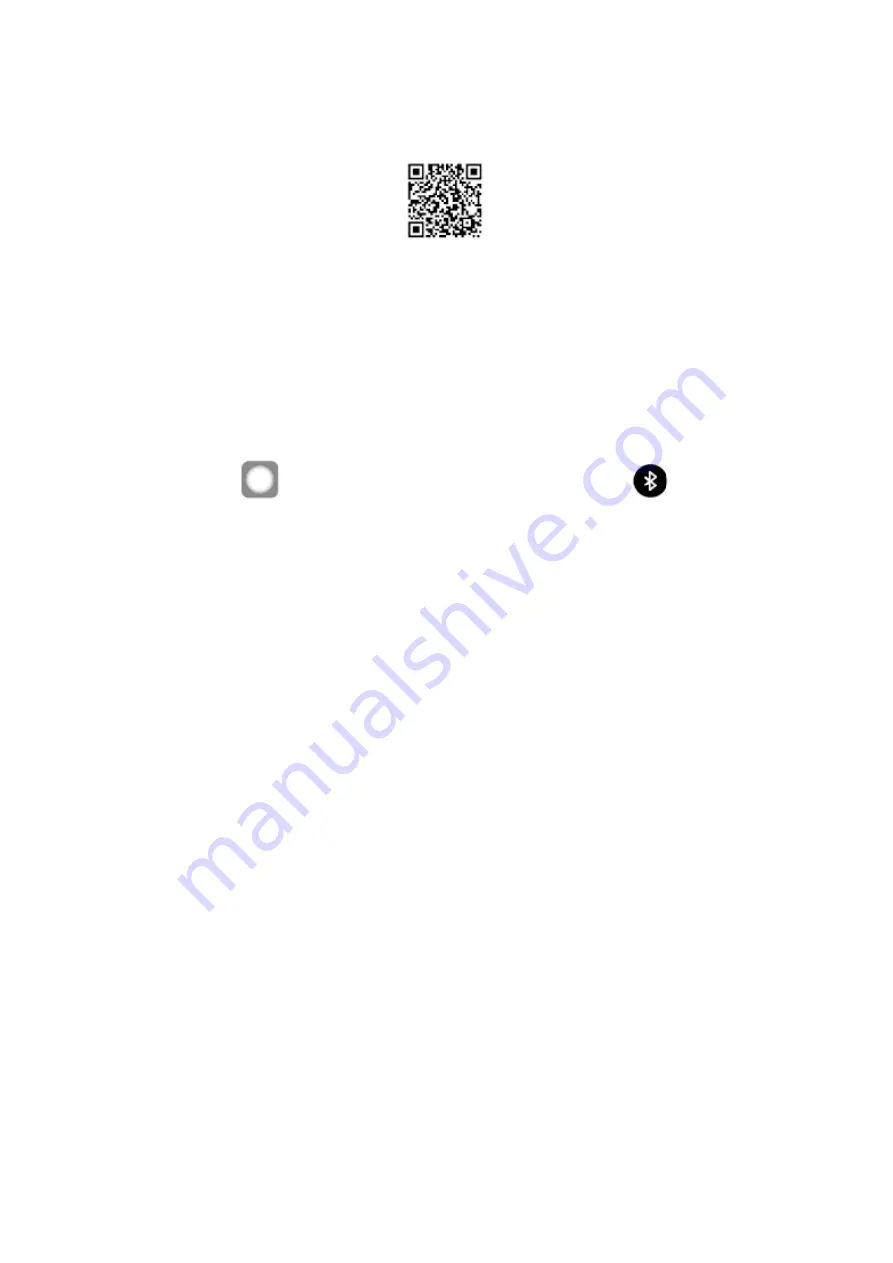
11
SYNC TIME AND RESULTS VIA BLUETOOTH
Prior to first use, scan the QR code to install the iHealth App.
Note: The App works with both iOS and Android device.
For a complete list of compatible devices, visit our support on page on
www.ihealthlabs.eu.
Connect to iOS Device via
Bluetooth
1. Launch the iHealth App from your iOS device.
2. Enable
Bluetooth on your iOS device: Slide gently upward the iPhone
screen from
to open the Control Center, and click on the
.
3. Once the thermometer is off, press the button to start one measurement or
sync the results.
4. When a connection has been established, the
Bluetooth indicator will
always light up, if not, the
Bluetooth indicator will be off.
5. Please repeat these steps when you switch to another iOS device with the
thermometer.
Connect to Android Device via
Bluetooth
1. Press the button to turn on the thermometer or start one measurement.
2. Enable
Bluetooth on your Android device.
3. When using the thermometer for the first time, you should pair the
thermometer to the Android device. Go into your device’s setting to pair it with
your Android device. Check the
Bluetooth menu for the model name of your
thermometer (PT3SBT) to appear, and then select it to pair.
4. Launch the iHealth app to sync with your thermometer.
5. When a connection has been established, the
Bluetooth indicator will
always light up, if not, the
Bluetooth indicator will be off.
6. Please repeat these steps when you switch to another Android device with
the thermometer.
Update the firmware of PT3SBT
If a new version of the PT3SBT’s firmware is released, the iHealth App will
inform user to update when the PT3SBT is connected to the smart device with
Bluetooth. User can choose whether to update this version of the PT3SBT’s
firmware, but it is strongly recommended to do this updating to get a better
experience.


















