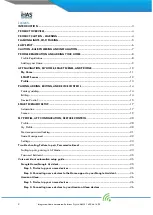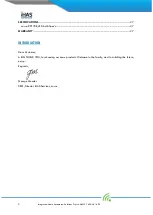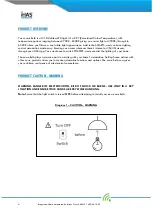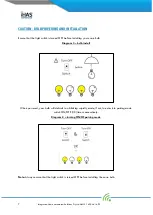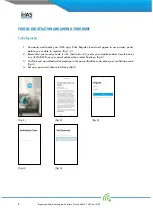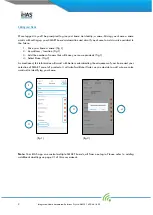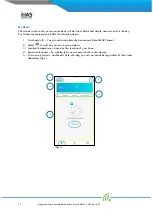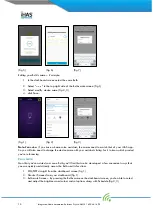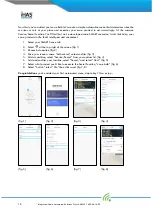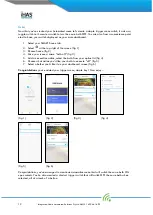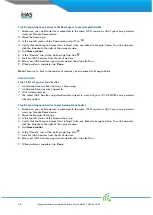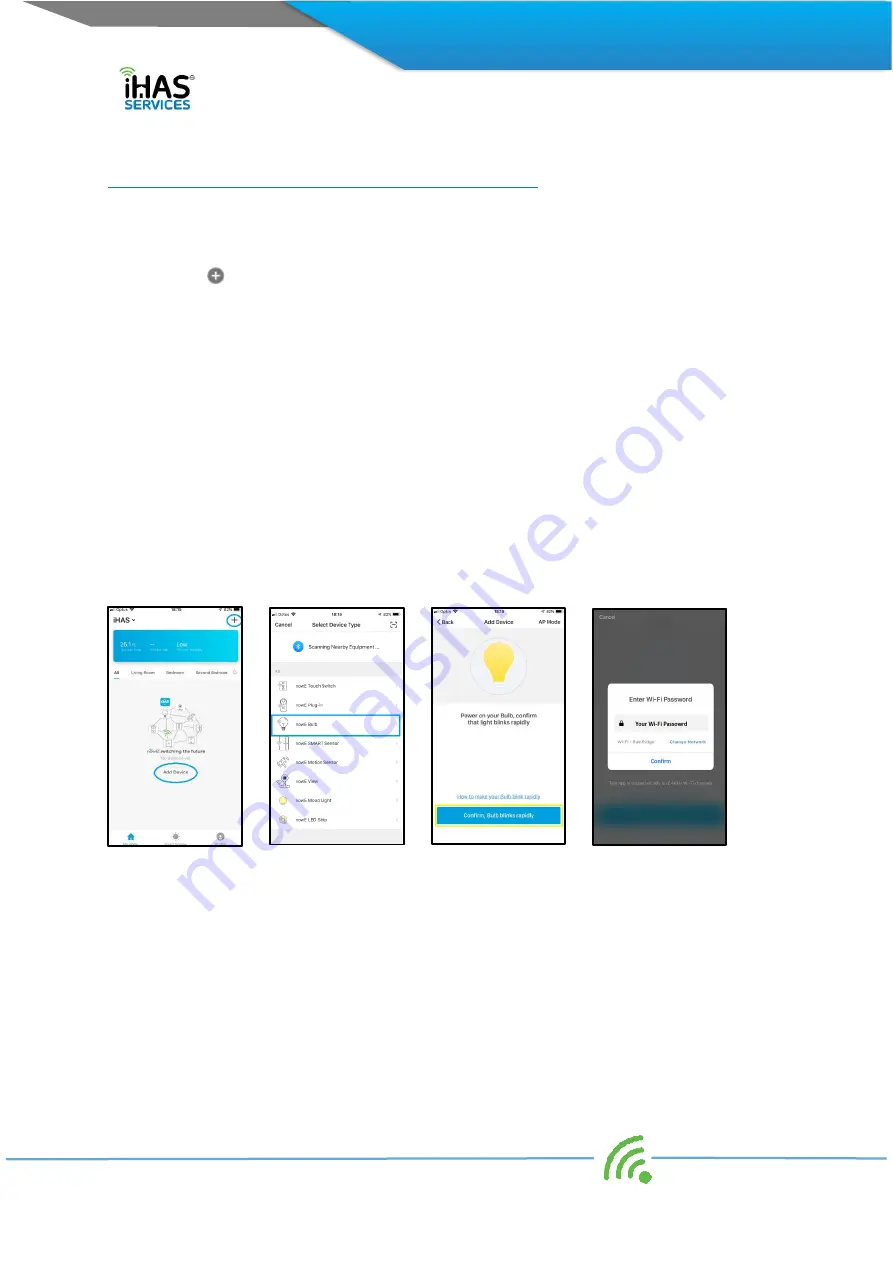
14
I
ntegrated Home Automated Solutions Pty Ltd ABN 51 620 461 609
PAIRING, ADDING, EDITING, AND DEVICE CONTROL
Pairing/adding
1.
Select My Home tab
2.
Select
at the top right of the screen (fig 1)
3.
Choose the nowe Bulb from the product list (fig 2)
4.
Ensure your nowe Bulb is switched ON and still in pairing mode. (lights blinking rapidly) (fig 3)
5.
Click Confirm, Bulb blinks rapidly (fig 3)
6.
Wi-Fi Password screen will follow, enter your Wi-Fi Password, then select Confirm (fig 4)
7.
A Connecting Now screen will run through until 100%, followed by Device Successfully Added
screen (fig 5, 6)
Congratulations you've added your nowe Bulb, simple hey
?
Now enjoy.
Note: If the Bulb isn't blinking rapidly, enter it back into pairing mode by switching ON/OFF your Bulb
(3X) times consecutively, then select Confirm, Bulb blinks rapidly.
Note: Failing to connect, please refer to the Troubleshooting – Failing to connect on page 24 of this
user manual. Also, please check your internet connection, then check your Wi-Fi router, it could mean
that your Wi-Fi is unstable.
(fig 1)
(fig 2)
(fig 3)
(fig 4)
Editing
We know that all home’s are unique as their owners. Therefore, once you’ve successfully added your
Bulb, you’ll have the option of customising your Bulbs name. Change it to whatever you’d like, or keep it
as nowe Bulb, it works for us!
1.
Select the pencil icon on the adding device succeeded screen to customise your nowe products
name. (fig 6, 7)