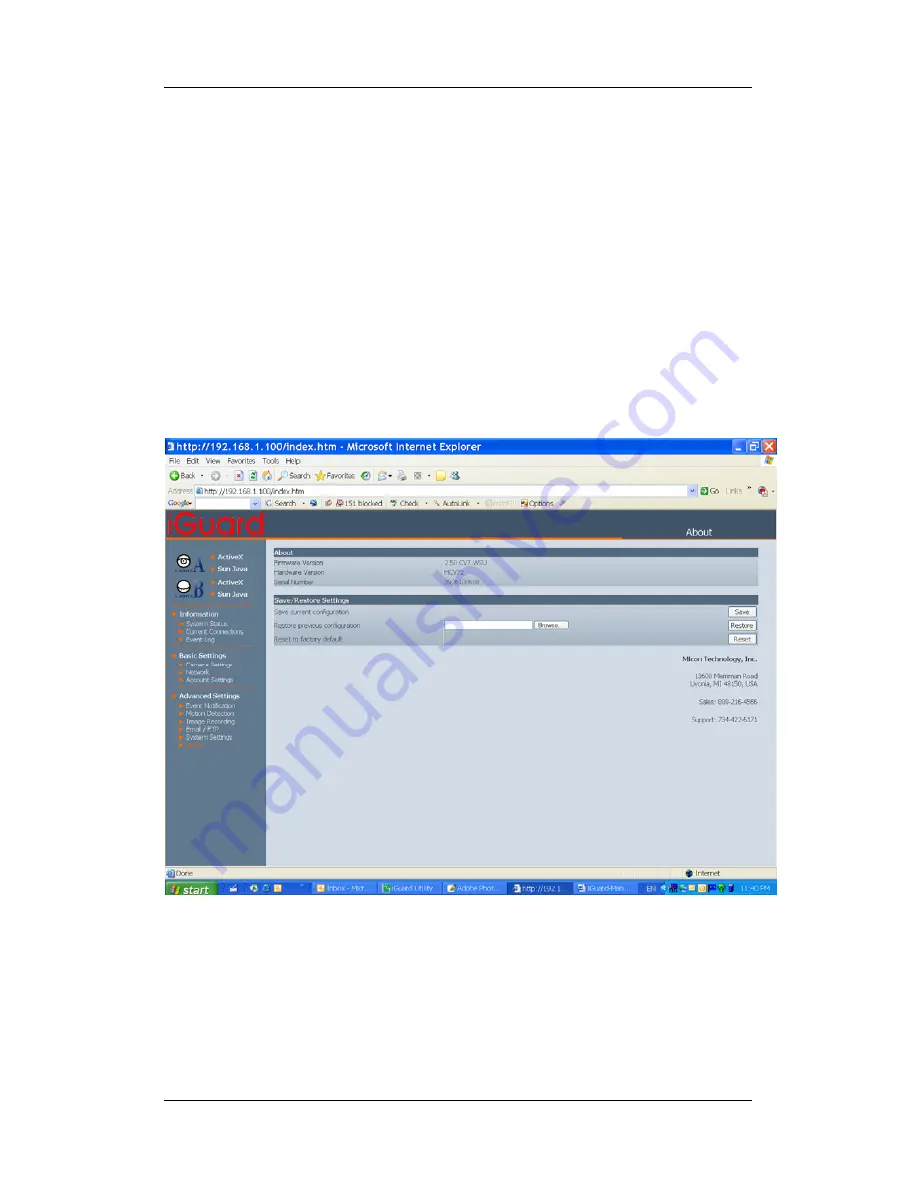
Chapter 4: iGuard Web Manager
This gives crucial information about iGuard’s Firmware Version, Hardware Version
and Serial Number. These are required information for service calls.
ii.
Save / Restore Settings
“Save current Configuration”
Click “Save” to save the current settings and configuration to your PC. The text file
will have a default format of YYYY_MMDD_####.cfg. The administrator can change
this, if necessary.
“Restore previous configuration”
This function is only available if a setting has been saved initially. Browse to the
location where the file is saved and click “Restore”
“Reset to factory default”
This function will reset all settings to its default value.
Fig.36. iGuard About Page
37
Содержание IP-101S
Страница 1: ...iGuard IP 101S USB Network Video Server User s Manual Version 2 5...
Страница 2: ...i...
















































