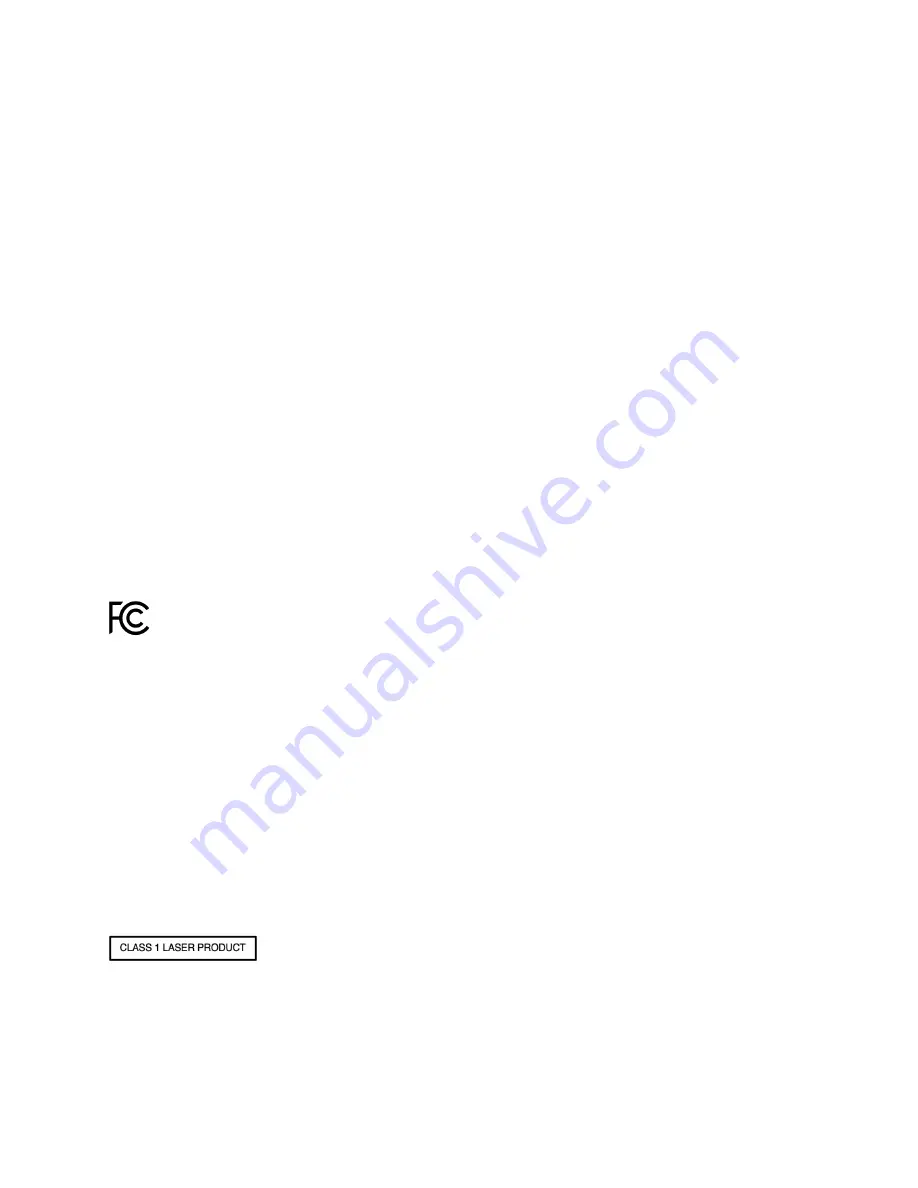
Proprietary and Confidential | IGT QuickStart Guide | Page
3
of
11
Product Information
Card Reader Terminal:
◦
Model Number: PFAY0H
◦
Input: 15 VDC, 2 A
◦
Power Adaptor
·
Model: MDS-030AAC15
·
Input: 100-240 VAC, 0.6-0.8 A, 50/60 Hz
·
Output: 15 VDC, 2 A, 30W, LPS
NFC Module:
◦
Model Number: 142HL8
◦
Input: 5 VDC, 0.5 A
◦
Power Adaptor
·
Model: PS39WR
·
Input: 100-240 VAC, 0.2 A, 50/60 Hz
·
Output: 5.25 VDC, 1A, 5W, LPS
Safety Information
Power PFAY0H using the power adaptor shipped with the equipment (model MDS-030AAC15).
Power 142HL8 using the power adaptor shipped with the equipment (model PS57CP).
The device is for indoor use only.
Plug the power adaptor directly into a power outlet.
Do not use the power adaptor if it is broken, damaged or prongs are damaged.
Do not use the power adaptor in wet locations.
Do not use the power adaptor if the power cable is broken, damaged or fried.
The device contains Li-ion battery that is not serviceable.
The devices complies with UL/CSA 60950-1: Information Technology Equipment - Safety - Part 1: General Requirements
Changes or modifications not expressly approved by Nalloy LLC could void the user's authority to operate the equipment
FCC
This equipment has been tested and found to comply with the limits for a Class B digital device, pursuant to part 15 of the FCC Rules. These
limits are designed to provide reasonable protection against harmful interference in a residential installation. This equipment generates, uses,
and can radiate radio frequency energy and, if not installed and used in accordance with this instruction manual, may cause harmful
interference to radio communications. Operation of this equipment in a residential area is likely to cause harmful interference in which case the
user will be required to correct the interference at their own expense.
To meet RF exposure requirements, this device needs to be placed at least 20 cm away from the body of the user as well as other radio
antennas.
Card Reader Terminal (PFAY0H):
FCCID: 2AVOB-PFAY0H
NFC Module (142HL8):
FCCID: 2AVOB-142HL8
Class 1 Laser Information
Model PFAY0H contains a laser module that complies with CLASS 1 limits per IEC60825-1:2007 and IEC60825-1:2014. The module complies with
21 CFR 1040.10 and 1040.11, except for deviations pursuant to Laser Notice No. 50, dated June 24, 2007.
Exempt Group LED Information
Model PFAY0H LED illumination limit complies with the EXEMPT Group of IEC 62471.
ADA Audio Jack
Model PFAY0H is equipped with ADA audio headphone jack.





























