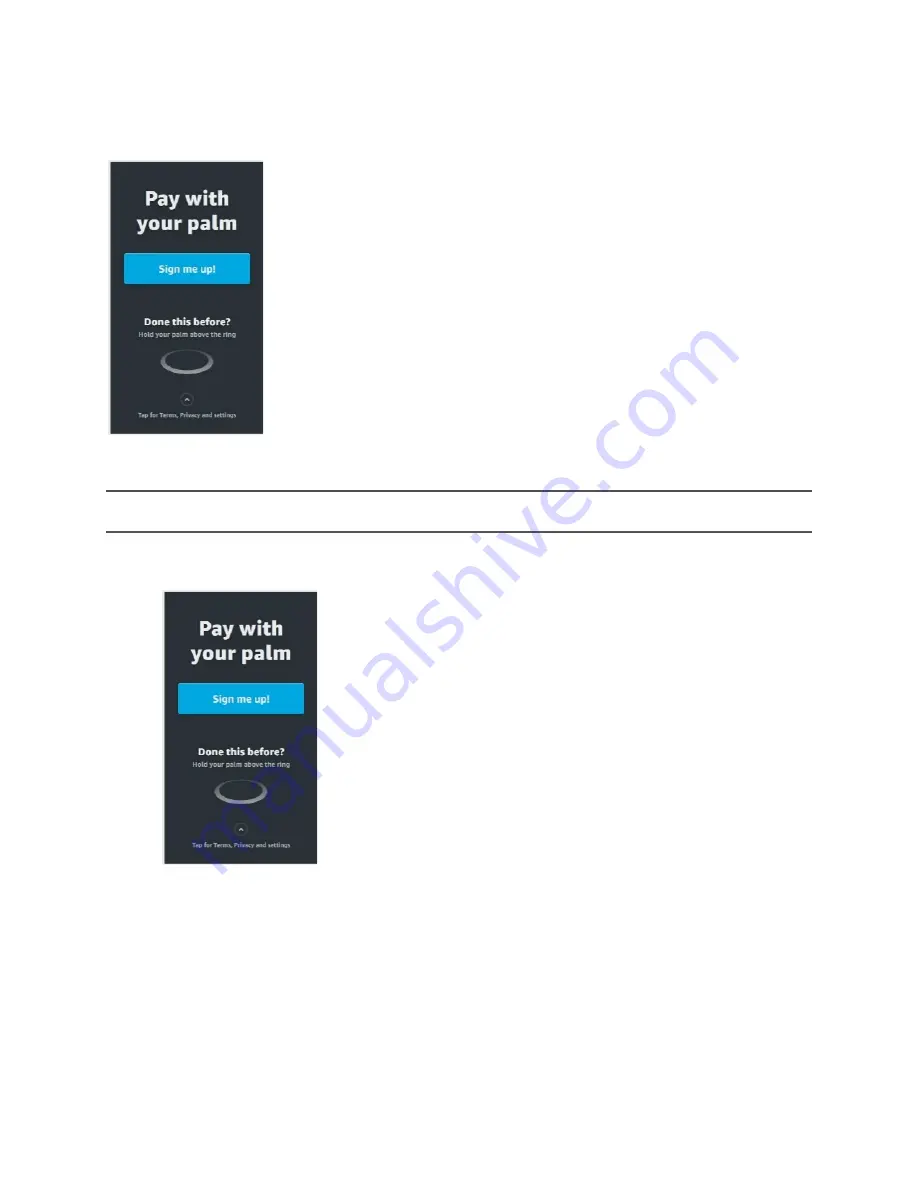
Proprietary and Confidential | IGT QuickStart Guide | Page
10
of
11
Step 4: Test the IGT Device
Once the
Pay with your palm
page displays, the device is ready for use, no testing is required.
If you want to test the device with a supported credit card, follow the sign-up process as if you were a new
customer to test the sign up process and the pay for an item.
NOTE:
If you have signed up with a credit card before, then you can sign up with different credit card to walk
through the steps or you can use your other palm to sign up again.
Sign up and pay for an item:
1.
At the Pay with your palm screen, select
Sign me up
!
2.
Follow the prompts on the screen for when to insert a credit card, enter a phone number, and hover your
palm above the scanner.
3.
Once signed up, purchase something by going through the purchase process by holding your palm above
the scanner. If you do not want to purchase anything skip this step.











