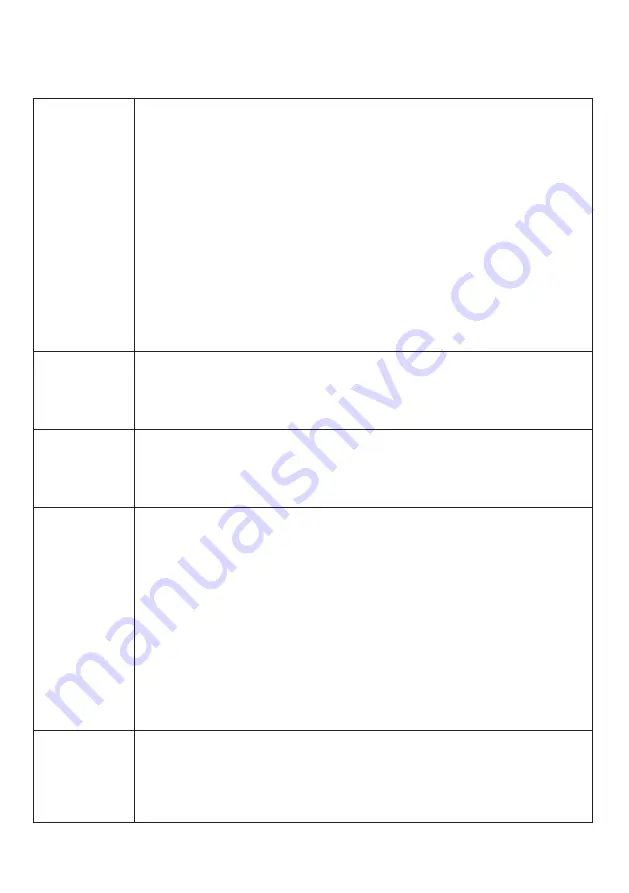
22
Managing Lock Settings
What lock
settings are
there to change
and how do we
change it via the
app?
You have to be an owner to change the lock settings.
1. Select the lock.
2. Tap [Lock Settings].
3. Tap either of the settings available depending on the lock model:
- Keypad LED Toggle (Only for Padlock 2E).
- Set Beep Volume.
- Set Relock Timer (All locks except padlocks and keyboxes).
- Auto Relock.
- Security Lockout.
- Downlight LED (Only for INB1 IoT Deadbolt).
4. Tap the lock settings that you want to change, make changes
5. Tap [Apply Changes].
Lock Information
You can view the lock information of the lock by:
1. Select the lock.
2. Tap
[Lock Information].
Firmware
Version
You have to be entitled to have the DFU rights in order to see this option:
1. Select the lock.
2. Tap
[Firmware Version].
Replicating
a lock
You have to be an owner to replicate a lock.
1. Select the lock.
2. Tap [Replicate Lock].
3. Tap [Select New Lock].
4. Choose the new lock model from the list.
5. Place palm over new lock keypad to activate device and tap [Next].
6. Select the new lock product ID.
7. Tap [Continue] to start the replicating process.
8. Tap either of the options to continue:
- Delete Previous Lock (Start the unpairing process for previous lock)
- Proceed to Lock (Proceed to new lock screen)
Deleting a Lock
You have to be an owner to delete a lock.
1. Select the lock.
2. Tap
[Delete Lock].
3. Tap
[Confirm].








































