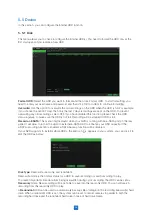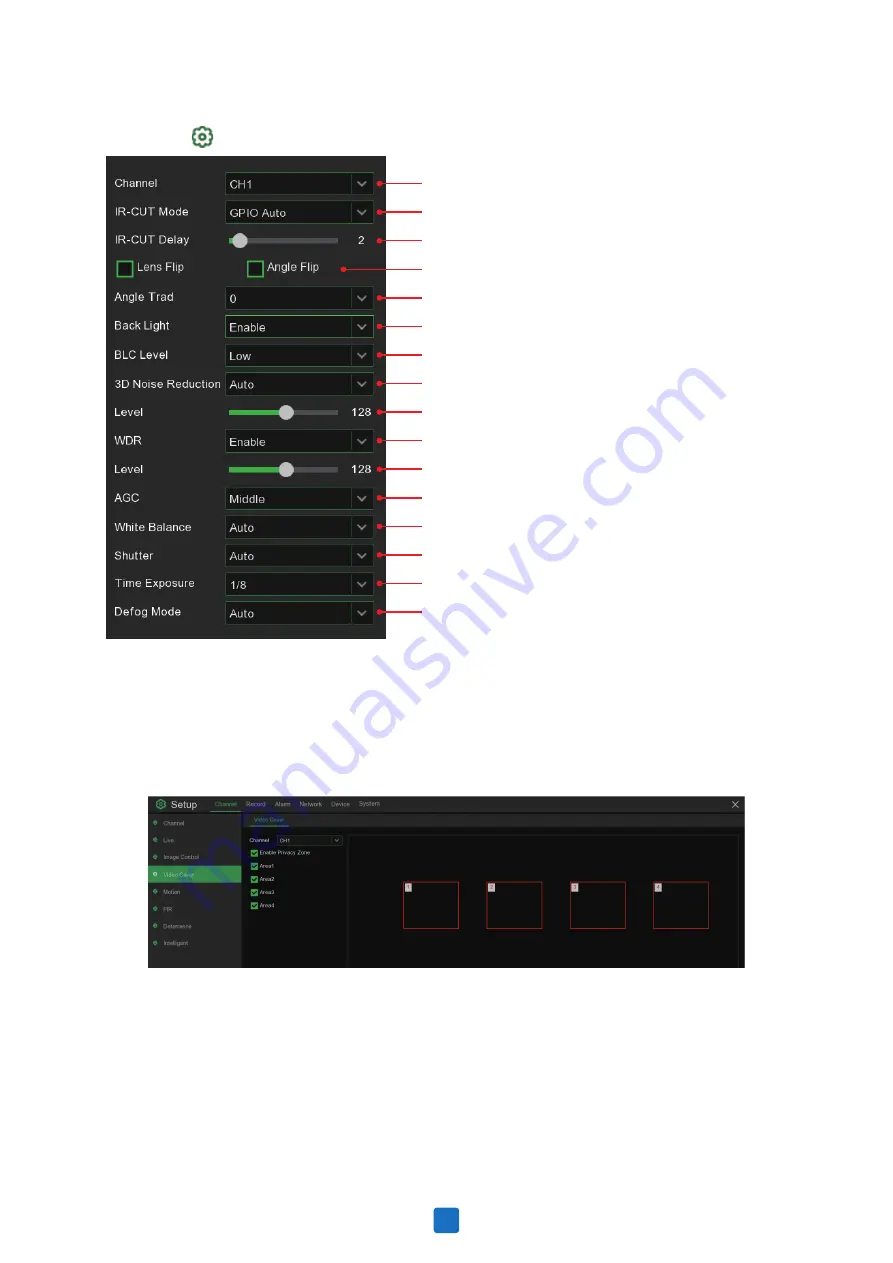
Channel:
Channel name.
Setup:
Click icon into the setup page.
Choose a channel to configure
Select the desired built-in IR cut filter mode to ensure the
camera works properly both in the day and night.
Set the delay time of IR-CUT switching
Check to enable lens flip and angle flip
Set the flip angle
To enable or disable Back light compensation
Choose the back light compensation level
To enable or disable 3D noise reduction function
Set the 3D noise reduction level
Enable to allow automatically adjust the brightness and contrast of
the video when shooting in the darkness with bright light sources.
Set the WDR level
Automatic Gain Control
Configure white balance
Set the shutter mode
Choose the exposure time of the camera
Use in foggy environments to improve the video quality
5.1.4 Video Cover
This menu allows you to create privacy zone(s) if you want to partially cover some certain part of the
image. You can create up to 4 privacy zones in any size and location on the camera image. Enable the
Privacy Zone, and choose how many zones you need. The zone(s) appear as “red box”. Click the edge of
the red box and drag it to any size to create a privacy zone.
Note:
The area of privacy zones you had set will be invisible in both live view & recording video.
22