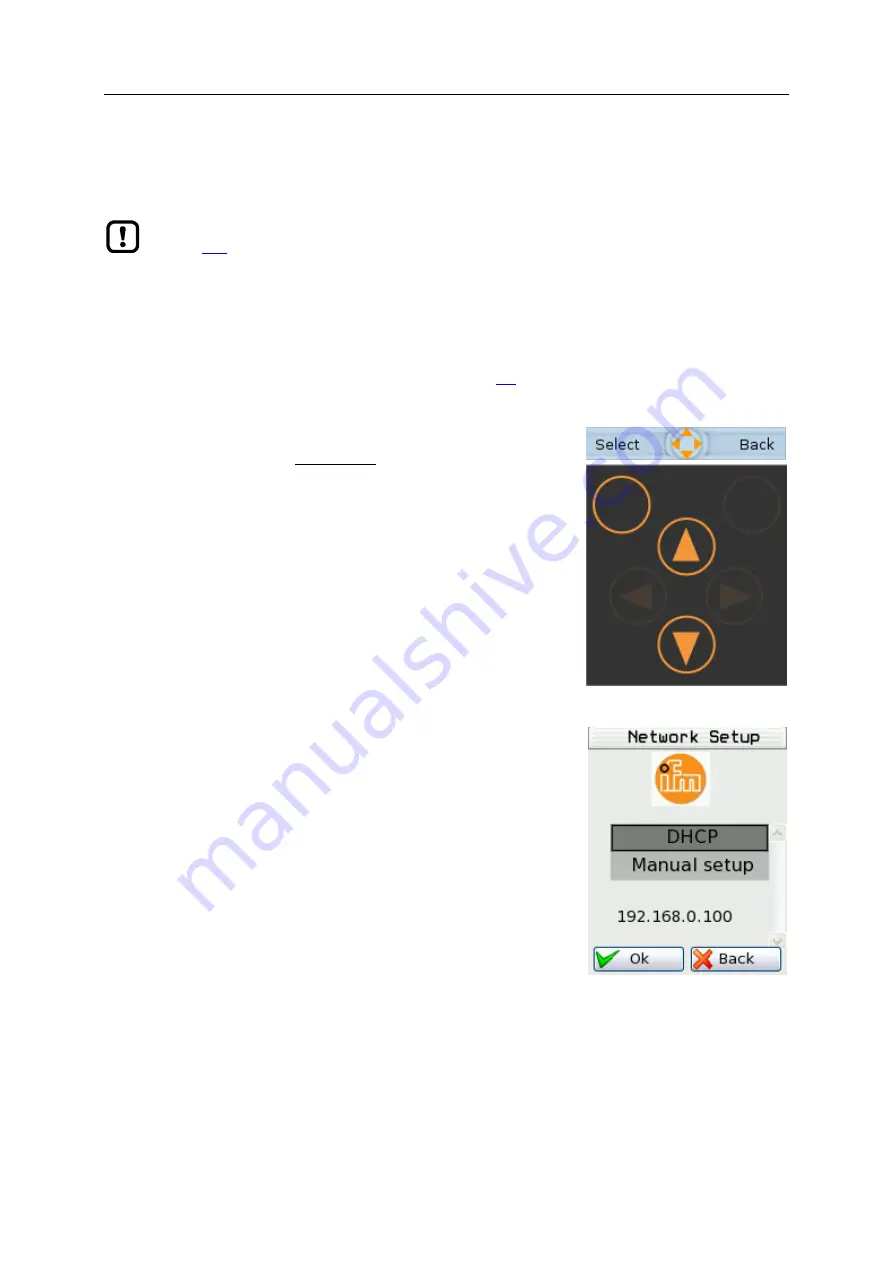
SmartPLC DataLine with EtherNet/IP device interface
108
>
6.3.3
Firmware update via the web interface
41510
Pay attention to notes on memory behaviour (
→
Behaviour of the settings upon firmware update
(
>
1
Preparations
►
Download the new firmware file from the
ifm
website.
►
Connect the PC/laptop to the configuration interface (X3) of the device.
(→
Configuration interfaces: Connection concepts
(→ S.
>
2
Start the recovery mode
►
Separate the device from the circuit.
►
Perform the following actions simultaneously:
Press the left function key and the arrow keys [
] and [
]
simultaneously and keep them pressed (→ picture).
Connect the device to a circuit.
►
Keep the keys pressed until the screen [ifm Recovery] appears
(approx. 10 s).
>
3
Optional: adjust the IP parameters
►
Use the arrow keys [
] / [
] to select the menu item [Network
Setup].
►
Press [OK] to go to the network setup.
>
The display shows the page [Network Setup] (→ picture).
>
The page shows the current IP address of the device.
Option 1: obtain the IP parameters from a DHCP server
►
Connect the configuration interface to the DHCP server.
►
Use the arrow keys [
] / [
] to select the menu item [DHCP].
►
Press [OK] to activate the DHCP client of the device.
>
The device obtains the IP parameters from the DHCP server.
>
If not successful, the device will create the IP parameters by means
of the Zeroconf protocol.
>
The display shows the [Network Setup] page with the new IP
address.
►
Leave the network setup with [Back].
>
The display shows the [ifm Recovery] page.
















































