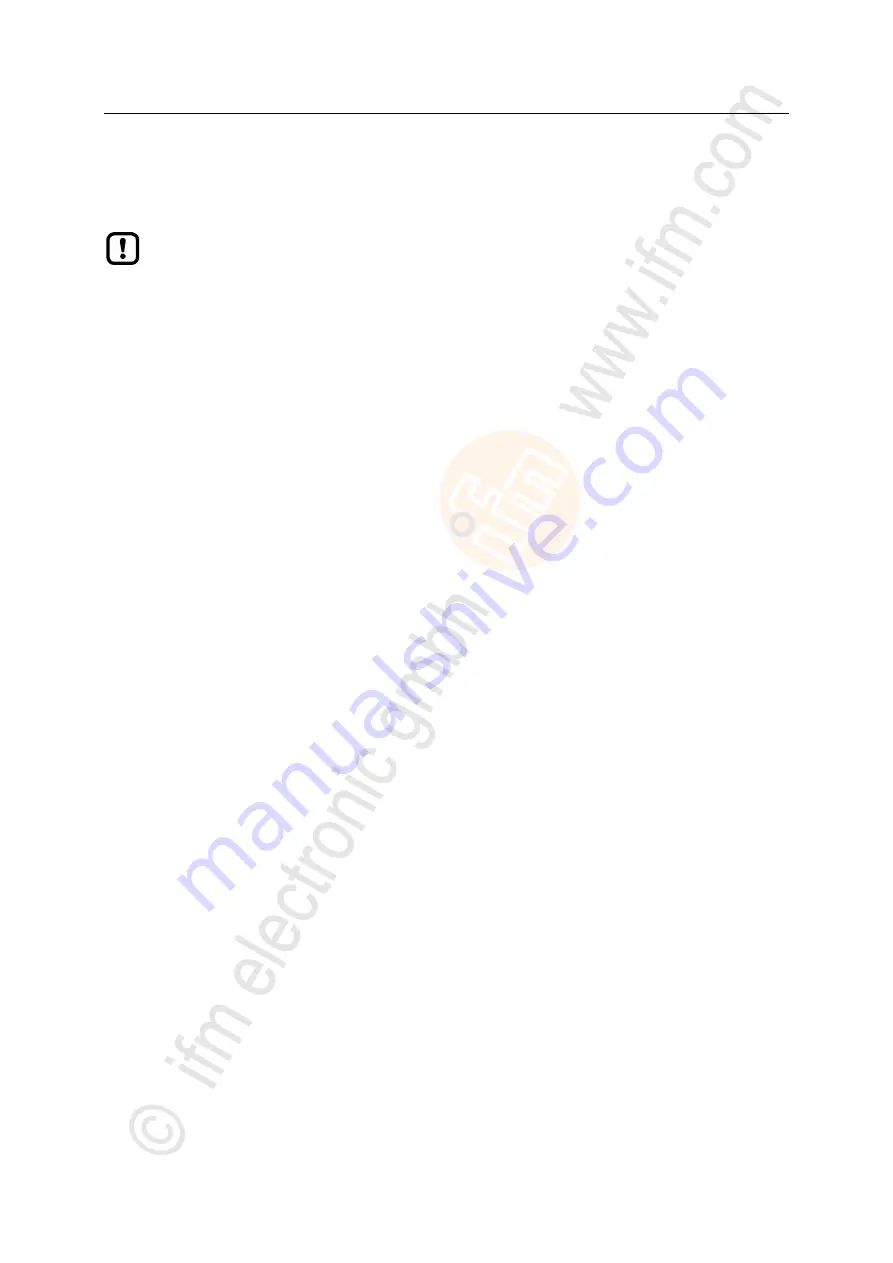
50
ifm
Device Manual IO-Link Master with Modbus interface CabinetLine 8 Ports IP 20 (AL1940)
05 / 2018
Configuration
Modbus
>
Example: Integrate IO-Link master in a CODESYS project
9612
Familiarise yourself with the following CODESYS functions!
Modbus master:
→ Online help > Fieldbus support >Modbus configurator >Modbus master
Modbus slave device:
→ Online help > Fieldbus support > Modbus configurator > Modbus slave device
Task:
Integrate IO-Link master in a CODESYS project
Hardware:
AC14 DL as Modbus-TCP master
AL1940 as Modbus-TCP slave
Solution:
Preparation:
► Create CODESYS project with AC14 DL.
1 Create Modbus-TCP master
►
In the device tree: Right-click on [X8] node
>
Context menu appears.
►
In the context menu: Select [Add Device...].
>
Dialogue window appears.
►
Select the following settings:
1. [Vendor]: Select [ifm electronic].
2. [Device]: Select [Modbus_TCP_Master].
3. [Name]: Enter a unique name.
►
Click on [Add Device].
>
Device tree shows Modbus-TCP master as sub-node of the interface X8.
2 Create Modbus-TCP slave (AL1940)
►
In the device tree: Right-click on the node of the added Modbus-TCP master
►
In the context menu: Select [Add Device...].
>
Dialogue window appears.
►
Select the following settings:
1. [Vendor]: Select [ifm electronic].
2. [Device]: Select [Modbus_TCP_Slave].
3. [Name]: Enter a unique name
►
Click on [Add Device].
>
Device tree shows AL1940 as sub-node of the Modbus-TCP master.
3 Configure Modbus-TCP slave
►
In the following tabs, set the parameters as required:
1. [General]
2. [ModbusTCPSlave Parameters]






























