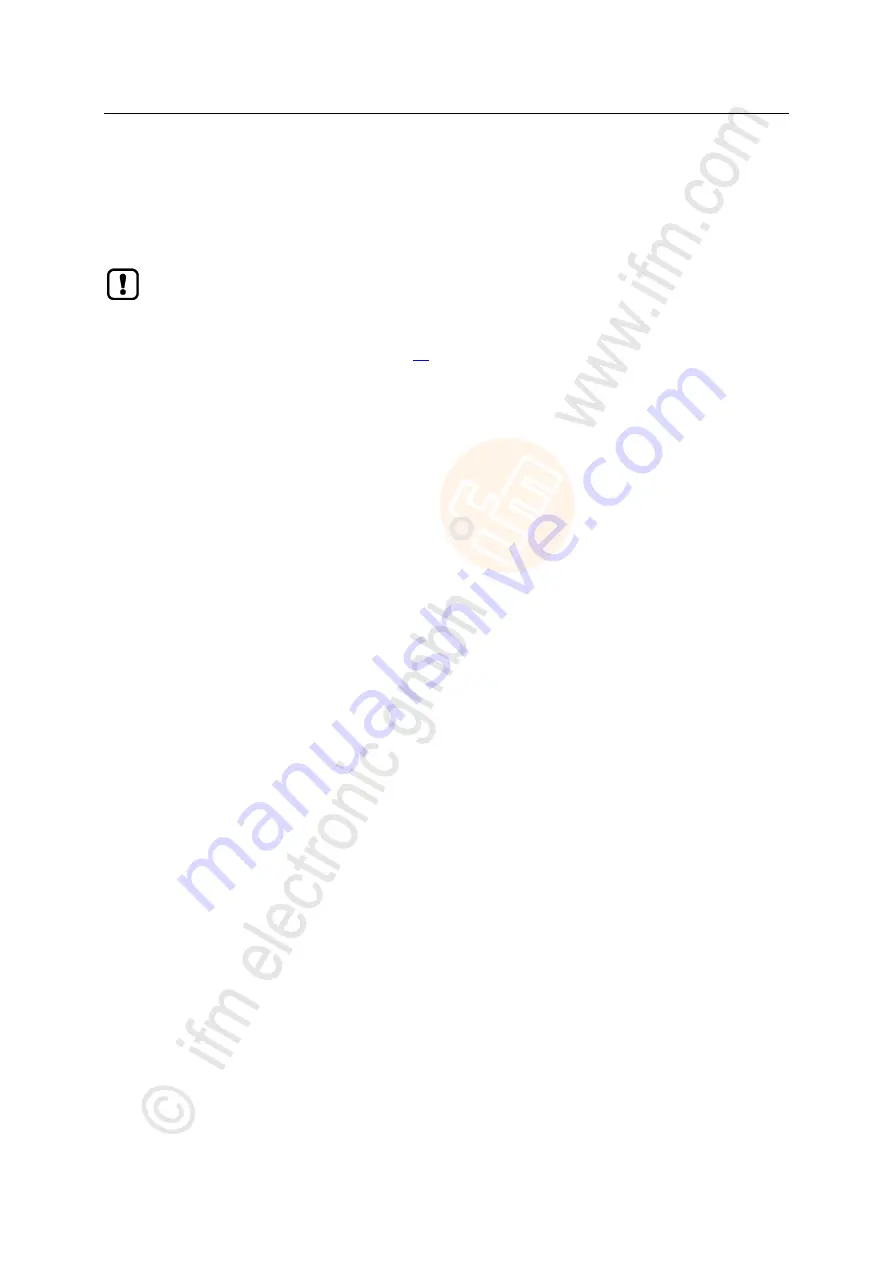
56
ifm
Operating Instructions IO-Link Master with EtherNet/IP interface StandardLine 4 Ports IP 69K (AL1121)
2017-05-31
Operation
>
9.4
Firmware update
22425
The new firmware is installed via the device's web interface.
If the firmware update is not successful, deactivate all connections to the EtherNet/IP PLC, LR
SmartObserver and LR DEVICE and repeat the process.
► Stop EtherNet/IP PLC.
► Set the parameter [IP address SmartObserver] to 255.255.255.255 (→
Configure the
interface to the SmartObserver
(
► Stop the LRAgent.LRDevice service in the Windows task manager.
To install a new firmware version on the device:
Requirements
>
File with new firmware has been downloaded.
>
Ethernet connection between laptop/PC and device is established.
1 Call up web interface
►
Start web browser.
►
Enter the following into the address field of the browser: and confirm with [ENTER]:
<IP-Adresse des Geräts>/update
>
Web browser shows the [Firmware Update] page.
2 Load new firmware to AL1121
►
Click on [Datei auswählen].
>
Dialogue window appears.
►
Select the firmware file and click on [Öffnen] in order to adopt the file.
►
Click on [Submit] to start the firmware update.
>
Firmware is being loaded to the device.
>
After successful storage, the success message is displayed
3 Restart the device
►
Click on [Restart device now] to restart the device.
>
The status LED RDY flashes quickly.
>
Firmware is updating.
►
Follow the instructions in the browser.
Содержание AL1121
Страница 108: ......































