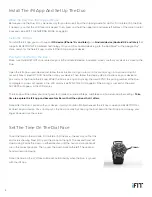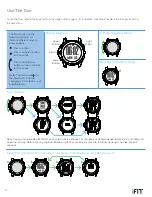4
Wake the Duo from the Shipping Mode
Before you use the Duo, it may be necessary for you to wake it from the shipping mode . To do this, first rotate or flip the Duo,
if necessary, so that the LCD face is displayed . Then, press and hold the upper-left and lower-left buttons at the same time for
3 seconds (see EXIT THE SHIPPING MODE on page 6) .
Install the iFit App
To install the iFit app, you must have an
iOS device (iPhone® 4s and later)
or an
Android device (Android 4.3 and later)
that
supports BLUETOOTH® 4 .0 wireless technology . On your iOS or Android device, go to the App Store℠ or the Google Play™
store, search for the free iFit app, and install the iFit app on your device .
Pair, Sync, and Set Up the Duo
Make sure that BLUETOOTH is enabled on your iOS or Android device . In addition, make sure that your device is close to the
Duo .
Open the iFit app on your device and follow the instructions to sign up for an iFit account (or sign in to your existing iFit
account) . Next, select IFIT DUO from the list on your device . Then, follow the step-by-step instructions on your device to
pair and sync the Duo to the iFit app . While the Duo is pairing and syncing, the word
SYNC,
the pairing number of the Duo,
and progress arrows will appear in the LCD display (see SYNC THE DUO page 6) . If the pairing is successful, the word
SUCCESS
will appear in the LCD display .
The iFit app will then allow you to set goals for Calories Consumed, Steps, and Sleep and to customize other settings .
Take
time to explore the iFit app and become familiar with all the options that it offers.
Note: After the Duo is paired with your device, it will sync automatically whenever the iFit app is open and BLUETOOTH is
enabled on your device. You can also sync the Duo manually by choosing the Dashboard in the iFit app and swiping your
finger downward on the screen.
Install The iFit App And Set Up The Duo
To set the time on the dial face, first rotate or flip the case, if necessary, so that the
dial face is showing . Next, firmly pull the crown to the right . The second hand will
stop moving . Rotate the crown in either direction until the hour and minute hands
are in the correct positions . Then, press the crown back to the left . The second
hand will resume moving .
Note: The time on the LCD face will be set automatically when the Duo is synced
with the iFit app.
Set The Time On The Dial Face
Crown