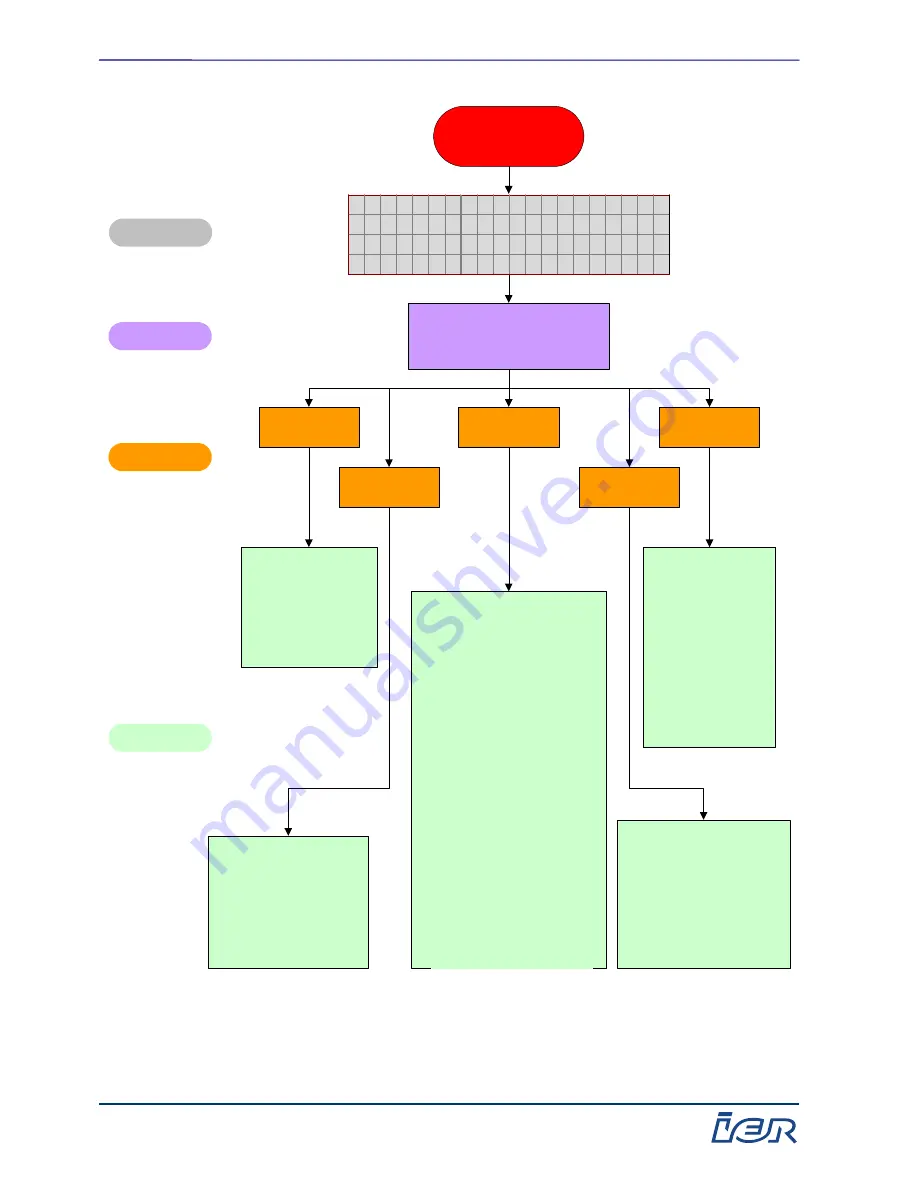
IER 567 Counter Top Printer – Level 1 Maintenance Manual
N00272A
Ce document est la propriété de IER et ne doit pas être reproduit ou communiqué sans autorisation écrite
This document is the property of IER and may not be reproduced or communicated without prior written authorization
Page 3-14
Revision level: 1
October 28, 2003
Paper jam in zone E
Paper jam at printhead
Message displayed
Symptoms
Probable causes
Corrective actions
Perform an operational test on
the magnetic and print motors
using the Tests submenu (see
Chapter 2 of this manual).
Check the platen condition.
Check the condition of the drive
assemblies and pressure rollers.
Clean the drive assemblies and
platen.
Perform an operational check on
the clutch solenoid using the
Tests submenu (see Chapter 2
of this manual).
Check that the printhead is
correctly lowered using the
Tests submenu (see Chapter 2
of this manual) .
If the printhead cam is displaced
when lowered, check the
printhead support spring guide
for fouling or replace the printer.
In case of thermal transfer,
check the condition of the
transfer ribbon (see figures pp.
3-22 and 3-25).
Clean the print sensor.
Check that the protective
film tape is in place.
Test the sensor using the
Tests submenu (see
Chapter 2 of this manual).
Replace the printer.
Check that the front
stacker is not full.
Check the stacker
full sensor using
the Tests submenu
(see Chapter 2 of
this manual).
Check that the front
stacker deflector
wire rotates freely.
Replace the printer.
Open the hinged top
part and inspect/
clean the paper path
between the
magnetic sensor
and front stacker.
Replace the printer.
Check the physical
condition of the coupons.
Check that the physical
characteristics of the
coupons conform to IATA
specifications.
Replace the faulty
coupon bin(s).
Drive
Coupons
Paper path
Stacker
Print sensor
C O U P O N
J A M
[
E
]
P l e a s e
c o r r e c t
a n d
t h e n
p r e s s
" E S C "
S N : X X X X X X X
Figure 3-7 Paper jam in zone E – Message displayed: COUPON JAM [E]
transfer ribbon (see figures pp.
3-22 et 3-25).















































