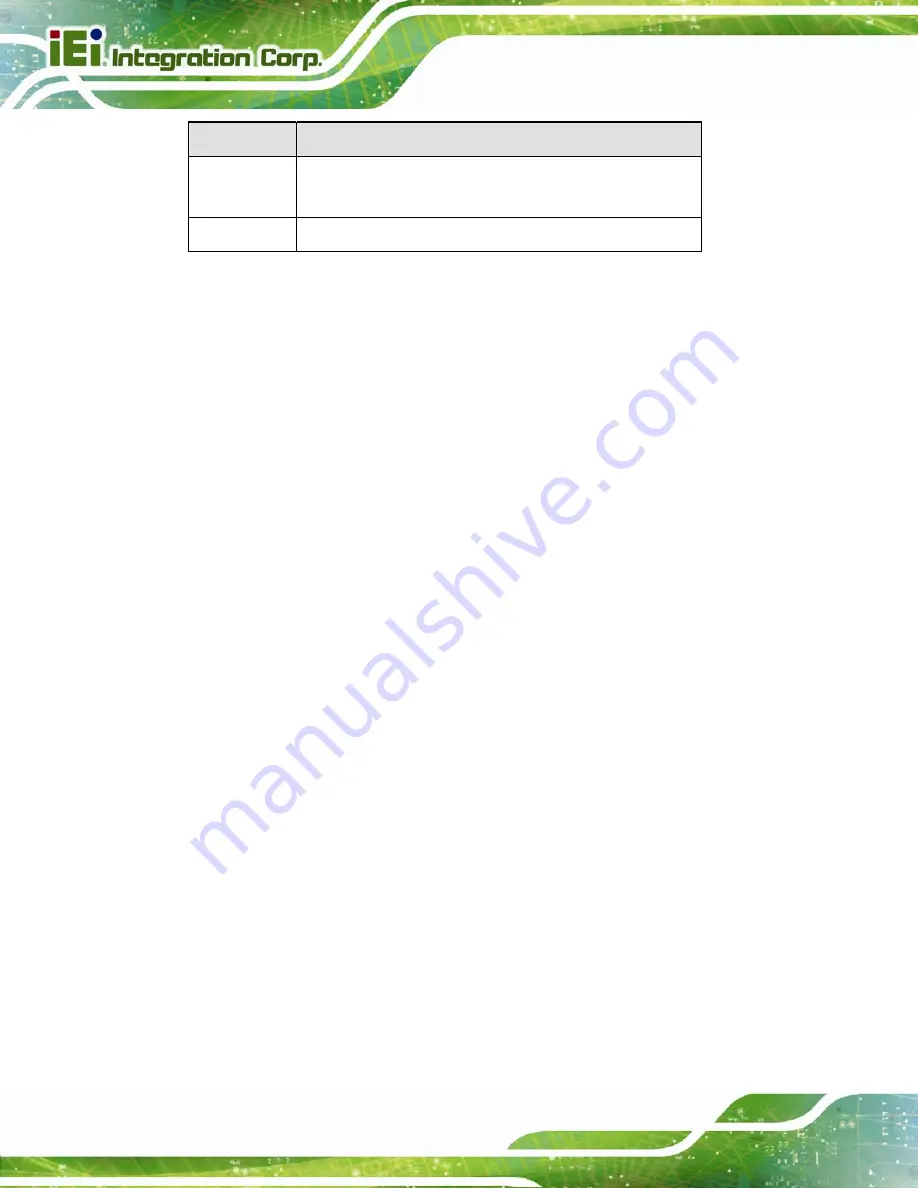
WSB-G41A CPU Card
Page 60
Key
Function
F2 /F3 key
Change color from total 16 colors. F2 to select color
forward.
F10 key
Save all the CMOS changes, only for Main Menu
Table 5-1: BIOS Navigation Keys
5.1.3 Getting Help
When
F1
is pressed a small help window describing the appropriate keys to use and the
possible selections for the highlighted item appears. To exit the Help Window press
E
SC
or
the
F1
key again.
5.1.4 Unable to Reboot after Configuration Changes
If the computer cannot boot after changes to the system configuration is made, CMOS
defaults. Use the jumper described in Chapter
5
.
5.1.5 BIOS Menu Bar
The
menu bar
on top of the BIOS screen has the following main items:
Main – Changes the basic system configuration.
Advanced – Changes the advanced system settings.
PCIPnP – Changes the advanced PCI/PnP Settings
Boot – Changes the system boot configuration.
Security – Sets User and Supervisor Passwords.
Chipset – Changes the chipset settings.
Power – Changes power management settings.
Exit – Selects exit options and loads default settings
The following sections completely describe the configuration options found in the menu
items at the top of the BIOS screen and listed above.
Содержание WSB-G41A-R11
Страница 11: ...WSB G41A CPU Card Page xi Table 5 1 BIOS Navigation Keys 60...
Страница 13: ...WSB G41A CPU Card Page 1 Chapter 1 1 Introduction...
Страница 21: ...WSB G41A CPU Card Page 9 Chapter 2 2 Packing List...
Страница 26: ...WSB G41A CPU Card Page 14 Chapter 3 3 Connectors...
Страница 47: ...WSB G41A CPU Card Page 35 Chapter 4 4 Installation...
Страница 70: ...WSB G41A CPU Card Page 58 Chapter 5 5 BIOS...
Страница 107: ...WSB G41A CPU Card Page 95 Appendix A A BIOS Options...
Страница 110: ...WSB G41A CPU Card Page 98 Appendix B B Terminology...
Страница 114: ...WSB G41A CPU Card Page 102 Appendix C C Watchdog Timer...
Страница 117: ...WSB G41A CPU Card Page 105 Appendix D D Digital I O Interface...
Страница 119: ...WSB G41A CPU Card Page 107 Appendix E E Hazardous Materials Disclosure...















































