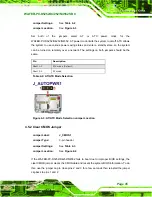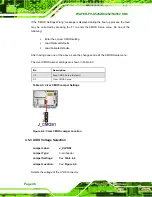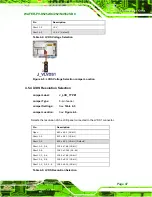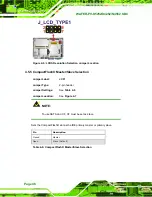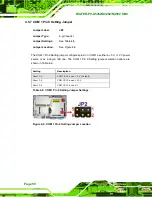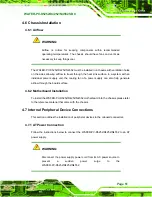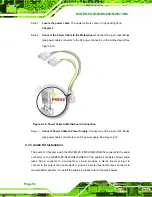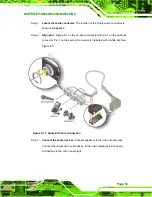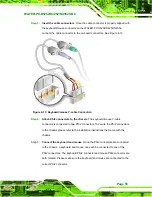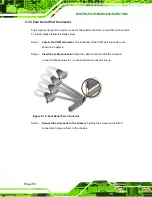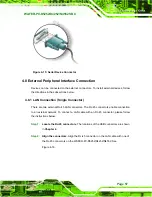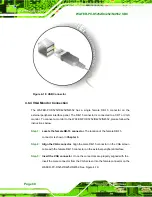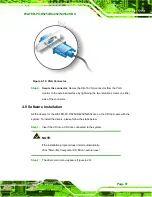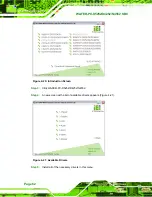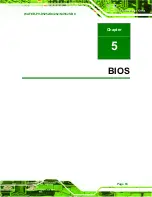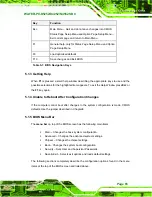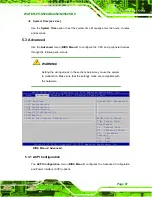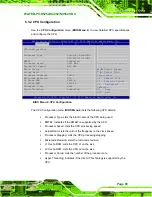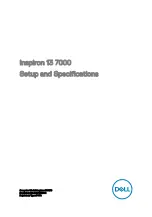WAFER-PV-D5252/D4252/N4552 SBC
Page 55
Step 3:
Insert the cable connectors
.
Once the cable connector is properly aligned with
the keyboard/mouse connector on the WAFER-PV-D5252/D4252/N4552,
connect the cable connector to the on-board connectors. See Figure 4-13.
Figure 4-13: Keyboard/mouse Y-cable Connection
Step 4:
Attach PS/2 connectors to the chassis
. The keyboard/mouse Y-cable
connector is connected to two PS/2 connectors. To secure the PS/2 connectors
to the chassis please refer to the installation instructions that came with the
chassis.
Step 5:
Connect the keyboard and mouse
. Once the PS/2 connectors are connected
to the chassis, a keyboard and mouse can each be connected to one of the
PS/2 connectors. The keyboard PS/2 connector and mouse PS/2 connector are
both marked. Please make sure the keyboard and mouse are connected to the
correct PS/2 connector.
Содержание WAFER-PV-D4252
Страница 14: ...WAFER PV D5252 D4252 N4552 SBC Page 1 Chapter 1 1 Introduction...
Страница 18: ...WAFER PV D5252 D4252 N4552 SBC Page 5 Figure 1 4 Dimensions with Heatsink mm...
Страница 22: ...WAFER PV D5252 D4252 N4552 SBC Page 9 Chapter 2 2 Packing List...
Страница 26: ...WAFER PV D5252 D4252 N4552 SBC Page 13 Chapter 3 3 Connector Pinouts...
Страница 52: ...WAFER PV D5252 D4252 N4552 SBC Page 39 Chapter 4 4 Installation...
Страница 76: ...WAFER PV D5252 D4252 N4552 SBC Page 63 Chapter 5 5 BIOS...
Страница 104: ...WAFER PV D5252 D4252 N4552 SBC Page 91 Appendix A A BIOS Options...
Страница 107: ...WAFER PV D5252 D4252 N4552 SBC Page 94 Appendix B B One Key Recovery...
Страница 135: ...WAFER PV D5252 D4252 N4552 SBC Page 122 Appendix C C Terminology...
Страница 139: ...WAFER PV D5252 D4252 N4552 SBC Page 126 Appendix D D Hazardous Materials Disclosure...