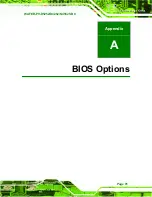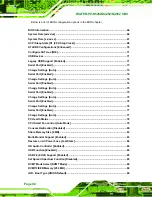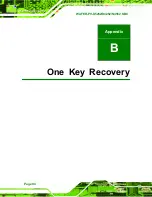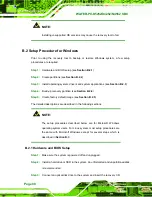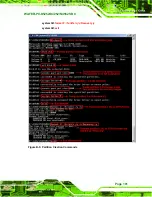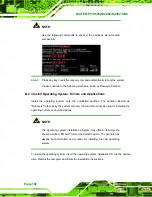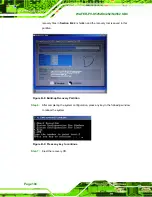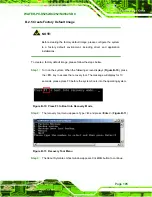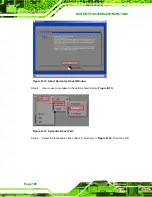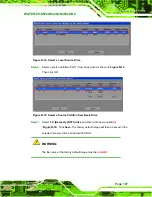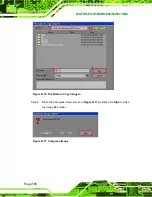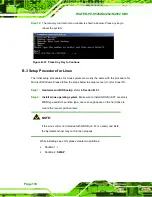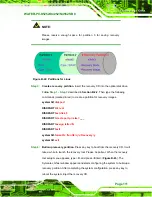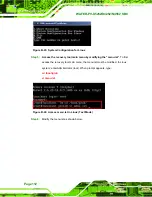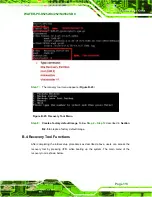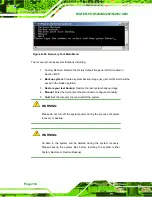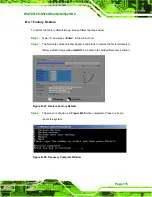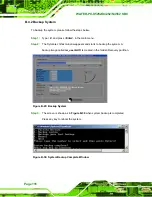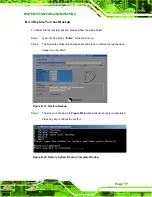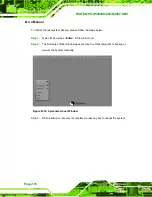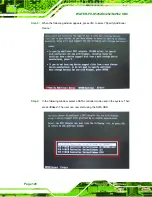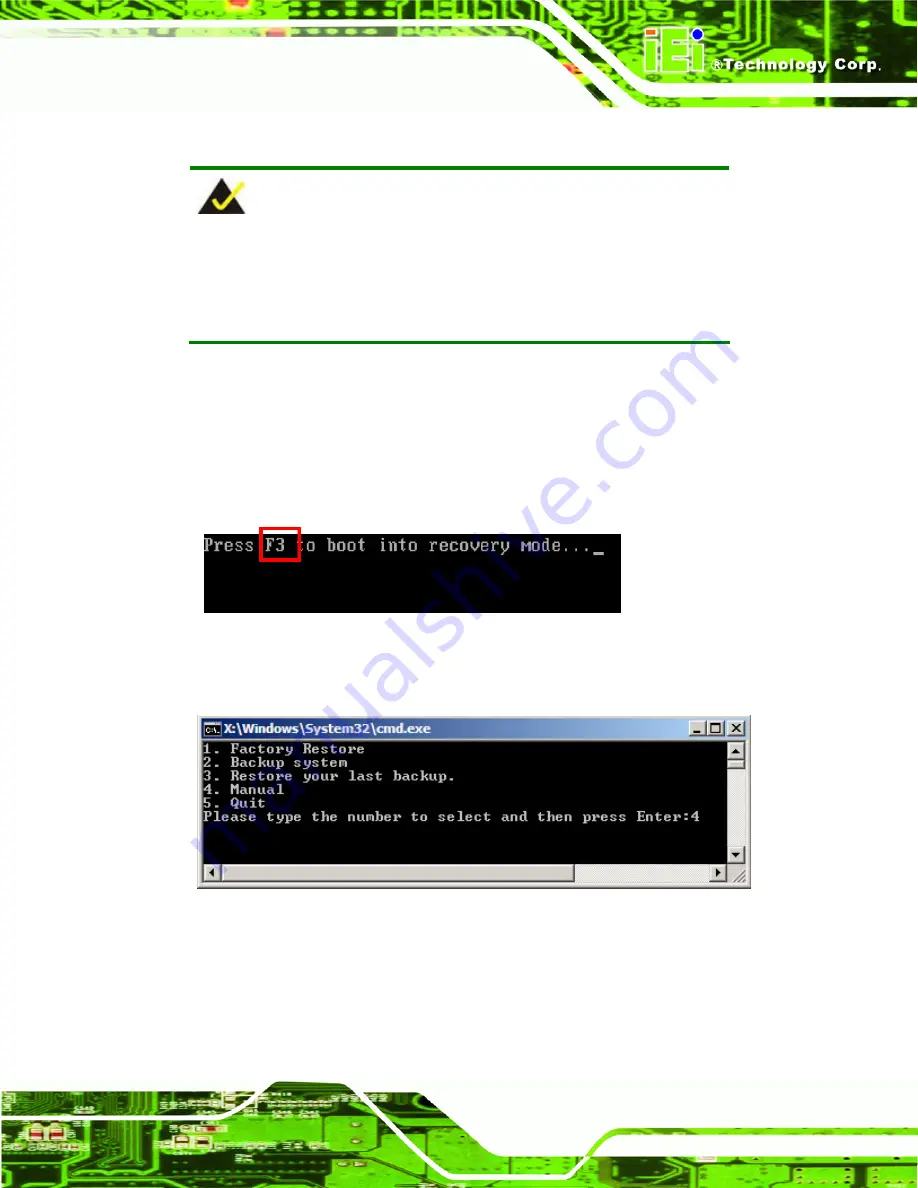
WAFER-PV-D5252/D4252/N4552 SBC
Page 105
B.2.5 Create Factory Default Image
NOTE:
Before creating the factory default image, please configure the system
to a factory default environment, including driver and application
installations.
To create a factory default image, please follow the steps below.
Step 1:
Turn on the system. When the following screen displays (
77
Figure B-10
), press
the <
F3
> key to access the recovery tool. The message will display for 10
seconds, please press F3 before the system boots into the operating system.
Figure B-10: Press F3 to Boot into Recovery Mode
Step 2:
The recovery tool menu appears. Type <
4
> and press <
Enter
>. (
77
Figure B-11
)
Figure B-11: Recovery Tool Menu
Step 3:
The About Symantec Ghost window appears. Click
OK
button to continue.
Содержание WAFER-PV-D4252
Страница 14: ...WAFER PV D5252 D4252 N4552 SBC Page 1 Chapter 1 1 Introduction...
Страница 18: ...WAFER PV D5252 D4252 N4552 SBC Page 5 Figure 1 4 Dimensions with Heatsink mm...
Страница 22: ...WAFER PV D5252 D4252 N4552 SBC Page 9 Chapter 2 2 Packing List...
Страница 26: ...WAFER PV D5252 D4252 N4552 SBC Page 13 Chapter 3 3 Connector Pinouts...
Страница 52: ...WAFER PV D5252 D4252 N4552 SBC Page 39 Chapter 4 4 Installation...
Страница 76: ...WAFER PV D5252 D4252 N4552 SBC Page 63 Chapter 5 5 BIOS...
Страница 104: ...WAFER PV D5252 D4252 N4552 SBC Page 91 Appendix A A BIOS Options...
Страница 107: ...WAFER PV D5252 D4252 N4552 SBC Page 94 Appendix B B One Key Recovery...
Страница 135: ...WAFER PV D5252 D4252 N4552 SBC Page 122 Appendix C C Terminology...
Страница 139: ...WAFER PV D5252 D4252 N4552 SBC Page 126 Appendix D D Hazardous Materials Disclosure...