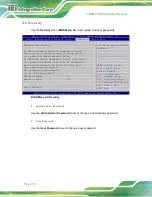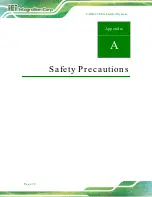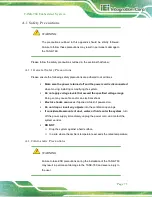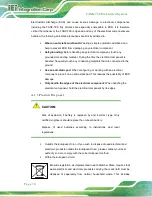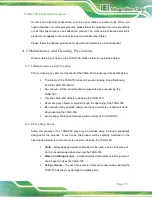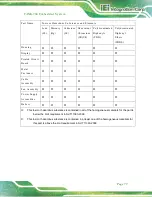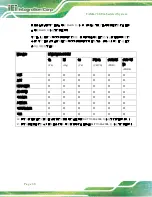TANK-760 Em b e d d e d S ys te m
P a g e 80
此附件旨在确保本产品符合中国
RoHS
标准。以下表格标示此产品中某有毒物质的含量符
合中国
RoHS
标准规定的限量要求。
本产品上会附有
”
环境友好使用期限
”
的标签,此期限是估算这些物质
”
不会有泄漏或突变
”
的
年限。本 产品可能包含有较短的环境友好使用期限的可替换元件,像是电池或灯管,这些元
件将会单独标示出来。
部件名称
有毒有害物质或元素
铅
(P b )
汞
(Hg )
镉
(Cd )
六价铬
(CR(VI))
多溴联苯
(P BB)
多溴二苯
醚
(P BDE)
壳体
O
O
O
O
O
O
显示
O
O
O
O
O
O
印刷电路板
O
O
O
O
O
O
金属螺帽
O
O
O
O
O
O
电缆组装
O
O
O
O
O
O
风扇组装
O
O
O
O
O
O
电力供应组装
O
O
O
O
O
O
电池
O
O
O
O
O
O
O:
表示该有毒有害物质在该部件所有物质材料中的含量均在
SJ/T11363-2006
标准规定的限量要求以下。
X:
表示该有毒有害物质至少在该部件的某一均质材料中的含量超出
SJ/T11363-2006
标准规定的限量要求。
Содержание TANK-760
Страница 8: ...TANK 760 Embedded Sys tem Page viii Figure 3 26 Power Button 35 ...
Страница 10: ...TANK 760 Embedded Sys tem Page 1 Chapter 1 1 Introduction ...
Страница 19: ...TANK 760 Embedded Sys tem Page 10 Chapter 2 2 Unpacking ...
Страница 23: ...TANK 760 Embedded Sys tem Page 14 Chapter 3 3 Ins tallation ...
Страница 45: ...TANK 760 Embedded Sys tem Page 36 Chapter 4 4 BIOS ...
Страница 81: ...TANK 760 Embedded Sys tem Page 72 Appendix A A Safety Precautions ...
Страница 86: ...TANK 760 Embedded Sys tem Page 77 Appendix B B Hazardous Materials Dis clos ure ...