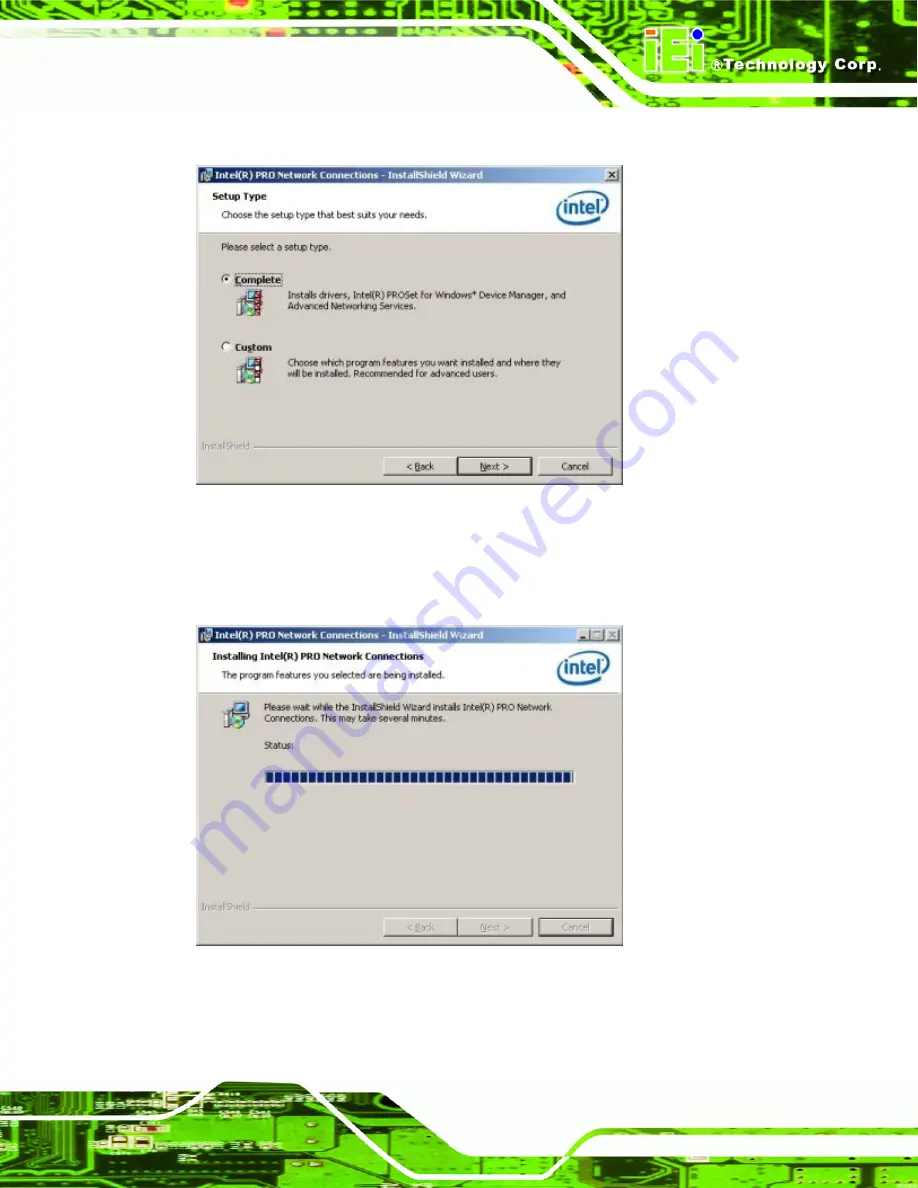
PCIE-Q350 PICMG 1.3 CPU Card
Page 181
Step 23:
The
Setup Type
window in
Figure 7-40
appears.
Figure 7-40: Setup Type
Step 24:
Select the setup type in
Figure 7-40
and click
N
EXT
to continue.
Step 25:
The drivers are installed. See
Figure 7-41
.
Figure 7-41: Intel® 82573 Driver Installation Progress
Step 26:
When the driver is installed. Click
F
INISH
in the termination screen.
Step 0:
Содержание PCIE-Q350
Страница 23: ...PCIE Q350 PICMG 1 3 CPU Card Page 2 1 Introduction Chapter 1...
Страница 30: ...PCIE Q350 PICMG 1 3 CPU Card Page 9 2 Detailed Specifications Chapter 2...
Страница 33: ...PCIE Q350 PICMG 1 3 CPU Card Page 12 Figure 2 3 Data Flow Block Diagram...
Страница 66: ...PCIE Q350 PICMG 1 3 CPU Card Page 45 3 Unpacking Chapter 3...
Страница 71: ...PCIE Q350 PICMG 1 3 CPU Card Page 50 4 Connector Pinouts Chapter 4...
Страница 86: ...PCIE Q350 PICMG 1 3 CPU Card Page 65 Figure 4 9 Keyboard Mouse Connector Location...
Страница 99: ...PCIE Q350 PICMG 1 3 CPU Card Page 78 5 Installation Chapter 5...
Страница 128: ...PCIE Q350 PICMG 1 3 CPU Card Page 107 6 BIOS Screens Chapter 6...
Страница 175: ...PCIE Q350 PICMG 1 3 CPU Card Page 154 7 Software Drivers Chapter 7...
Страница 219: ...PCIE Q350 PICMG 1 3 CPU Card Page 198 A BIOS Options Appendix A...
Страница 223: ...PCIE Q350 PICMG 1 3 CPU Card Page 202 B DIO Interface Appendix B...
Страница 226: ...PCIE Q350 PICMG 1 3 CPU Card Page 205 C Watchdog Timer Appendix C...
Страница 229: ...PCIE Q350 PICMG 1 3 CPU Card Page 208 D Intel Matrix Storage Manager Appendix D...
Страница 243: ...PCIE Q350 PICMG 1 3 CPU Card Page 222 E Hazardous Materials Disclosure Appendix E...
Страница 247: ...PCIE Q350 PICMG 1 3 CPU Card Page 226 F Compatibility Appendix G...






























