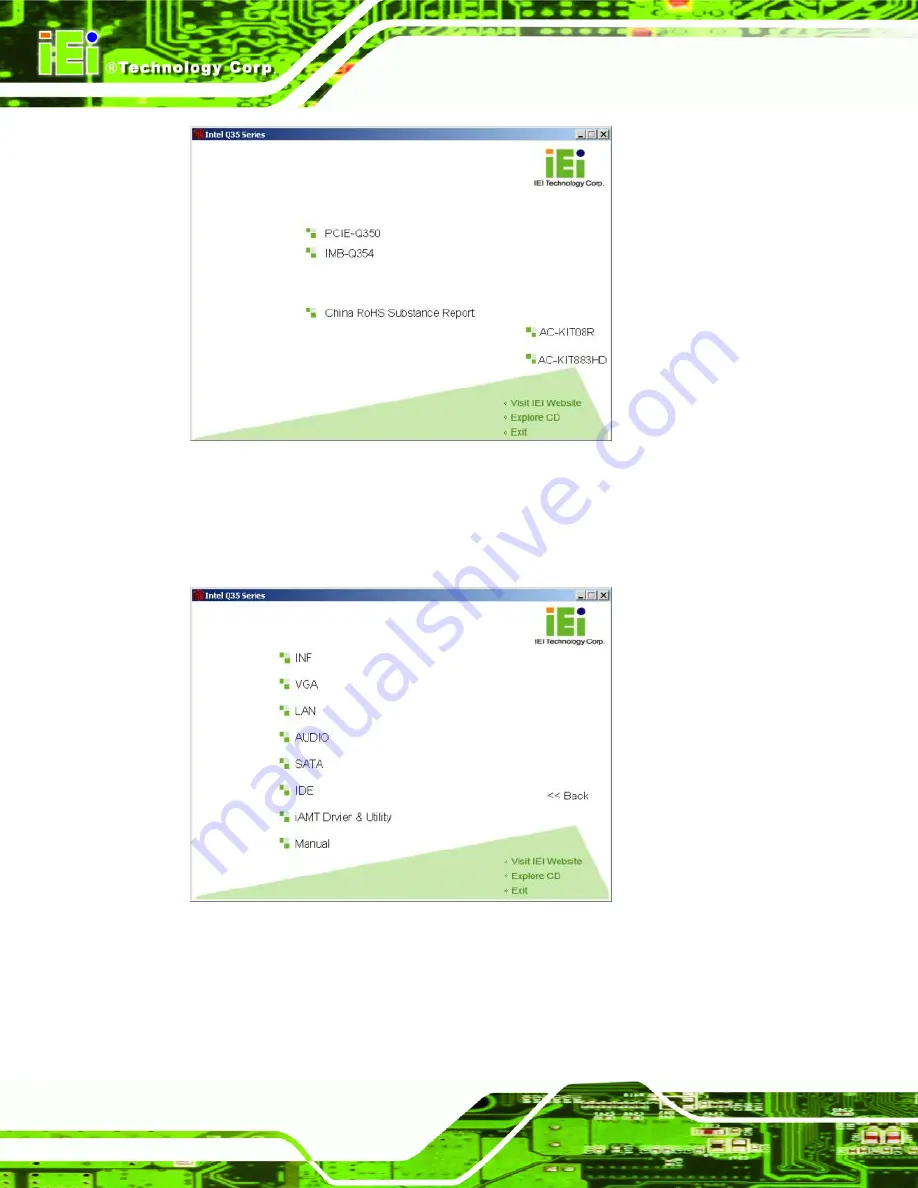
PCIE-Q350 PICMG 1.3 CPU Card
Page 156
Figure 7-1: Introduction Screen
Step 3:
Click PCIE-Q350.
Step 4:
A new screen with a list of available drivers appears (Figure 7-2).
Figure 7-2: Available Drivers
Step 5:
Select the driver to install from the list in
Figure 7-2
. Detailed driver installation
instructions follow below.
Step 5:
Содержание PCIE-Q350
Страница 23: ...PCIE Q350 PICMG 1 3 CPU Card Page 2 1 Introduction Chapter 1...
Страница 30: ...PCIE Q350 PICMG 1 3 CPU Card Page 9 2 Detailed Specifications Chapter 2...
Страница 33: ...PCIE Q350 PICMG 1 3 CPU Card Page 12 Figure 2 3 Data Flow Block Diagram...
Страница 66: ...PCIE Q350 PICMG 1 3 CPU Card Page 45 3 Unpacking Chapter 3...
Страница 71: ...PCIE Q350 PICMG 1 3 CPU Card Page 50 4 Connector Pinouts Chapter 4...
Страница 86: ...PCIE Q350 PICMG 1 3 CPU Card Page 65 Figure 4 9 Keyboard Mouse Connector Location...
Страница 99: ...PCIE Q350 PICMG 1 3 CPU Card Page 78 5 Installation Chapter 5...
Страница 128: ...PCIE Q350 PICMG 1 3 CPU Card Page 107 6 BIOS Screens Chapter 6...
Страница 175: ...PCIE Q350 PICMG 1 3 CPU Card Page 154 7 Software Drivers Chapter 7...
Страница 219: ...PCIE Q350 PICMG 1 3 CPU Card Page 198 A BIOS Options Appendix A...
Страница 223: ...PCIE Q350 PICMG 1 3 CPU Card Page 202 B DIO Interface Appendix B...
Страница 226: ...PCIE Q350 PICMG 1 3 CPU Card Page 205 C Watchdog Timer Appendix C...
Страница 229: ...PCIE Q350 PICMG 1 3 CPU Card Page 208 D Intel Matrix Storage Manager Appendix D...
Страница 243: ...PCIE Q350 PICMG 1 3 CPU Card Page 222 E Hazardous Materials Disclosure Appendix E...
Страница 247: ...PCIE Q350 PICMG 1 3 CPU Card Page 226 F Compatibility Appendix G...






























