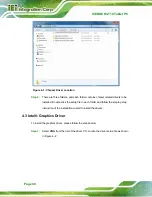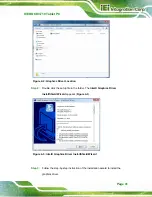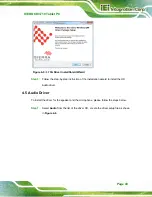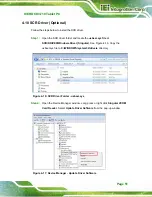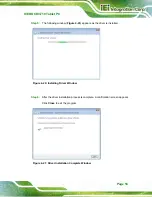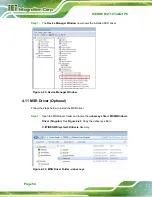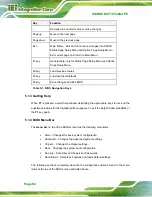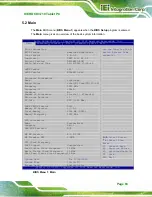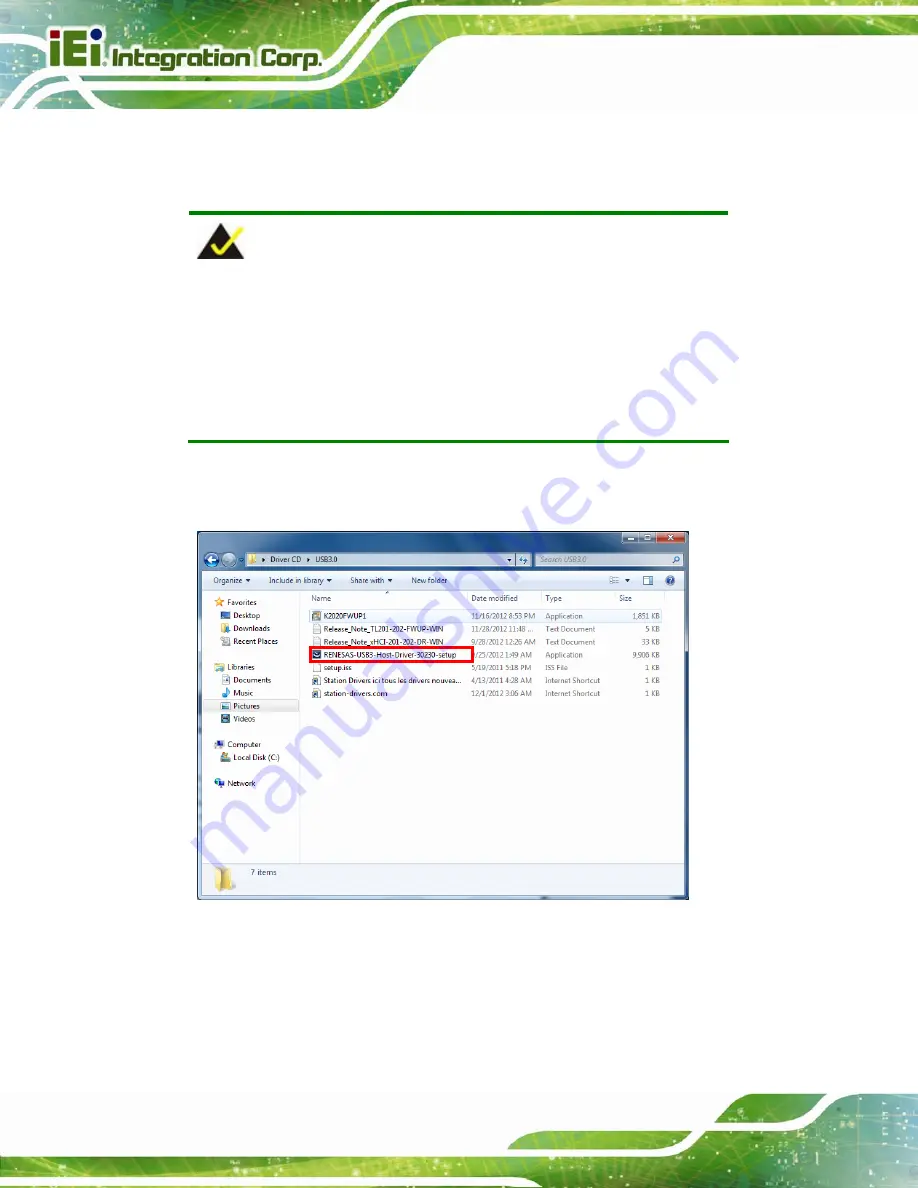
ICEROCK3-T10 Tablet PC
Page 48
4.8 USB 3.0 Driver
To install the USB 3.0 driver, please follow the steps below.
NOTE:
Two USB 3.0 drivers must be installed in order to enable all three
USB 3.0 ports on the ICEROCK3-T10. One is included in the Chipset
driver folder (see Section 4.2), and the other is in the USB 3.0 driver
folder. Please follow the instructions in these two sections to install the
USB 3.0 drivers.
Step 1:
Select
USB 3.0
from the list of the driver CD. Locate the driver setup file as
shown in
474
Figure 4-12: USB 3.0 Driver Location
Step 2:
Double click the setup file in the folder. The
InstallShield Wizard
appears
(
474
Содержание ICEROCK3-T10
Страница 12: ......
Страница 13: ...ICEROCK3 T10 Tablet PC Page 1 Chapter 1 1 Introduction...
Страница 22: ...ICEROCK3 T10 Tablet PC Page 10 1 10 Dimensions Figure 1 8 Dimensions units in mm...
Страница 23: ...ICEROCK3 T10 Tablet PC Page 11 Chapter 2 2 Unpacking...
Страница 27: ...ICEROCK3 T10 Tablet PC Page 15 Chapter 3 3 Installation...
Страница 50: ...ICEROCK3 T10 Tablet PC Page 38 Chapter 4 4 Driver Installation...
Страница 72: ...ICEROCK3 T10 Tablet PC Page 60 Chapter 5 5 BIOS Setup...
Страница 103: ...ICEROCK3 T10 Tablet PC Page 91 Chapter 6 6 System Maintenance...
Страница 106: ...ICEROCK3 T10 Tablet PC Page 94 Appendix A A Regulatory Compliance...
Страница 111: ...ICEROCK3 T10 Tablet PC Page 99 Appendix B B Safety Precautions...
Страница 116: ...ICEROCK3 T10 Tablet PC Page 104 Appendix C C BIOS Options...
Страница 119: ...ICEROCK3 T10 Tablet PC Page 107 Appendix D D Terminology...
Страница 123: ...ICEROCK3 T10 Tablet PC Page 111 Appendix E E Watchdog Timer...
Страница 126: ...ICEROCK3 T10 Tablet PC Page 114 Appendix F F Hazardous Materials Disclosure...