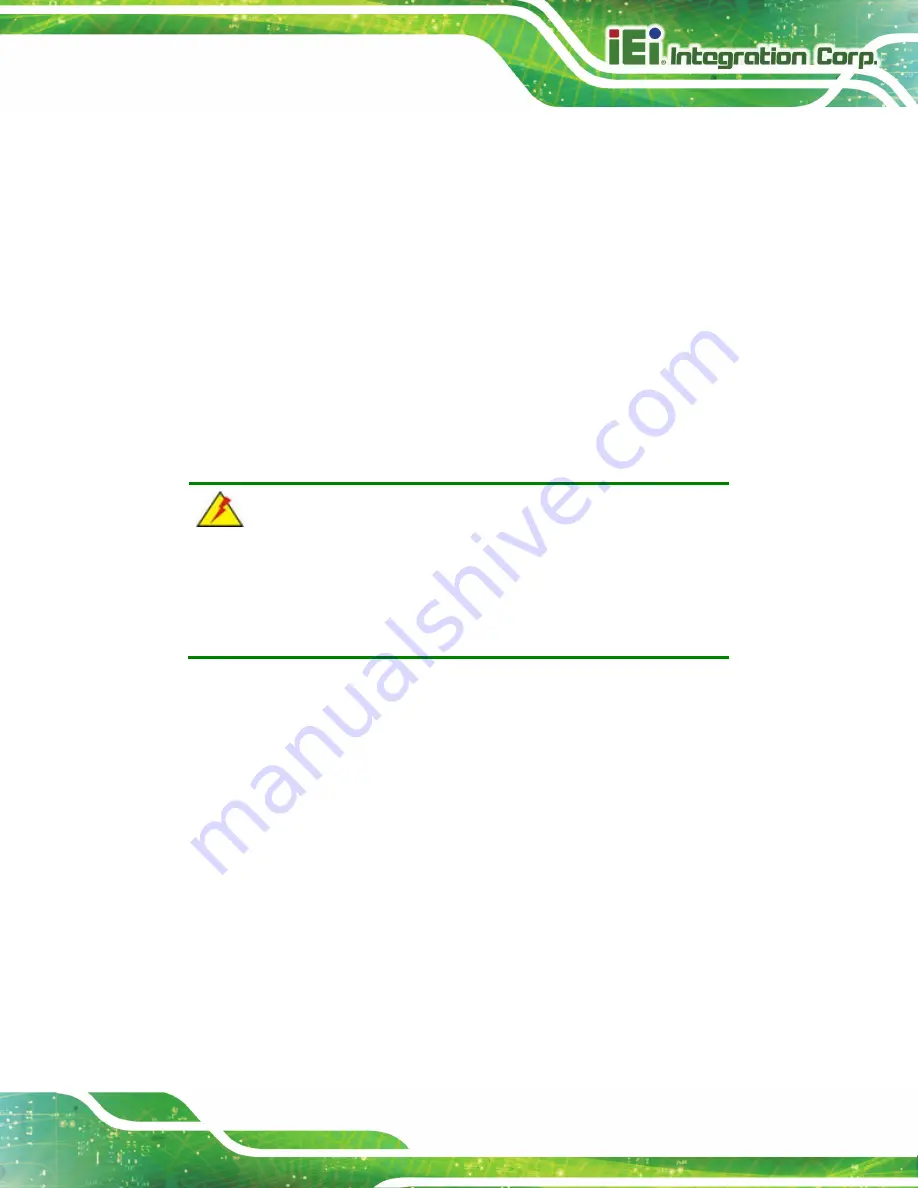
HTB-200-C236 Embedded System
Page 87
Electric shocks can occur
if the HTB-200-C236 chassis is opened when it is
running. To avoid risk of electric shock, this device must only be connected to
a supply mains with protective earth.
Do not drop or insert any objects
into the ventilation openings of the
HTB-200-C236.
If considerable amounts of dust, water, or fluids enter the
device
, turn off
the power supply immediately, unplug the power cord, and contact the
HTB-200-C236 vendor.
DO NOT
:
o
Drop the device against a hard surface.
o
In a site where the ambient temperature exceeds the rated temperature
B.1.2 Anti-static Precautions
WARNING:
Failure to take ESD precautions during the installation of the
HTB-200-C236 may result in permanent damage to the HTB-200-C236
and severe injury to the user.
Electrostatic discharge (ESD) can cause serious damage to electronic components,
including the HTB-200-C236. Dry climates are especially susceptible to ESD. It is
therefore critical that whenever the HTB-200-C236 is opened and any of the electrical
components are handled, the following anti-static precautions are strictly adhered to.
Wear an anti-static wristband
: Wearing a simple anti-static wristband can
help to prevent ESD from damaging any electrical component.
Self-grounding
: Before handling any electrical component, touch any
grounded conducting material. During the time the electrical component is
handled, frequently touch any conducting materials that are connected to the
ground.
Use an anti-static pad
: When configuring or working with an electrical
component, place it on an anti-static pad. This reduces the possibility of ESD
damage.
Содержание HTB-200-C236
Страница 12: ......
Страница 13: ...HTB 200 C236 Embedded System Page 1 Chapter 1 1 Introduction ...
Страница 20: ...HTB 200 C236 Embedded System Page 8 Chapter 2 2 Unpacking ...
Страница 23: ...HTB 200 C236 Embedded System Page 11 Chapter 3 3 Installation ...
Страница 43: ...HTB 200 C236 Embedded System Page 31 Chapter 4 4 BIOS ...
Страница 82: ...HTB 200 C236 Embedded System Page 70 Chapter 5 5 Troubleshooting and Maintenance ...
Страница 88: ...HTB 200 C236 Embedded System Page 76 Chapter 6 6 Interface Connectors ...
Страница 92: ...HTB 200 C236 Embedded System Page 80 Appendix A A Regulatory Compliance ...
Страница 97: ...HTB 200 C236 Embedded System Page 85 B Safety Precautions Appendix B ...
Страница 103: ...HTB 200 C236 Embedded System Page 91 Appendix C C BIOS Menu Options ...
Страница 106: ...HTB 200 C236 Embedded System Page 94 Appendix D D Watchdog Timer ...
Страница 109: ...HTB 200 C236 Embedded System Page 97 Appendix E E Error Beep Code ...
Страница 111: ...HTB 200 C236 Embedded System Page 99 Appendix F F Hazardous Materials Disclosure ...















































