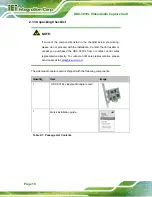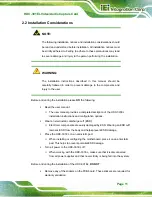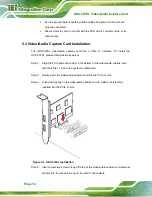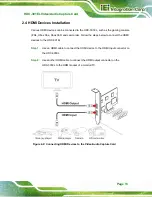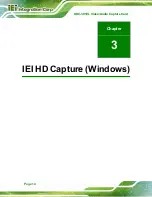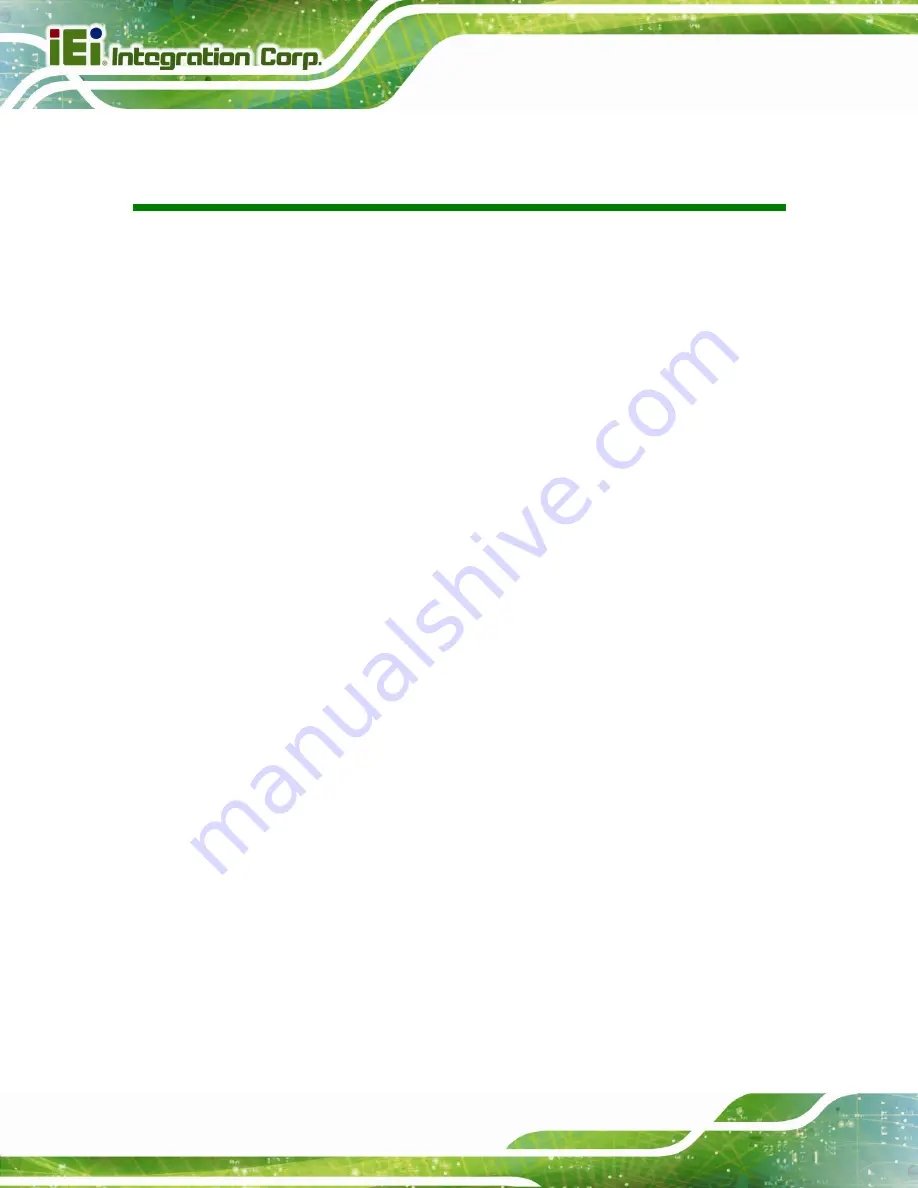
Page vi
HDC-301EL Video/Audio Capture Card
List of Figures
Figure 2-2: Connecting HDMI Devices to the Video/Audio Capture Card...............................13
Figure 3-2: Select Installation Folder..........................................................................................16
Figure 3-3: Confirm Installation ..................................................................................................17
Figure 3-9: Window Security .......................................................................................................20
Figure 3-11: IEI HD Capture .........................................................................................................22
Figure 3-12: Playing the Video ....................................................................................................24
Содержание HDC-301EL-R10
Страница 8: ...HDC 301EL Video Audio Capture Card Page 1 Chapter 1 1 Introduction...
Страница 15: ...Page 8 HDC 301EL Video Audio Capture Card Chapter 2 2 Hardware Installation...
Страница 21: ...Page 14 HDC 301EL Video Audio Capture Card Chapter 3 3 IEI HD Capture Windows...
Страница 35: ...Page 28 HDC 301EL Video Audio Capture Card Chapter 4 4 FAQ...
Страница 37: ...Page 30 HDC 301EL Video Audio Capture Card Appendix A A Regulatory Compliance...
Страница 39: ...Page 32 HDC 301EL Video Audio Capture Card Appendix B B Hazardous Materials Disclosure...