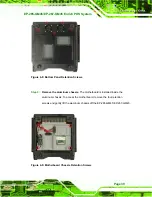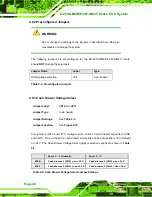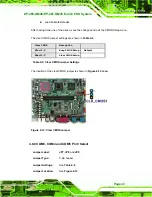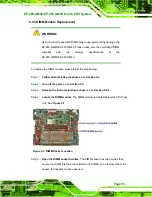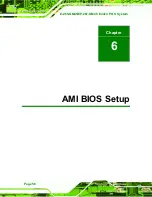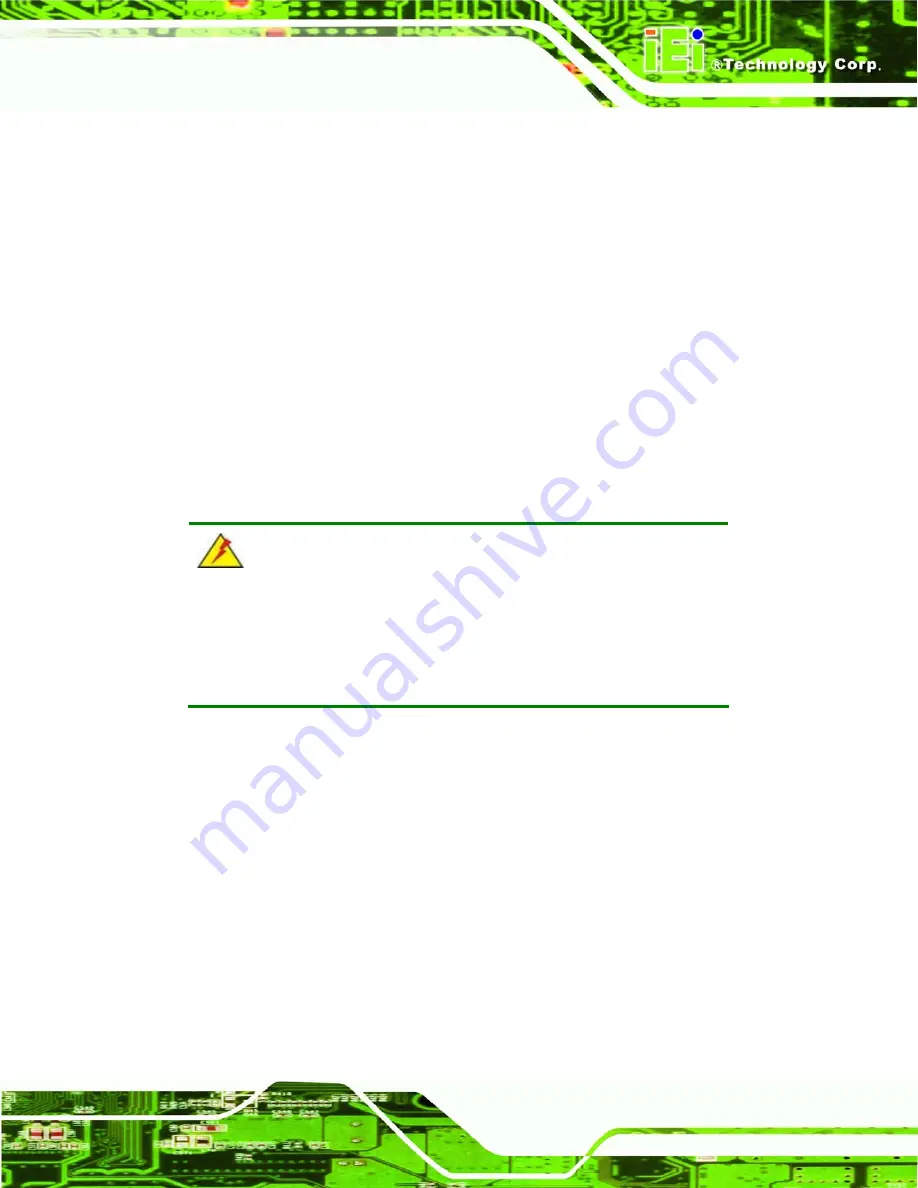
EP-265-GM45/EP-267-GM45 Enrich POS System
Page 53
5.1 System Maintenance Introduction
If the components of the EP-265-GM45/EP-267-GM45 series fail they must be replaced.
Components that can be replaced include:
CF module
SATA HDD
Wireless LAN module
DIMM module
Please contact the system reseller or vendor to purchase the replacement parts. Back
cover removal instructions and component replacement for the
EP-265-GM45/EP-267-GM45 series are described below.
5.2 Anti-static Precautions
WARNING:
Failure to take ESD precautions during the maintenance of the
EP-265-GM45/EP-267-GM45 may result in permanent damage to the
EP-265-GM45/EP-267-GM45 and severe injury to the user.
Electrostatic discharge (ESD) can cause serious damage to electronic components,
including the EP series. Dry climates are especially susceptible to ESD. It is therefore
critical that whenever the EP series is accessed internally, or any other electrical
component is handled, the following anti-static precautions are strictly adhered to.
Wear an anti-static wristband
: - Wearing a simple anti-static wristband can
help to prevent ESD from damaging the board.
Self-grounding
:- Before handling the board touch any grounded conducting
material. During the time the board is handled, frequently touch any
conducting materials that are connected to the ground.
Use an anti-static pad
: When configuring the EP series, place it on an
antic-static pad. This reduces the possibility of ESD damaging the EP series.
Содержание EP-265-GM45
Страница 13: ...EP 265 GM45 EP 267 GM45 Enrich POS System Page 1 1 Introduction Chapter 1...
Страница 24: ...E 265 GM45 EP 267 GM45 Enrich POS System Page 12 2 Detailed Specifications Chapter 2...
Страница 39: ...EP 265 GM45 EP 267 GM45 Enrich POS System Page 27 3 Unpacking Chapter 3...
Страница 42: ...E 265 GM45 EP 267 GM45 Enrich POS System Page 30 4 Installation Chapter 4...
Страница 64: ...E 265 GM45 EP 267 GM45 Enrich POS System Page 52 5 System Maintenance Chapter 4...
Страница 70: ...E 265 GM45 EP 267 GM45 Enrich POS System Page 58 6 AMI BIOS Setup Chapter 6...
Страница 113: ...EP 265 GM45 EP 267 GM45 Enrich POS System Page 101 7 System Monitoring Chapter 7...
Страница 116: ...E 265 GM45 EP 267 GM45 Enrich POS System Page 104 A System Specifications Appendix A...
Страница 122: ...E 265 GM45 EP 267 GM45 Enrich POS System Page 110 B External Connector Pinouts Appendix B...
Страница 125: ...EP 265 GM45 EP 267 GM45 Enrich POS System Page 113 C Safety Precautions Appendix C...
Страница 129: ...EP 265 GM45 EP 267 GM45 Enrich POS System Page 117 D BIOS Configuration Options Appendix D...
Страница 133: ...EP 265 GM45 EP 267 GM45 Enrich POS System Page 121 E Watchdog Timer Appendix E...
Страница 136: ...E 265 GM45 EP 267 GM45 Enrich POS System Page 124 F Hazardous Materials Disclosure Appendix F...