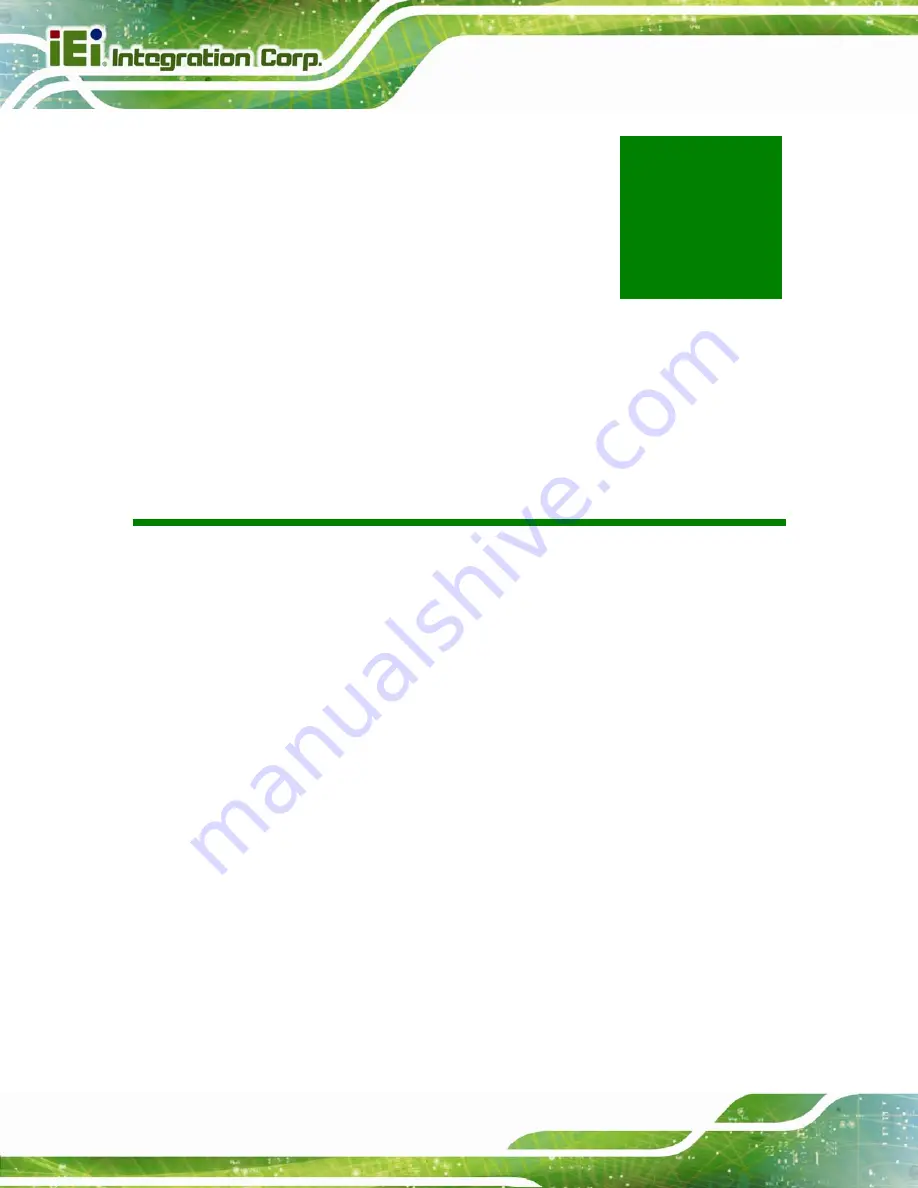Содержание ECW-281B-D525
Страница 13: ...ECW 281B B2 D525 Embedded System Page 1 Chapter 1 1 Introduction ...
Страница 20: ...ECW 281B B2 D525 Embedded System Page 8 Chapter 2 2 Mechanical Description ...
Страница 26: ...ECW 281B B2 D525 Embedded System Page 14 Chapter 3 3 System Components ...
Страница 41: ...ECW 281B B2 D525 Embedded System Page 29 Chapter 4 4 Installation ...
Страница 61: ...ECW 281B B2 D525 Embedded System Page 49 Figure 4 20 Power Button ...
Страница 62: ...ECW 281B B2 D525 Embedded System Page 50 5 BIOS Chapter 6 ...
Страница 91: ...ECW 281B B2 D525 Embedded System Page 79 Chapter 6 6 Troubleshooting and Maintenance ...
Страница 97: ...ECW 281B B2 D525 Embedded System Page 85 A Safety Precautions Appendix A ...
Страница 102: ...ECW 281B B2 D525 Embedded System Page 90 B BIOS Menu Options Appendix B ...
Страница 105: ...ECW 281B B2 D525 Embedded System Page 93 C Watchdog Timer Appendix C ...