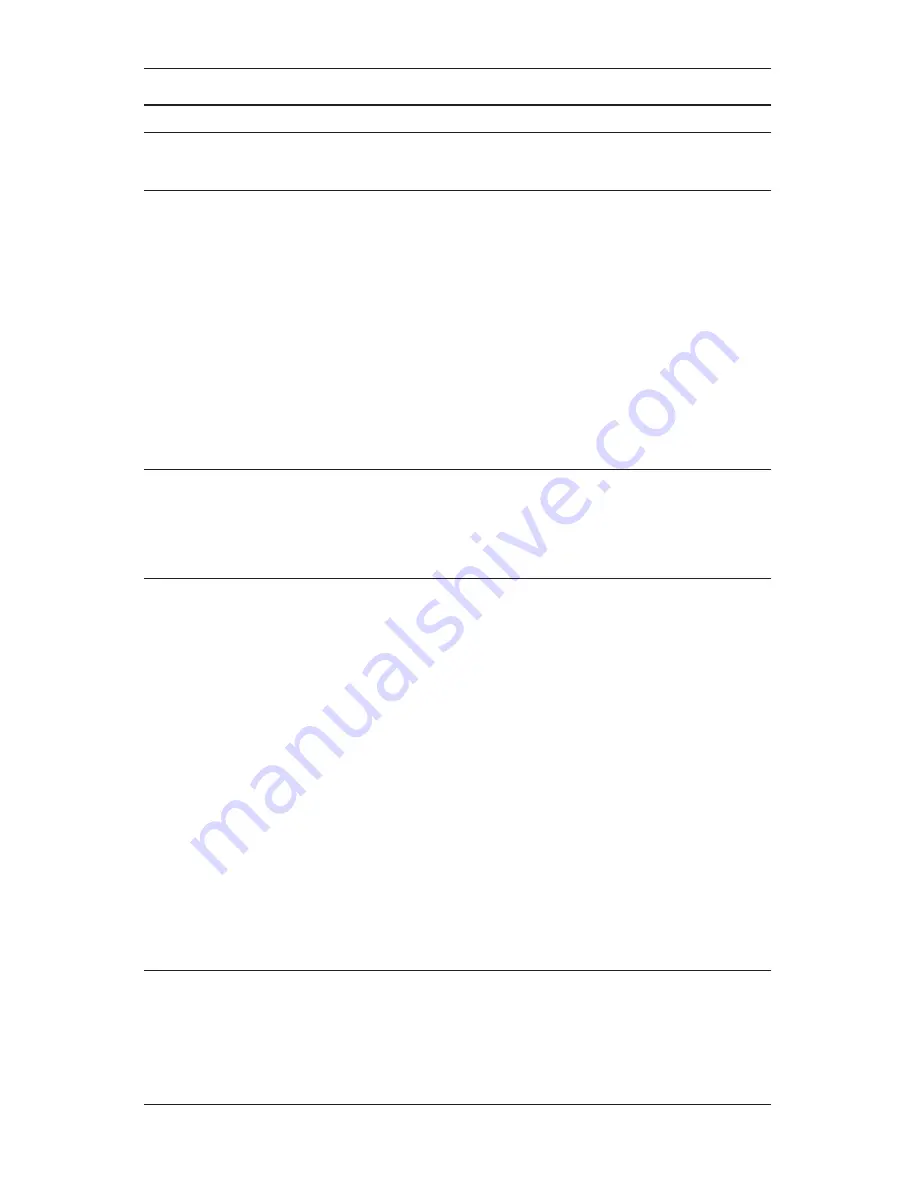
REV: 01-12
DOC: 369B
PAGE 1
INSTALLATION INSTRUCTIONS
IEDA520 / LC108 DIGITAL COMMUNICATION STATION
INTRODUCTION
Description
The IED 520 Series Digital Communication Station is a user communication device for initiating audio/visual an-
nouncements, messages, and pages with the 500, 505, and 510 Announcement Control Systems. It is a network
appliance with its own unique IP address, which simplifies its installation and configuration. The 520 features eight
capacitive touch zone group or function selection button plus a large push-to-talk button. The 520 comes in two
basic configurations: desktop and wall mount with four different microphone options to suit all installation situa-
tions and for use in both paging and intercom (two-way audio communication) applications.
Just like IED’s other digital communication stations, the 520 uses a single Ethernet interface for audio and control
data. The 520 station is fully compatible with IEEE 802.3af standard for Power over Ethernet (PoE), allowing the
520 to be powered directly from any standard off-the-shelf PoE switch. The processing power for the IED 520
comes from the onboard 32-bit ARM processor. This powerful processor manages the capacitive touch keypad,
Ethernet interface, audio signal processing, and self-test diagnostics.
This, and all IED LAN-based 500ACS components, are designed to maximize the benefits of a standard 100 Mbps
Ethernet LAN based network, using off-the-shelf switches and structured CAT5e or better cabling. The IED 520
Series Digital Communication Station utilizes CobraNet
®
technology.
Features
The 520 series digital communication stations provide immediate digitization of audio and full bandwidth transmis-
sion over its Ethernet connection. The primary user interface consists of the selection buttons and the various
microphone options, which include two-way devices like handsets and headsets.
Buttons
The 520 series digital communication stations feature eight capacitive touch selection buttons, each with an LED
that lights when the button is active. These buttons can be configured via the IED Enterprise system software to
function in one of two modes: one-touch or combined zone group operation. A 520 station may be configured to
have a combination of buttons in these two modes; for example, configured for buttons 1 – 4 as one-touch mode
and buttons 5 – 8 as combined zone group mode buttons.
In one-touch mode, pressing a button selects an action such as:
•
A live page to a designated zone group
•
A recorded page to a designated zone group
•
A permanent message playback to a designated zone group (e.g., customer reminder or emergency
message)
In this mode, the user may change his button selection prior to pressing the large push-to-talk (PTT) button at the
bottom. Pressing one of the one-touch mode buttons clears a previously selected button.
In the combined zone group mode, more than one button may be selected. When the PTT button is pressed, a
live or recorded page to the combination of all selected zone groups is initiated. The user can change selections
prior to pressing the PTT button. Repeated presses toggle a combined zone group button between selected and
un-selected states.
The functions of the selection buttons may be printed on paper labels that fit under a Lexan cover just to the left of
the selection buttons. Whenever these functions are re-configured, new labels can be inserted under the protec-
tive cover.
Microphones
The desktop version of the 520 digital communication station can be equipped with a gooseneck microphone.
It also can work with a telephone headset provided by the customer. The desktop 520 station has telephone
connection in and out jacks on the back, so the headset can be shared between the 520 station and a telephone
base. This is particularly useful for telephone operators or command center personnel who have to switch
between telephone and paging system communications. The 520 station has relays that switch the headset audio


































