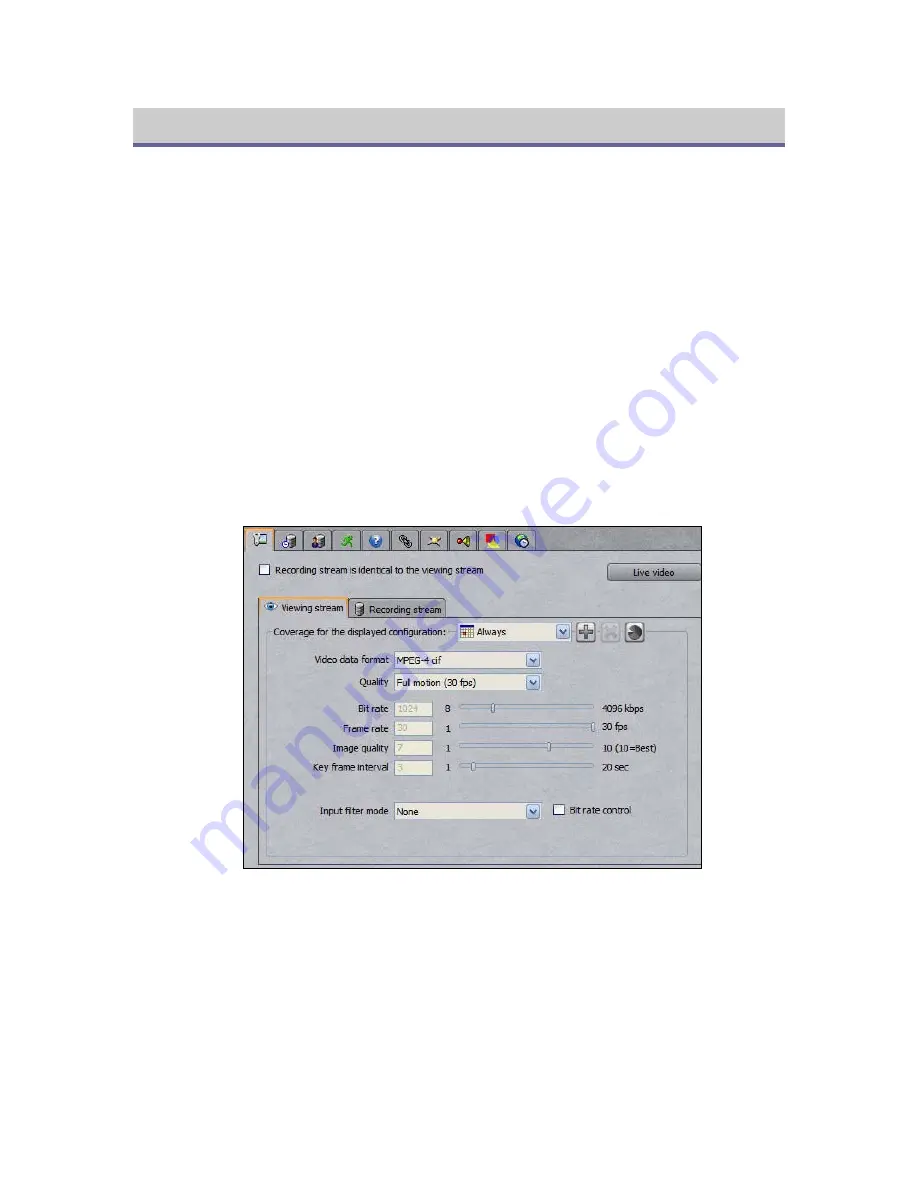
10
Camera Configuration
The DVTel IP Dome is typically configured using Latitude AdminCenter. Some of its most
common functions, such as presets and patterns, can be set-up using the system’s Graphical
User Interface (GUI). To set up most functions, however, the camera’s textual menu must
be utilized. Before this menu can be accessed from Latitude, however, the PTZ must be set
up in AdminCenter.
Dome Setup in Latitude
Setting up a dome in Latitude involves the configuration of the camera, the encoder’s serial
port, and of the PTZ motor.
Configuring the Camera
1.
In the System View Pane (
Logical
view), browse for the dome. If it has yet to be
configured, its name should be based on the IP address assigned to it, followed by the
suffix “– Enc”.
Figure 14 - The General Settings Tab of the Camera Configuration Pane
2.
Choose whether to use a single stream for both recording and viewing or two separate
ones and define viewing and recording qualities for each of your applicable
coverages
. Use
the
+
button to add a quality setting for a coverage and the
X
button to delete one. To
obtain an overview of all the coverages associated with the camera, click the “pie chart”
button. Click
Apply changes
when done.
3.
Switch to the
Recording
tab to specify additional recording parameters such as storage
duration, pre- and post-alarms and archiving schedules. Click
Apply changes
.





















