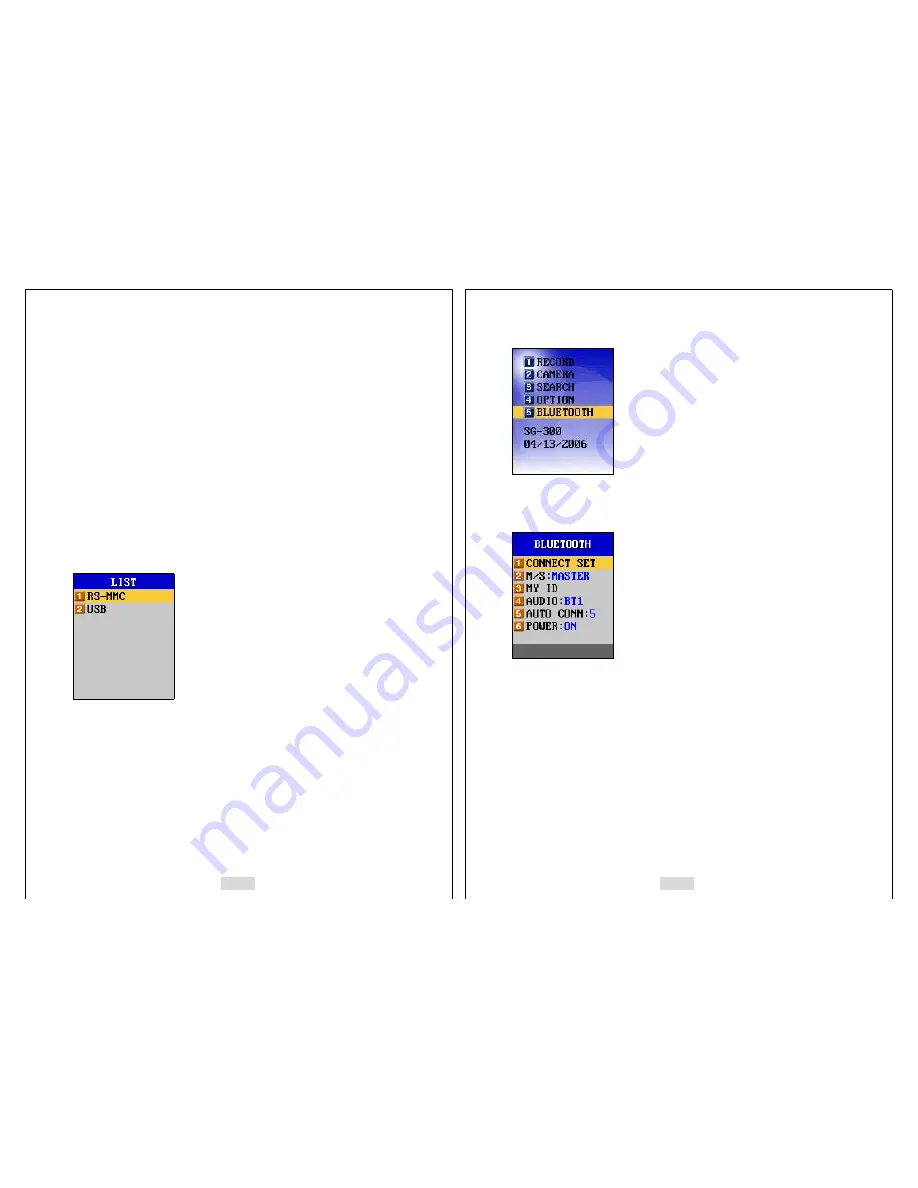
63
USB memory in order to back up the data to the RS-MMC or USB memory under the
correct
IV-SGVA
’s name in the RS-MMC or USB memory devices. Of all the data in
the USB memory backed up from the
IV-SGVA
s,
IV-SGVA
is designed to search
only for the file, which has the same directory name in your
IV-SGVA
and in the RS-
MMC or USB memory device. But, you can search the data of other
IV-SGVA
s
backed up in the RS-MMC or USB memory device with your
IV-SGVA
if you change
your
IV-SGVA
’s name to that specific
IV-SGVA
’s, which you want to search with.
Then the searching program recognizes your
IV-SGVA
as the other, and you can
search the data of the other
IV-SGVA
.
You can change the name by using the direction buttons. Press [ENT] to save the
changed name, and press [ESC] to cancel the changed name.
RS-MMC or USB memory devices must be inserted into the
IV-SGVA
when you
want to search for SG names registered in those devices. Select a SG name and
press ENT button to search for a file under the selected SG name.
Select either RS-MMC or USB and press ENT button to check the SG names
registered in each device.
I-5. BLUETOOTH (
IV-
SG
VA
-300
/
310 only)
When using the Bluetooth, you can get faster image transmitting speed by setting the
image compress resolution to 128x128 for the slave
IV-SGVA
s. The transmitting
speed goes down as you increase the image compress resolution and set it higher than
128x128. It is recommended to set the image compress resolution to 128x128 when
using the Bluetooth.
64
Select “BLUETOOTH” using the direction buttons, and press [ENT]. Then the next
screen appears in the LCD as below. To go to the previous menu, press [ESC].
5-1. CONNECT SET
This function is to connect a master
IV-SGVA
to seven (7) other slave
IV-SGVA
s
wirelessly via Bluetooth, and “1.CONNECT SET” can only be activated when you
select “
B.M/S:MASTER
”
as MASTER
. Move the cursor to “1.CONNECT SET”, and press
[ENT], then a new window appears with seven Bluetooth Numbers (BT1-BT7) that you
have logged in or the default set of IDs. These Bluetooth numbers are composed of the
Bluetooth ID, camera channel number, and automatic connection ON/OFF information.








































