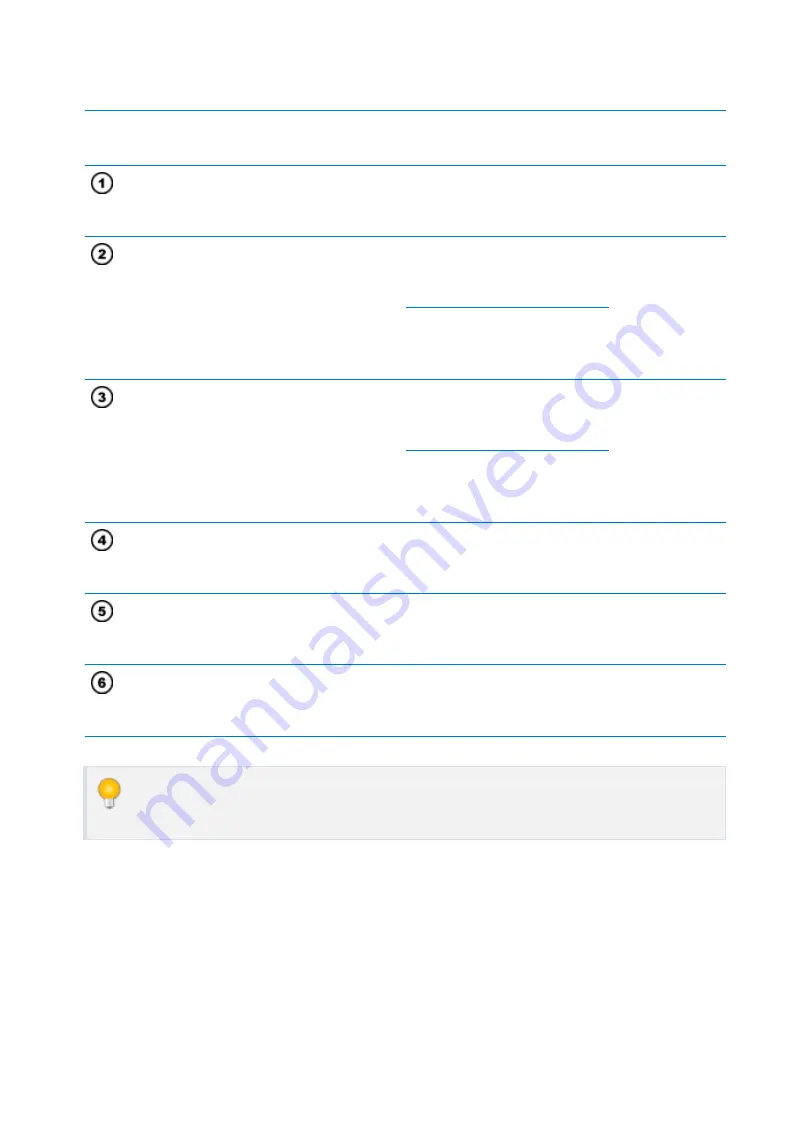
p.17
Check Points before Installation
1.2
Recommended Cable Type and Permissible Length
Reference
Description
Cable
Specification
Maximum
Distance
LX007 Power (DC12V)
DC Power -> LX007
Belden #9409,
18 AWG
2 conductor, unshielded
30m
*
Reader
(Power and Data)
Exit Reader -> RF20
Belden #9512,
22 AWG
4 conductor, shielded
150m
Belden #9514,
22 AWG
8 conductor, shielded
Door Contact
Exit Button
Sensor Input
Input -> LX007
Belden #9512,
22 AWG
4 conductor, shielded
300m
Belden #9514,
22 AWG
8 conductor, shielded
Door Lock, Alarm Device
Lock (Alarm) -> LX007
Belden #9409,
18AWG
2 conductor, unshielded
300m
RS232 Cable
Converter -> Host P.C.
Belden #9829,
24 AWG
2-twisted pair, shielded
15m
RS485 Cable
LX007 -> LX007
LX007 -> Converter
Belden #9829,
24 AWG
2-twisted pair, shielded
1,200m
* For readers, thicker wires are needed if you connect the reader with high current
consumption.
Содержание LX007
Страница 1: ......
Страница 29: ...Installation of Product 8 p 21 1 Wall Mount Unit mm ...
Страница 48: ...Setting Changes 12 p 40 ...
Страница 49: ...p 41 F1 SETUP MENU 1 F1 SETUP MENU ...
Страница 53: ...p 45 F2 SETUP MENU 2 F2 SETUP MENU ...
Страница 91: ...p 83 F10 SETUP MENU 10 5 Module Version The version of the fingerprint module is displayed ...
Страница 104: ...Troubleshooting p 96 If the problem persists please contact service center ...
Страница 107: ...Index 99 ...






























