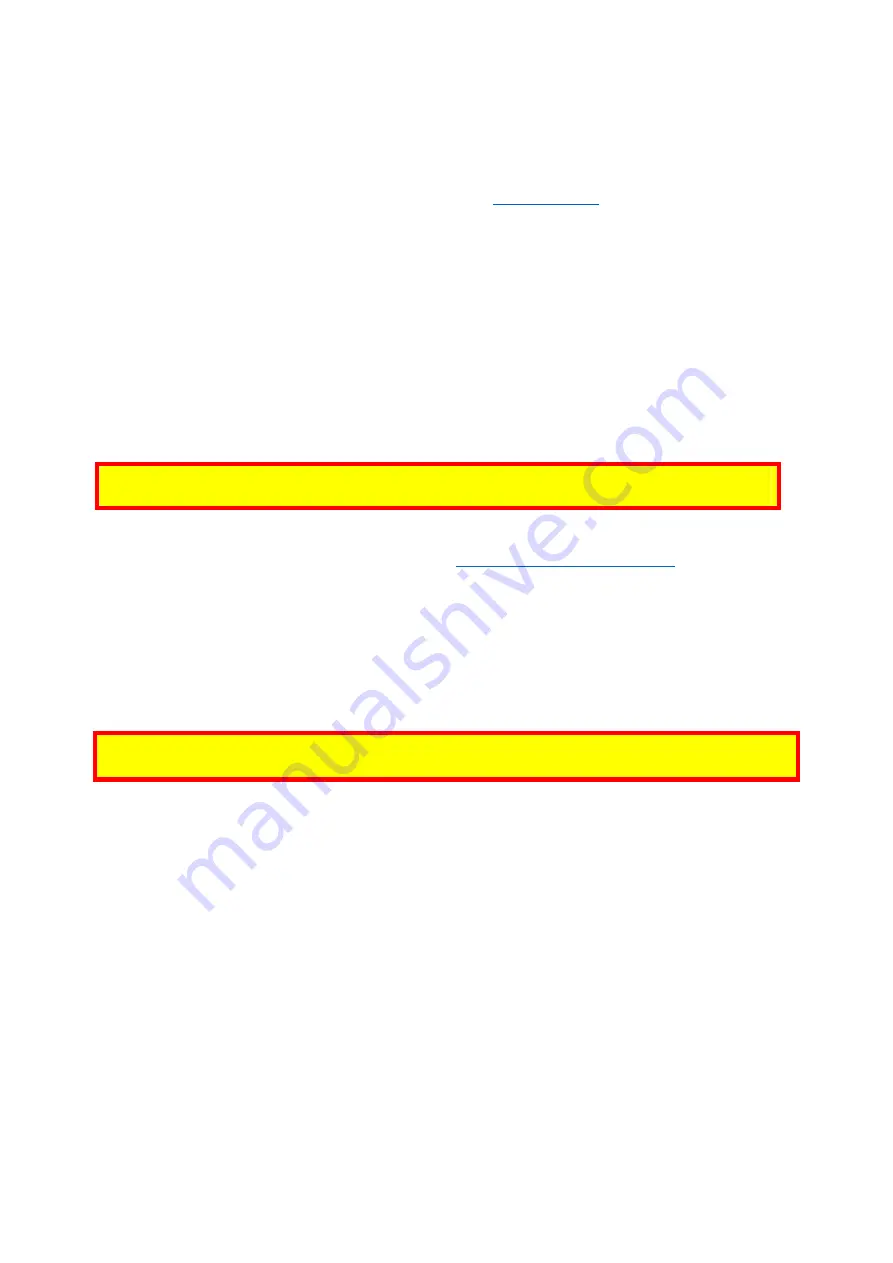
ID TECH VP7200 User Manual
Page | 12
5.
Bluetooth Pairing Instructions
In addition to the following instructions, see the section on
iOS Connectivity
for more information on
using an iPad or iPhone in conjunction with the VP7200.
1.
Enable the Bluetooth device search function on the host smart phone ortablet.
2.
Make sure the VP7200 is charged or connected to a power source via USB.
a.
When connected to a power source, the VP7200 automatically activates Bluetooth.
3.
Find a Bluetooth device named
IDTECH-BLE-XXXXX
on the host smart phone or tablet and
select
Pair
.
4.
Enter the password for pairing. The default password is
123456
.
5.
Follow the payment transaction instructions provided by a compatible payment application
maker to complete a transaction.
The VP7200 will remain connected via Bluetooth to the host device indefinitely when powered via the
USB cable.
Note:
ID TECH recommends using the
Set Bluetooth Parameters (77-81)
command to set the
Bluetooth name and password before connecting to another device via Bluetooth.
When connecting to an iOS device, please install a compatible payment application and follow the
instructionsprovided by that application’s maker. See
iOS Connectivity: BLE and VP7200
below for more
information.
5.1.
iOS Connectivity: BLE and VP7200
The VP7200 uses Bluetooth 5.0, also known as Bluetooth BLE (Bluetooth Low Energy). Unlike previous
versions of Bluetooth, BLE
does not require
users to first pair their devices through the Bluetooth
Settings in Apple iOS. If a payment application provider has enabled BLE scanning in their application,
Apple iOS scans and locates all BLE devices in range to automatically connect with the VP7200.
It is critical to note that if the VP7200 is paired via the iOS Settings page, it will display as a connected
device but not function with a payment app.
Unlike other operating systems that can detect or specify a BLE device by its MAC address, Apple does
NOT allow users to specify a BLE device by MAC address for security reasons. Instead, after a device is
selected by its "friendly" name (see the next paragraph), the Apple iOS calculates a unique identifier to
allow any that device to make further connections directly.
The VP7200 has a default friendly name of
IDTECH-BLE-XXXX
. This is the default name the ID TECH
Universal SDK uses to connect to the first VP7200 it encounters if no other friendly name is set in the
SDK, or when the iOS-generated device identifier is not provided. See links given near the end of this
document for information about the Universal SDK.
Note:
The Universal SDK is primarily of interest to developers. If an application provider or POS software
partner has already provided software to use with the VP7200, you do not need to obtain the SDK.



























