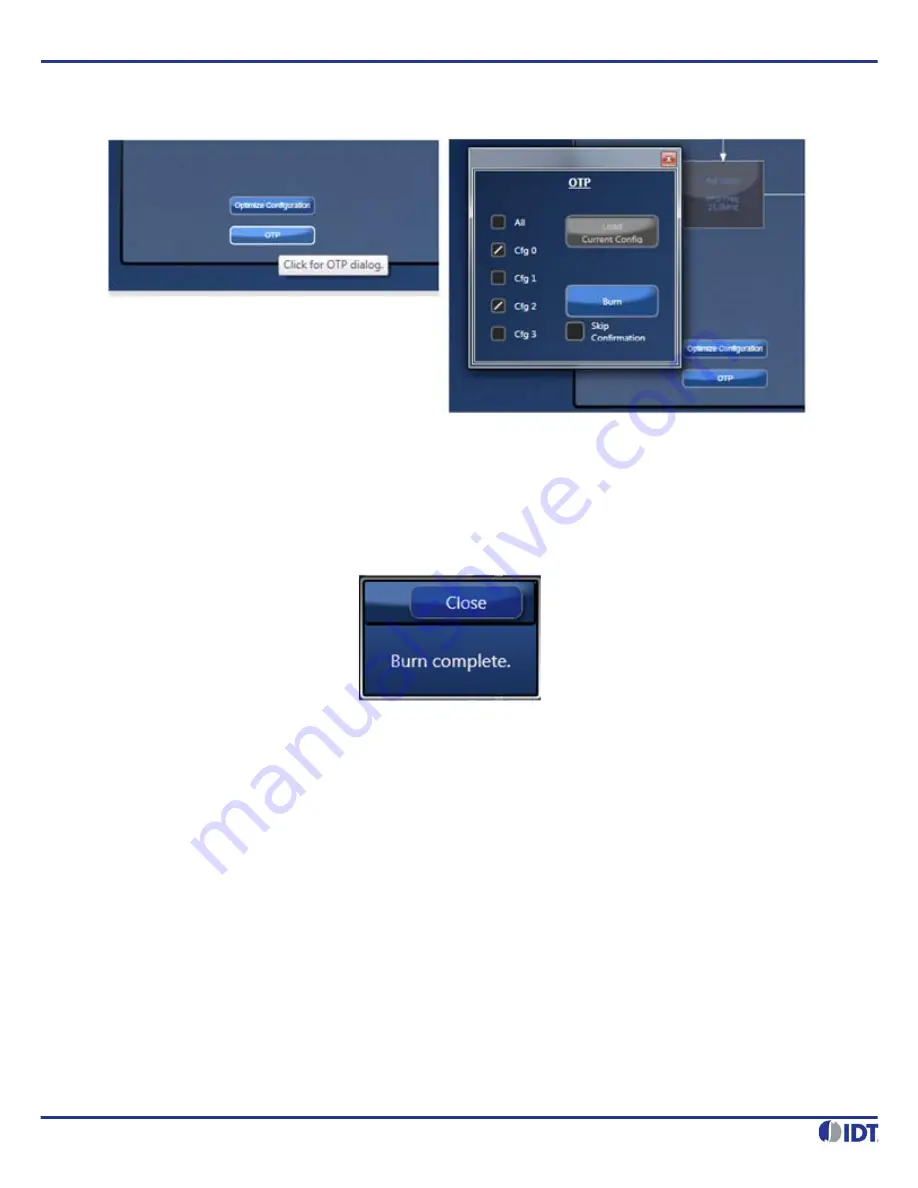
REVISION 12/03/15
3
VERSACLOCK
®
6 - 5P49V69xx Family Programmer Board
Figure 4. OTP Dialogue Window
In OTP dialogue window, there is a box in front of each configuration. Check the box for the configuration(s) that you want to
program. One or more configurations can be selected at the same time. If All is checked, all 4 configuration will be programmed.
After intended configuration(s) is selected, then programming the device is only one click away – click on the blue “Burn” button
will launch the programming. If one or more of the target configurations have already been burned, there will be a warning.
Once done, a completion message will pop out which indicates a successful programming:
Figure 5. Message for Successful Programming
Important
: Burning irreversibly converts ones to zeroes; it is possible to go back and burn an unburned bit or bits to zero; zeroes
cannot be restored to ones. This allows revision of a burn under limited circumstances.
Loading from OTP
For loading one or more configurations from a burned part into the VC6 GUI (“load OTP”) follow these steps: Before reading back
cycle the power on the part and set the input crystal and/or clock frequencies in the GUI to those in the original configuration(s).
This must be done manually because there is no way to store this information on the part itself. If there is more than one
configuration, this step must be repeated for each one.
Connect to the part. The “OTP” button becomes enabled. The “Active” and “Configuration” indicator lights will be displayed (see
Figure 6
below), and be illuminated or dark as appropriate. The green “Active” light means that the “OTP Burned” bit (R0[7]) has
been burned. The red “Configuration” lights are illuminated as appropriate: if on, that configuration in the OTP has been burned.
Click the “OTP” button. In the OTP dialog, check the boxes of the configurations to be loaded. If you check a box corresponding
to an unburned configuration, there will be a warning (see
Figure 7
below).If there are four configurations, there is an “All”
checkbox for convenience (see
Figure 8
below). Click “Load”.










