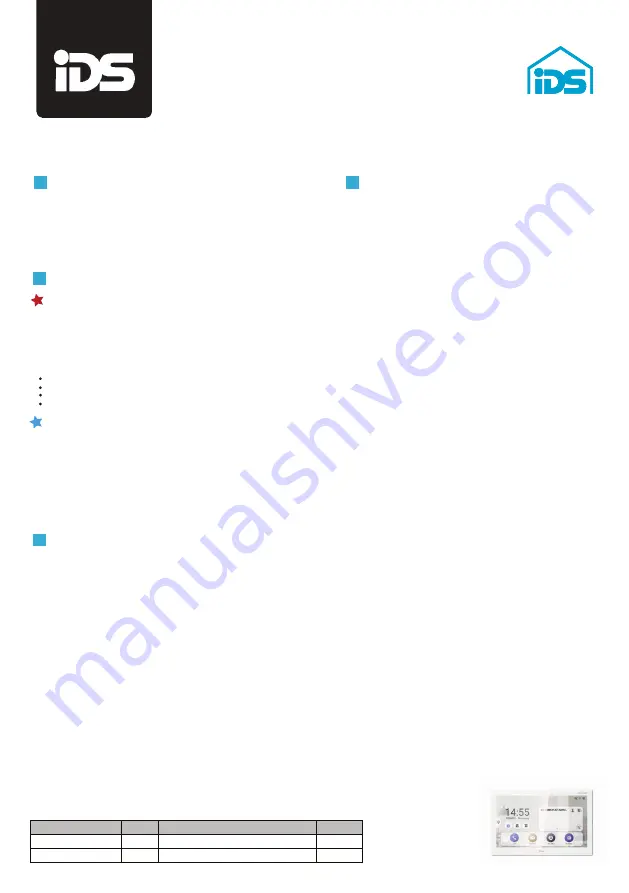
Appearance
1. Screen 2. Microphone 3. Unlock bu�on 4. Power supply interface
5. Alarm terminals 6. RS-485/ Relay interface 7. Debugging port
8.MicroUSB interface 9.Loudpeaker 10. Reserved 11. Tamper protec�on
12. Network interface
Note: The appearance of the device varies according to different models.
Refers to the actual device for detailed informa�on.
AIN1: Alarm input 1
AIN2: Alarm input 2
AIN3: Alarm input 3
AIN4: Alarm input 4
NO1/NO2: Normally open
COM1/ COM2: Common interface
RS485-/ RS-485 Communica�on interface
Note: For Wiring descrip�on, refers to the User Manual.
AIN5: Alarm input 5
AIN6: Alarm input 6
AIN7: Alarm input 7
AIN8: Alarm input 8
GND: Grounding
Product code :
868-07-001
Helpdesk :
+27 (0) 87 159 7341
Terminal
2
Installation
3
Getting started
4
1
Android 7 " indoor station
Before you begin:
Wall moun�ng with junc�on box
1. Ac�vate indoor sta�on
Make sure the device in the package is in good condi�on and all the assembly parts are included.
The power supply of the indoor sta�on is 12 VDC. Make sure your power supply matches your indoor sta�on.
Make sure all related equipments are power-off during the installa�on.
Check the product specifica�on for the installa�on environment.
The wall moun�ng plate and the gang box are required to install the indoor sta�on onto the wall.
There are 2 sizes of the gang boxes adapted to the device.
Size 1: 75 mm (width) × 75 mm (length) × 46 mm (depth).
Size 2: 55 mm (width) × 101 mm (length) × 38.5 mm (depth).
You are required to ac�vate the device first by se�ng a strong password before you can use the device.
1. Carve a hole in the wall.
Note: The suggested dimension of the installa�on hole should be larger than the junc�on box.
2. Insert a junc�on box to the hole chiseled on the wall.
3. Fix the wall moun�ng plate to the junc�on box with 2 screws.
Notes
:
If you install the device with a gang box (75 mm (width) × 75 mm (length) × 46 mm (depth)), the upper and lower holes will be applies.
If you install the device with a gang box (55 mm (width) × 101 mm (length) × 38.5 mm (depth)), the upper and lower holes will be applies.
4. Hook the indoor sta�on to the wall moun�ng plate �ghtly by inser�ng the plate hooks into the slots on the rear panel of the indoor sta�on, during
which the lock catch will be locked automa�cally.
Moun�ng accessories
1. Choose Language and tap Next.
2. Set network parameters and tap Next.
- Edit Local IP, Subnet Mask and Gateway parameters.
- Enable DHCP, the device will get network parameters automa�cally.
3. Configure the indoor sta�on and tap Next.
a. Select Indoor Sta�on Type.
b. Edit Floor and Room No.
4. Linked related devices and tap Next. If the device and the indoor sta�on are in the same LAN, the device will be displayed in the list. Tap the
device or enter the serial No. to link.
a. Tap the door sta�on in the list to link.
b. Tap the se�ngs icon to pop up the Network Se�ngs page.
c. Edit the network parameters of the door sta�on manually or enable DHCP to get the network parameters automa�cally.
d. Op�onal: Enable Synchronize Language to synchronize the Language of door sta�on with indoor sta�on.
e. Tap OK to save the se�ngs.
5. Tap Finish to save the se�ngs.
1. Power on the device. It will enter the ac�va�on page automa�cally.
2. Create a password and confirm it.
3. Tap OK to ac�vate the indoor sta�on
.
2. Quick configura�on
The power supply must conform to LPS. The recommended adaptor models and manufacturers
are shown as below. Use the a�ached adaptor, and do not change the adaptor randomly.
M
o
del
Curre
n
t
M
an
uf
ac
turer
St
an
d
a
rd
MSA-C1500IC12.0-18P -US
1.5 A
MOSO POWER SUPPLY TECHNOLOGY CO.,LTD
PG
TS-A018-120015AD
1.5 A
SHENZHEN TRANSIN TECHNOLOGIES CO.,LTD
PG
VX PRO
VX PRO
Содержание VX PRO Series
Страница 1: ...Product user manuals SIMPLICITY THROUGH INNOVATION VX PRO SERIES WIRELESS ALARM SYSTEM Version 1 0...
Страница 5: ...1 2 5 4 6 3 1 1 2 3 2 3 4 xxxx Device Signal Strength Test...
Страница 7: ...2 1 3 4 5 2 4 2 2 2 1 4 3 1 2 3 1 2 3 xxxx 3 S 3 S a b c e d...
Страница 9: ...2 1 3 4 3 2 1 1 2 4 3 5 I II 1 2 Signal Strength Test a b xxxx Device...
Страница 11: ...1 2 3 3 2 1 4 1 I II III 2 3 1 2 xxxx Device...
Страница 13: ...1 2 3 4...
Страница 17: ...1 3 2 1 2 3 4 1 2 3 4 5 6 7 ON OFF ON OFF ON OFF xxxx 1 2 3 8 Signal Strength Test...
Страница 21: ...2 1 2 1 2 2 2 4 2 3 3 1 4 5 6 7 2 3 xxxx Device Signal Strength Test I II a b KA3 25...
Страница 25: ...1 3 2 4 5 3 2 1 1 2 xxxx Device IN RELAY PS TAMPER 1 2 3 IN RELAY PS TAMPER Signal Strength Test 2 3 1...
Страница 27: ...1 3 4 2 1 2 4 3 1 2 3 xxxx 1 2 3 7 Times 3 Times Signal Strength Test 8 s...
Страница 43: ...1 2 3 4 I II a a b b xxxx Device Signal Strength Test 1 2 3 4 5...
Страница 47: ...1 3 2 xxxx Device 1 A B C D E 2 4 3 5 4 I Signal Strength Test 5 II a b 1 2...
Страница 54: ...1 I II 2 3 4 a b xxxx 3 min Device Signal Strength Test Z X Y X...
Страница 60: ......
Страница 62: ......
Страница 64: ......
Страница 66: ......






















