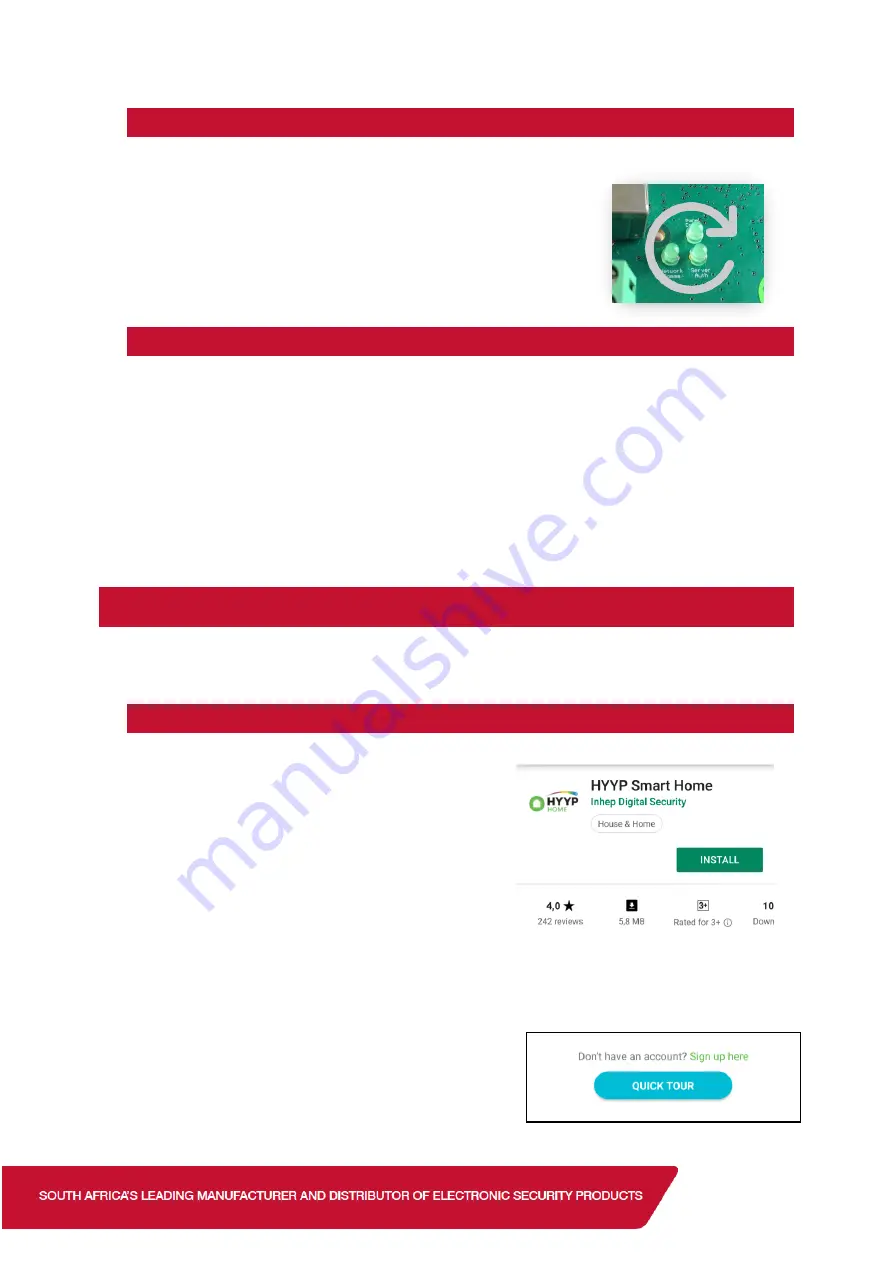
1.2.
Connecting to WiFi
To connect your IP Connect with WiFi module to your wifi you must have a WPS enabled router.
To use WPS simply power the IP Connect with the WiFi Module
and when the Panel Comms, Network Comms and Server Auth
LEDS start flashing one at a time in a clockwise sequence press
the WPS button on your router.
1.3.
Programming
Location 196 is needed if you want to use the HYYP Home app, reporting should still work
without location 196 programmed.
Enter Installer Code [9][9][9][9][*]
Go to location 196 [1][9][6][*]
Enter any six digit code [1][2][3][4][5][6][*]
(This is to authorise the HYYP serial connection)
Go to location 61 [6][1][*]
(This is the partition’s account code: 61 – Partition 1; 62 – Partition
2; 63 – Partition 3…)
Enter the account code issued by the control room [1][2][3][4][*]
Exit installer programming [#]
2.
HYYP Home App
With HYYP Home you have remote access to monitor and control your home or business
anywhere, anytime, in real time.
2.1.
Installing the HYYP Home App
To install the HYYP Home App go to the Google Play
Store and search for HYYP Home. And click install.
Once installed open the HYYP Home App, the first time you open the app you will be asked to
sign up, or login if you have already registered.
Click ‘Sign Up’ to register and activate a device to the
app.







