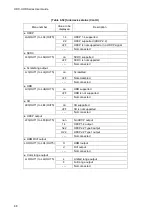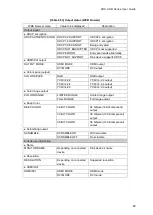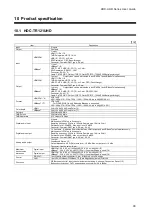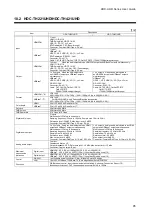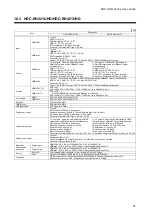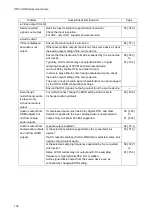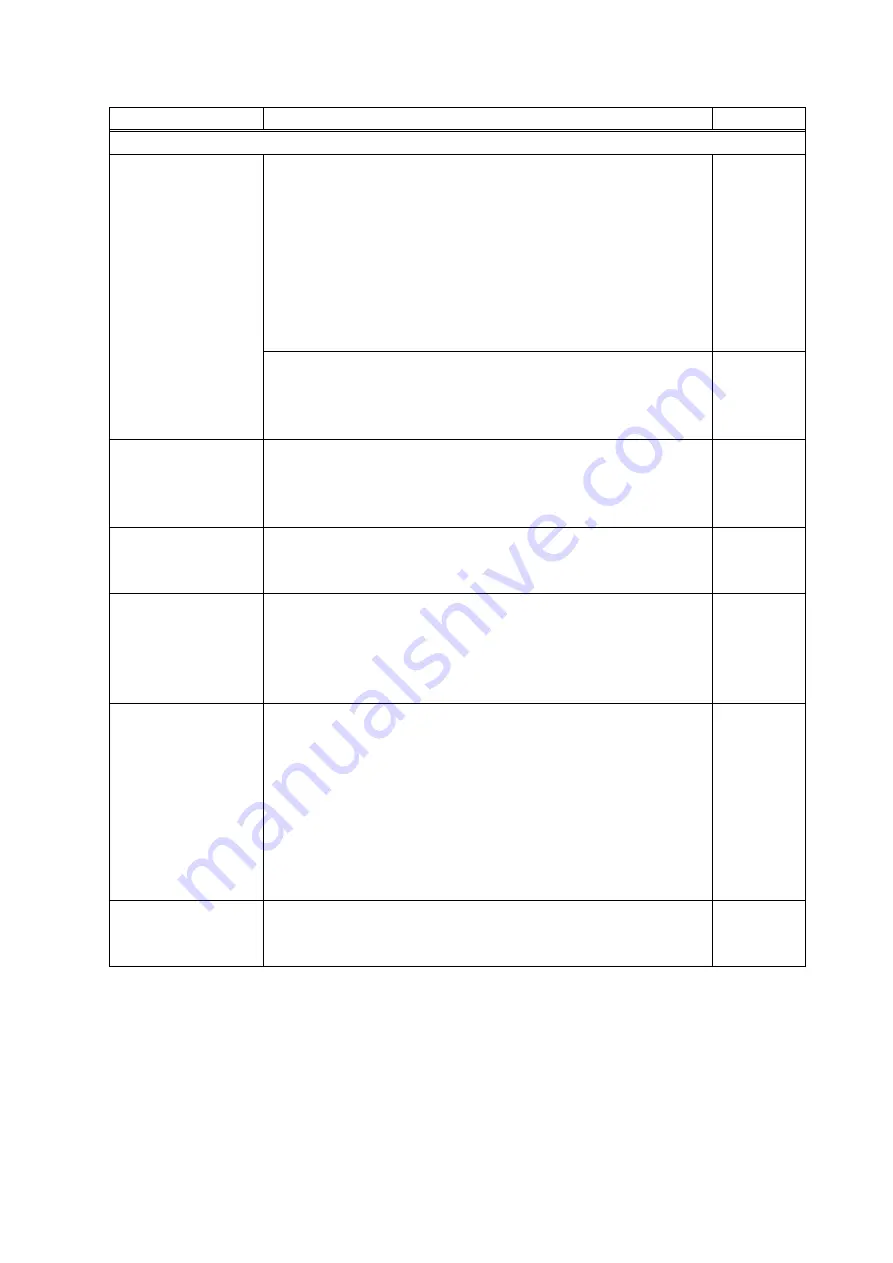
HDC-UHD Series User Guide
101
Problem
Cause/Check item/Solution
Page
●
Video output (Cont’d)
Video is intermittent,
or presents noise.
If using a long cable for input or output, replace it with a 16.4 ft.
(5 m) or shorter cable. Since the HDC has automatic cable length
equalization, long cables can be successfully used, but the HDC’s
full performance may not be realized if the cable or connected
peripheral devices are of inferior quality. If the error is solved by
replacing the cable, the signal may have been degraded due to
excessive attenuation or crosstalk. IDK offers high-quality cables,
cable boosters and extenders. Please contact us as needed.
For 4K format, check “
5 System Configuration Example
The transmission clock of Deep Color signal is faster than that of
normal signal. If lo-quality or long cable is used, noise may
appear.
You can control Deep Color of input signal by setting EDID.
58 [ F20 ]
Video flickers
If an interlace signal is input to a sink device that does not support
interlace inputs, the video may flicker.
Check the format settings for the HDC’s output port driving the
sink device.
53 [ F10 ]
The left, right, top
and bottom sides are
cut off.
Some sink devices overscan input video, and the video may be
cut out. Check the display setting of the sink device.
-
Video is reduced
vertically or
horizontally.
Some sink devices display input video with full screen mode, and
the aspect ratio cannot be kept. Check the display setting of the
sink device.
With some resolutions, full-screen display cannot be avoided.
In that case, change the output resolution of the source device.
-
Black is displayed at
top, bottom, right
and left on PC video
or only part of the
PC video is
displayed, and the
rest can be revealed
by scrolling with the
mouse.
If the PC has the Panel Fit function, select [Scale Full Screen].
If the resolution that is set for the PC and the resolution that is
actually output from the PC are not matched, those problems may
occur. Check the resolution of the PC and the EDID resolution
setting.
53 [ F10 ]
PC’s dual monitor
cannot be set or the
setting is canceled.
If the monitoring function for no-signal input is enabled, the dual
monitor function of your PC may not work correctly. In this case,
disable the monitoring function.
69 [ F16 ]