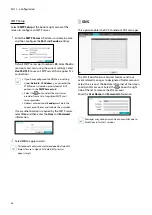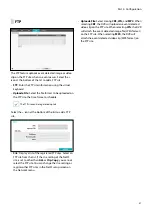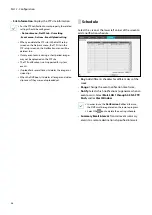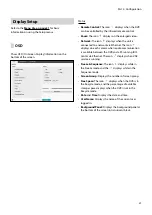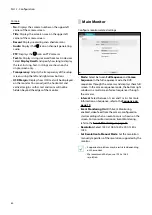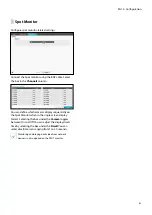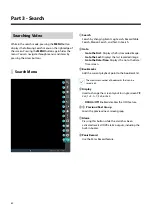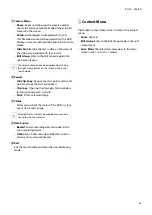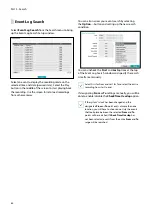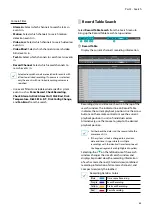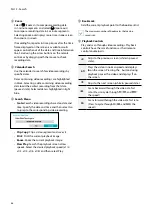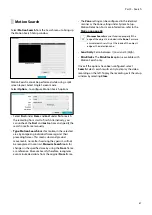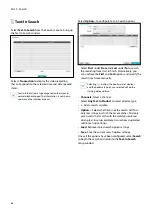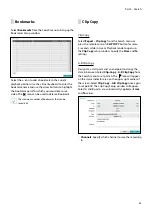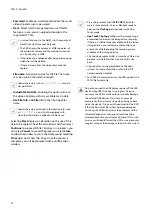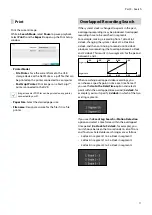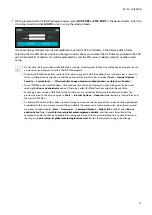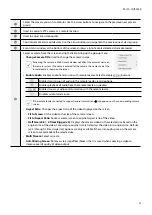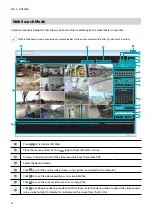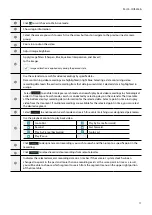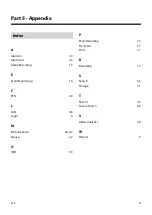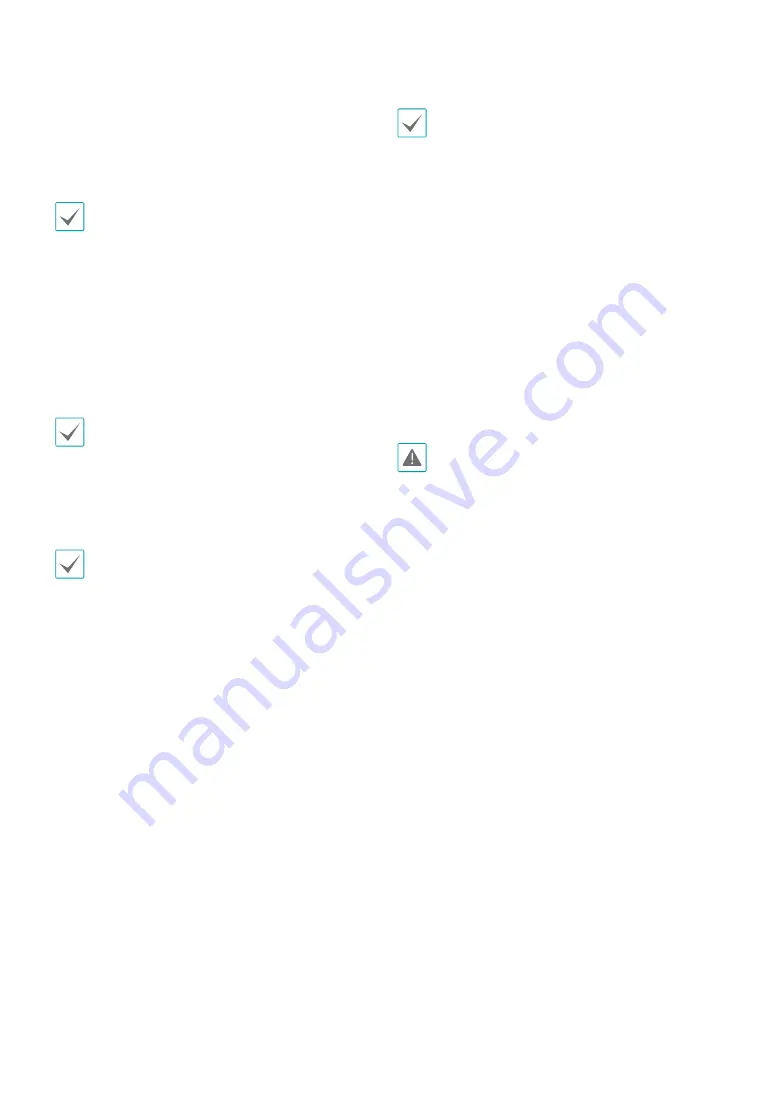
Part 3 - Search
70
•
Password
: Enable password protection for the saved
video clip and assign a password.
•
Dest.
: Select which storage media to use. If NetFS
feature is in use, you can upload video clip to the
registered FTP site.
•
In case of clip-copy to the NetFS site, the capacity of
NetFS site and Disk cannot be found.
•
The DVR displays the volume as 30GB regardless of
the actual disk volume and the maximum size limit
on Clip Copy files is 30GB.
•
If the video clip is uploaded after being clip-copying,
video clips will be deleted.
•
If there are same files, the video clips cannot be
copied.
•
File name
: Designate a name for the file. The name
may be up to 63 characters in length.
Special characters such as \, /, :, ;, *, ?, !, “, <, >, and | are
not permitted.
•
Include Text-In Data
: Enabling this option will save
the video clip along with any available text-in data.
•
Use Site Info
: Add
Site
info to the Clip Copy file’s
name.
Special characters contained in the location info (such
as \, /, :, ;, *, ?, !, “, <, >, and |) will be replaced with _
when the information is added to the file name.
Selecting
Start
displays a calculation on the size of the
data to be copied. Check the calculation and then select
Continue
to proceed. While Clip Copy is in progress, you
can select
Cancel
to cancel the process or select
Close
to allow the window to run in the background. Selecting
Close
does not cancel Clip Copy. Once the process is
complete, you will be prompted with a confirmation
window.
•
Press the remote control’s
CLIP COPY
button for
more 3 seconds while in Live or Playback mode to
open up the
Clip Copy
setup window with One-
Touch mode.
•
One-Touch Clip Copy
configures the storage range
automatically based on the storage drive's capacity.
If there is insufficient space available on the selected
storage device, you will only be able to Clip Copy
an amount of data equaling the remaining space
available on the storage device.
•
Clip Copying a segment that is more than 2GB in size
produces multiple files that are up to 2GB in size,
each.
•
Clip Copy files can be played back on Windows
systems. For more information, refer to the IDIS
Center operation manual.
•
For USB flash memory devices, the DVR supports the
FAT32 file format only.
Do not disconnect the USB cable or power off the USB
device while USB Clip Copy is in progress. Doing so
can cause the DVR to malfunction or critically damage
the external USB device's file system. You may be
prompted with an error message when trying to back
up on the device. If so, you will need to restart the DVR.
If the USB hard disk's file system has been damaged,
restarting the DVR will not solve the problem and the
aforementioned error message will continue to be
displayed each time you attempt a backup. If this is the
case, you will need to format the HDD or use a recovery
program to repair the damage to the drive's file system.