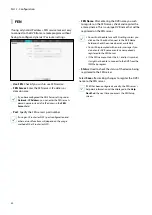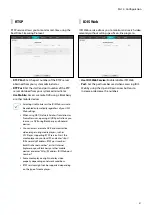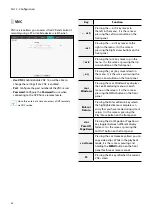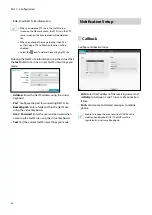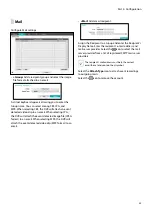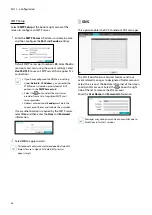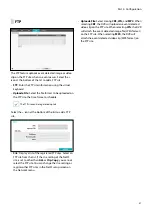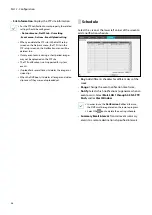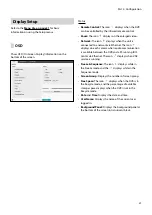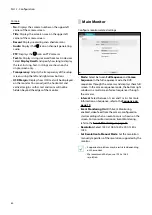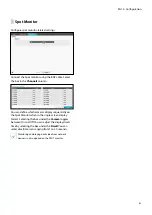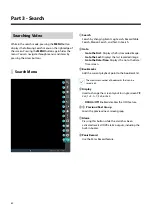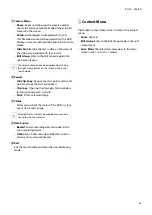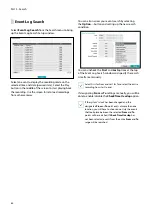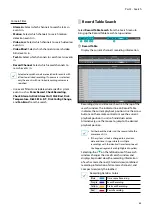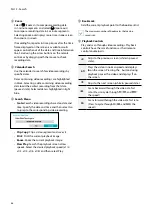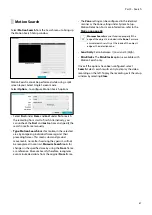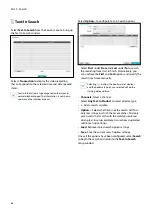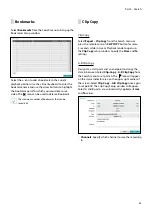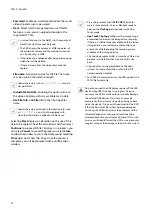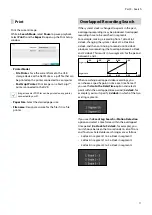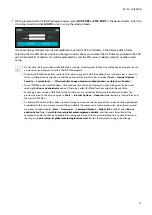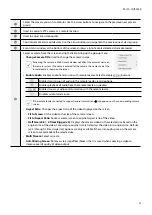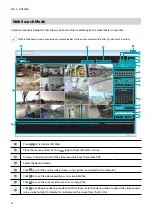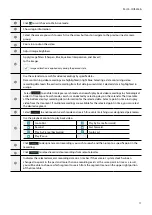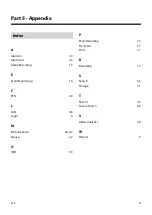Part 3 - Search
64
Event Log Search
Select
Event Log Search
from the Search menu to bring
up the Event Log Search Setup window.
Select an event to display the recording made on the
selected time and date (paused state). Select the Play
button in the middle of the screen to start playing back
the recording. Use the screen form to load recordings
from other cameras.
You can also narrow your event search by selecting
the
Option…
button and setting up the new search
condition.
You can uncheck the
First
and
Last
options at the top
of the Event Log Search window and specify the search
time frame manually.
Select First for From and Last for To to select the entire
recording from start to end.
If designating
From
or
To
settings manually, you will be
able to enable/disable the
Check Time Overlap
option.
If the system's clock has been changed and the
designated
From
or
To
point exists at more than one
location, you will have to choose one. Only the events
that took place between the selected
From
and
To
points will be searched. If
Check Time Overlap
has
not been selected, events from the entire
From
and
To
range will be searched.