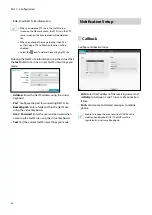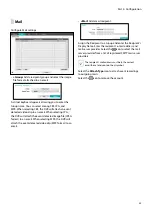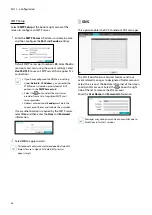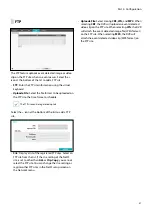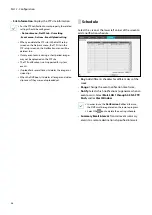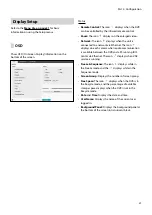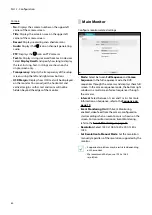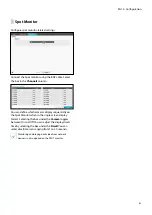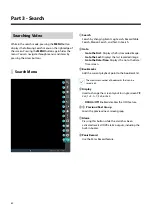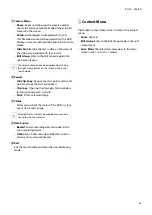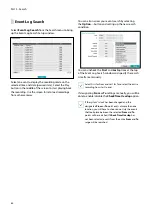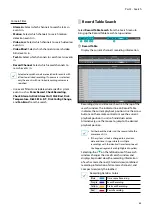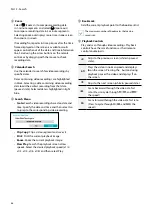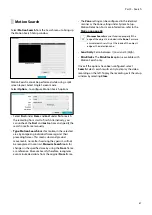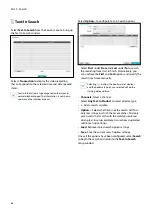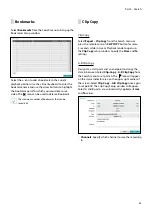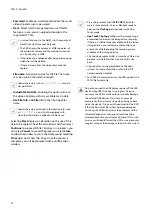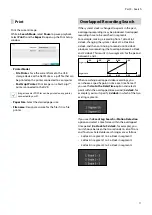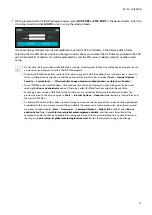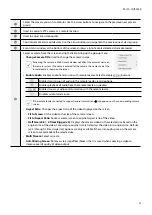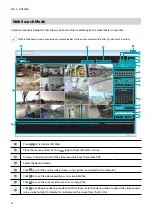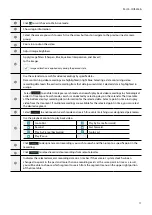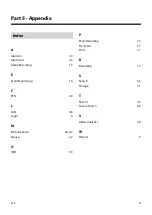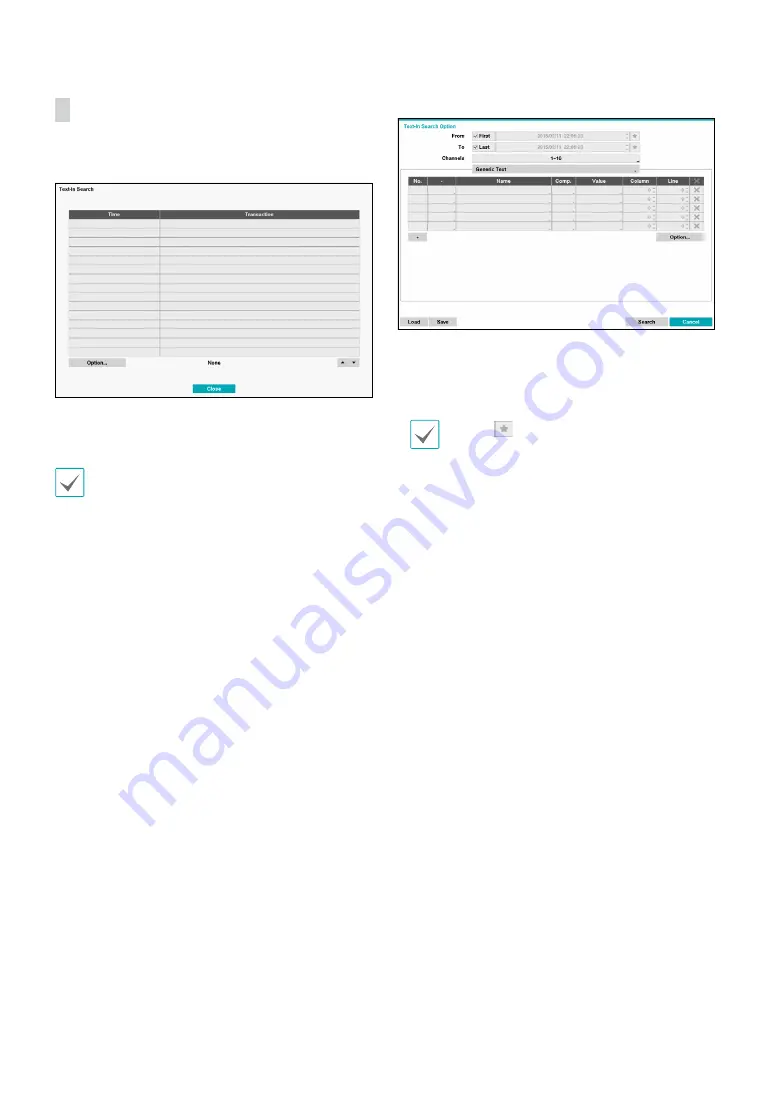
Part 3 - Search
68
Text-In Search
Select
Text-In Search
from the Search menu to bring up
the Text-In Search window.
Select a
Transaction
to display the video recording
that corresponds to the selected time and date (paused
state).
Text-in information is superimposed on the screen at
normal playback speed. The information is not shown
under any other playback speed.
Select
Option...
to configure Text-In Search options.
•
Select
First
under
From
and
Last
under
To
to search
the recording from start to finish. Alternatively, you
can uncheck the
First
and
Last
options and specify the
search time frame manually.
Selecting
button, the bookmark list displays
and the bookmark point you selected will be the
starting date and time.
•
Channels
: Select a channel.
•
Select
Any
Text-In Product
to select a device type.
•
+
: Add a search variable.
•
Option...:
Select whether or not the search will find
only text strings in which the case matches, find only
exact words that match with the word you entered
during text-in setup, or delete transactions duplicated
within text input strings.
•
Load
: Retrieve stored search option settings.
•
Save
: Save the current search option settings.
Once all the options have been configured, select
Search
to begin the search and return to the
Text-In Search
setup window.