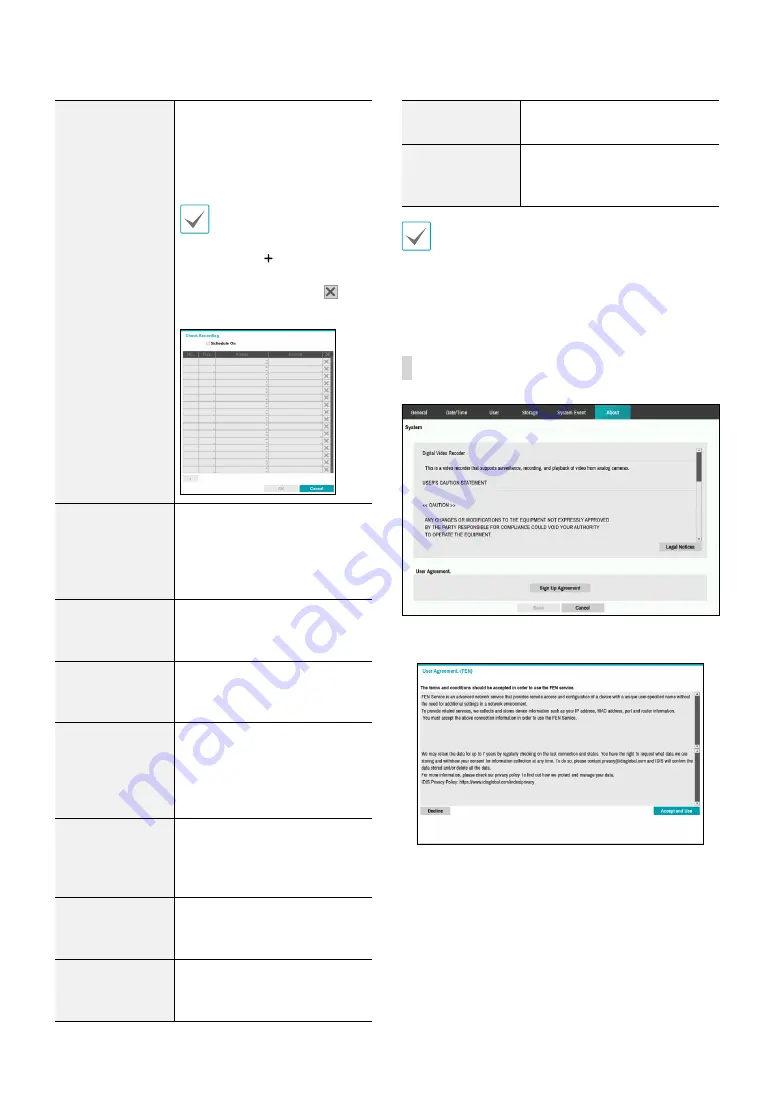
Part 2 - Configuration
31
Check Recording
The system will assume an error
if the system has been scheduled
to record normally but recording
does not take place during
scheduled intervals.
Select
Schedule On
and then
configure the days of the week,
times, and monitoring interval.
Select the button on the
bottom left of the screen to
add a schedule. Select icon
to delete the schedule.
Check Alarm-In
The system will assume an error
if the alarm-in status does not
change during the specified
monitoring interval while alarm-
in is active.
Disk Almost Full
Generates an event if the disk
reaches the specified capacity
(80% to 99%).
Disk Full
Generates an event when all
disks reach their maximum
capacity.
Disk Bad
Generates an event when the
specified percentage of the
disk becomes damaged. Set to
between 10% and 90% in 10%
intervals.
Disk
Temperature
Specify the threshold
temperature. Once any disk
reaches this threshold, the
system will issue an alert.
Disk S.M.A.R.T.
Monitors disks that support
S.M.A.R.T. and notifies the user if
a disk error is detected.
Disk Config
Change
It will be highlighted when the
DVR reboots after the hard disk
drive has been replaced.
Fan Error
Notifies the user when the fan
inside the system malfunctions.
No Storage
Found
It will be highlighted when
no hard disk drive has been
connected.
•
For system events, only an e-mail notification of
actions can be selected.
•
In order to use the Notify(Callback) feature, the DVR
must be registered to the remote program on the
receiving PC's end.
About
•
User Agreement
: Click
Accept and Use
to agree to
retaining the device data, and use the service.
















































