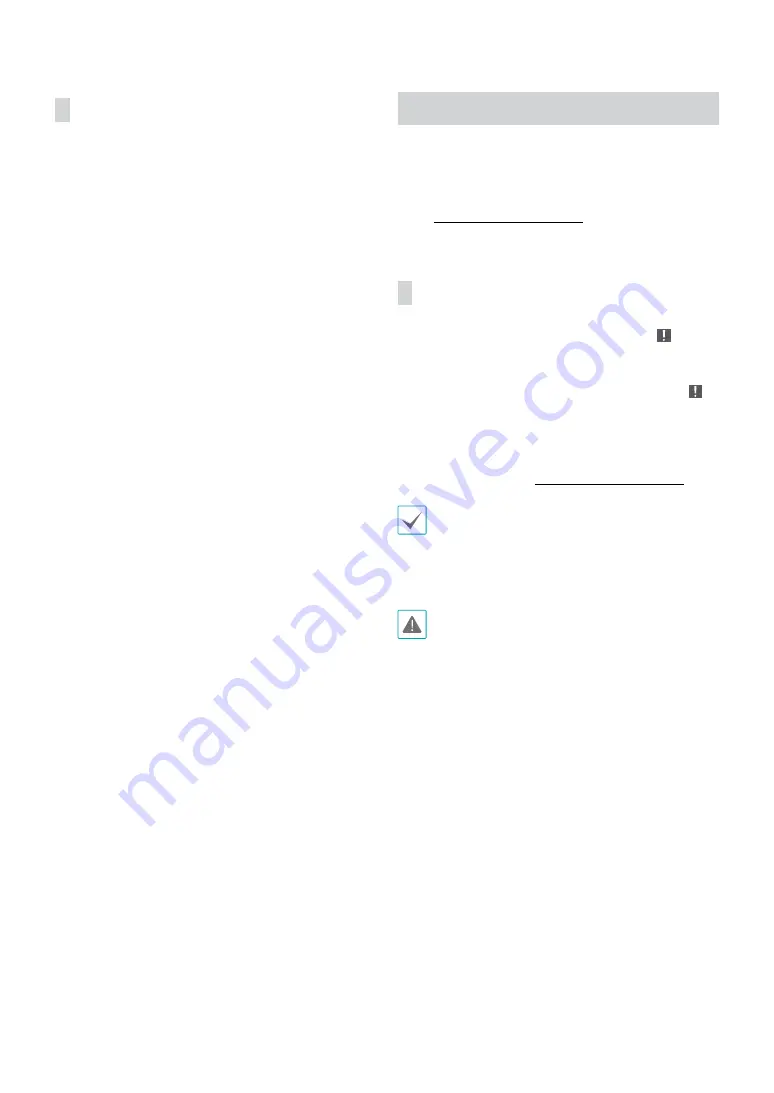
Part 1 - Getting Started
17
Context Menu Access
Right-click on the mouse to access the Context menu.
•
PTZ
: Access PTZ controls.
•
Zoom
: Zoom in.
•
Color Control
: Select a channel to display its Color
Control window. Adjust the selected camera’s
brightness, contrast, saturation, and hue settings.
•
Video Position:
Adjusts the video position in left/right
directions.
•
Menu Control:
Adjusts the camera’s self-settings.
•
Spot Monitor:
Displays the selected camera on the
spot monitor.
•
Edit Group
: Enter to the Edit Group mode in the split
screen layout.
• Information:
Displays currently connected camera
information and recording status.
• Search:
Enter to the search mode.
• Screen Format:
Change the screen layout to single
screen, 2X2,1X5, 1X7 or 3x3.
Video Recording
Video recording will only take place if all the connections
are made correctly as per information contained in Part 2
of this operation manual.
For more information on video recording settings, refer
to the
Panic Recording
Select
Live
or
Search
menu’s Panic Recording icon to
commence panic recording on all registered cameras.
To stop Panic Recording, select the Panic Recording
icon again. If the
Panic Recording Duration
option
under
Record Setup > General
has been configured,
Panic Recording will automatically terminate after
the specified duration of time has elapsed. For more
information, refer to the
.
•
Panic Recording takes place irrespective of any
recording schedule set up by the user.
•
Panic Recording ips, Quality, Resolution
from
Record Setup – General
applies to all Panic
Recording videos.
Panic Recording will not take place if recording mode
is not set to
Recycle
and the HDD has reached 100%
of its capacity.






























