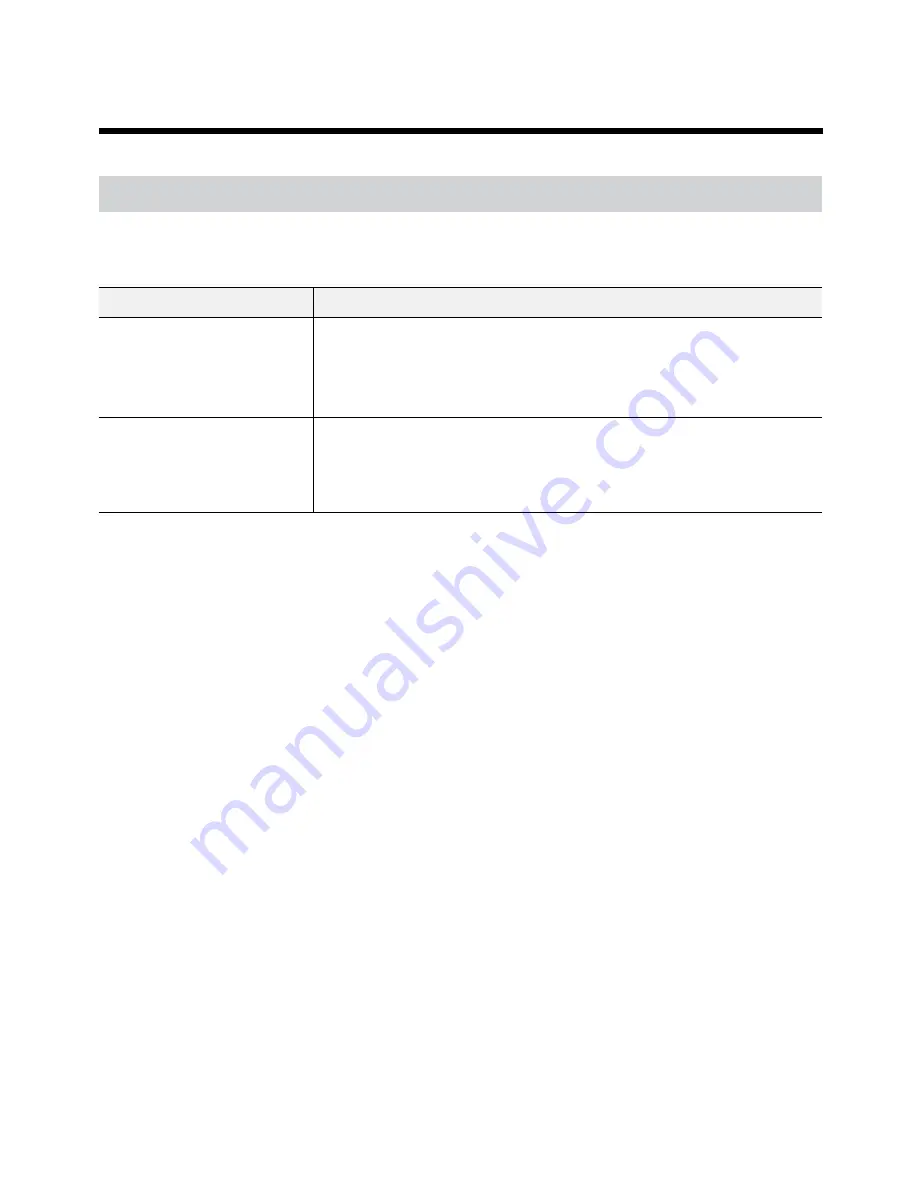
22
Part 3 - Appendix
Troubleshooting
Problem
Solution
The main unit won't turn on.
●
Check the power cable connection status.
●
Check the power outlet.
●
Check the ATX power if the red LED is on or the buzzer rings. If the red LED is
on or the buzzer rings, change the ATX power.
The monitor screen is not
displayed.
●
Check the cable connection between the monitor and the product.
●
Check if the mainboard makes the beep. If a certain beep sound rings and
the monitor screen is not displayed, contact the manufacturer in case of the
mainboard failure.
Содержание IR-300
Страница 1: ...Network Video Recorder Installation Manual IR 300 Powered by...
Страница 12: ...Part 1 Introduction 12 Connections on the Front Panel Keyboard Flash Memory Mouse USB HDD...
Страница 13: ...Part 1 Introduction 13 Dimensions Unit mm 88 90 482 6 523 3 529 5 440...
Страница 25: ...IDIS Co Ltd For more information please visit at www idisglobal com...




































