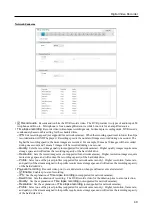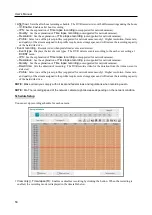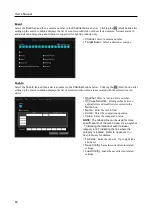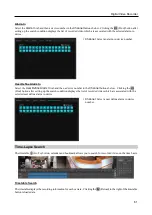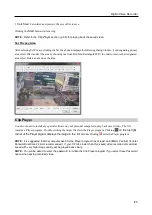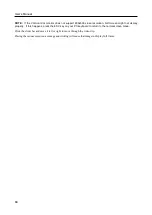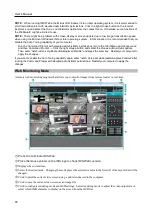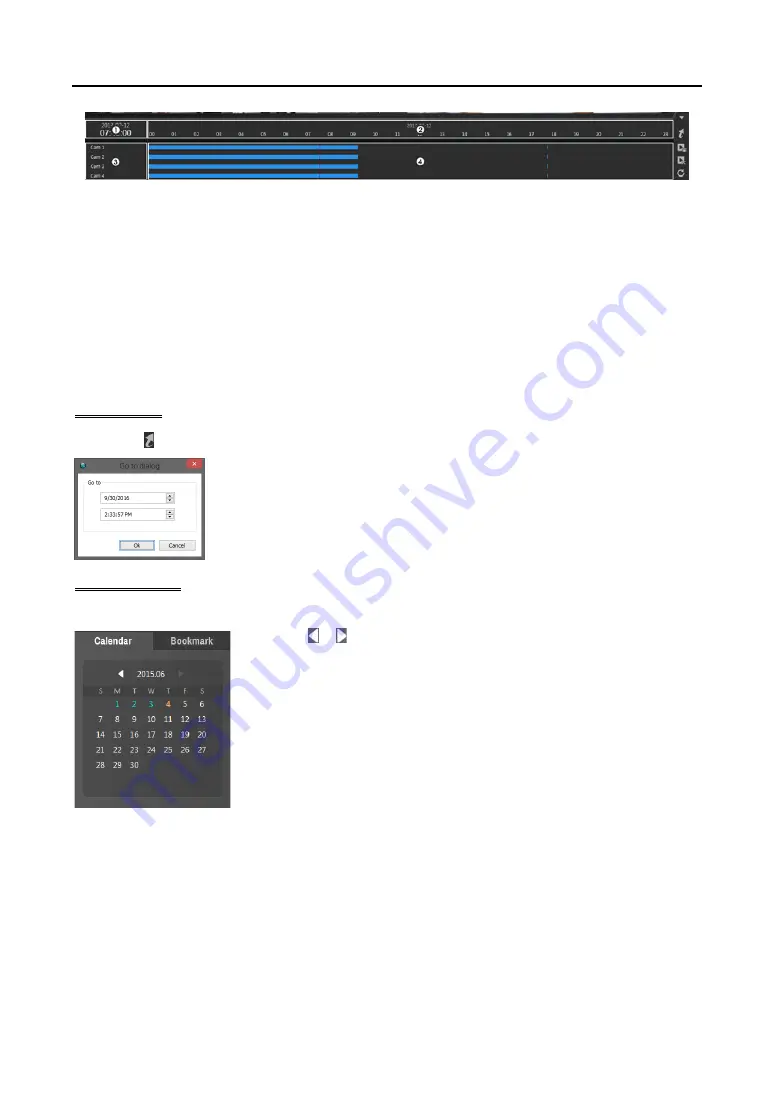
User’s Manual
62
①
Current Playback Date/Time
: Indicates the video time for the current playback location on the timetable.
②
Recorded Period
: Displays the date and time period of the recorded data. Clicking anywhere in the empty space
and dragging it to the left or right moves to the earlier or later date or time. Every clicking the right mouse button
on the timetable zooms the record timetable in with three levels; one time in the first level, four times in the second
level, and eight times in the third level.
③
Camera Title
: Displays the camera title.
④
Recorded Data
: Displays the recorded data by time in one minute segments.
Red vertical line: Indicates the current playback location of video on the timetable. Clicking the mouse on the
desired time displays the first image recorded within the time.
Yellow separation line: Separates segments when time overlap occurs. In this case, the recorded data in the time
range located after the separation line is the latest.
Go To Search
Clicking the (Go To) button displays the following screen.
Enter the date and time of video to search for and click the
OK
button. The video of the
date and time will be displayed on the playback screen.
Calendar Search
Clicking a date in the
Calendar
panel displays video of the date on the playback screen.
Clicking the or button moves to the previous or next month. The date with recorded
video will be displayed in black color, and the date currently displayed on the timetable
will be displayed in orange color.
Содержание ID391H
Страница 1: ......
Страница 2: ......
Страница 6: ...User s Manual iv ...
Страница 38: ...User s Manual 30 Setting Up the Alert Non Hybrid Model ...
Страница 39: ...Digital Video Recorder 31 Hybrid Model ...
Страница 46: ...User s Manual 38 Setting Up the Event Non Hybrid Model ...
Страница 56: ...User s Manual 48 Recording Setup You can set up recording for each camera BNC Cameras ...
Страница 86: ...User s Manual 78 ...
Страница 92: ...User s Manual 84 ...
Страница 94: ...User s Manual 86 ...