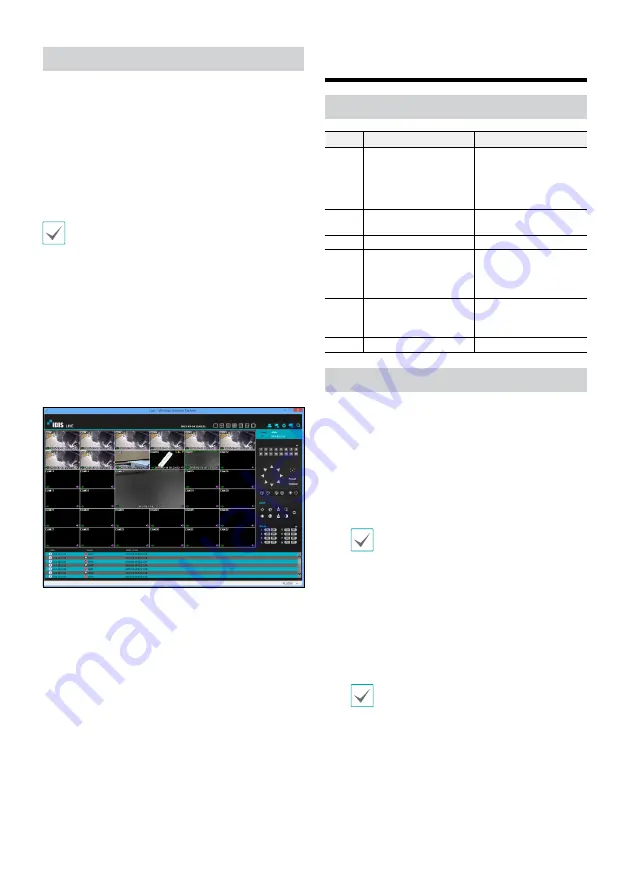
13
Setup IDIS Web
1
Launch a web browser and then enter the following
information in the address bar.
– http://IP Address:Port Number (NVR system’s IP
address and IDIS Web port number configured
under Network > General (Default Value: 12088))
– Or http://fen.idisglobal.com/FEN Name (FEN Name:
NVR name configured on the FEN server)
– Or http://web.idisglobal.com (will be prompted to
enter NVR’s IP address or FEN name registered to
the FEN server upon login)
Contact your network administrator for the IP address
of the NVR you wish to connect to and the IDIS Web
port number.
2
When prompted with the IDIS Web login window,
select
LIVE-PORT
or
PLAY-PORT
as the desired mode.
Enter the ID and password and click
LOGIN
to sign in
using the selected mode. If connecting by entering
http://web.idisglobal.com, enter the NVR’s IP address
in the Device Address field. Selecting the Use FEN
option on the login window allows you to enter the
NVR name registered to the FEN server instead of its
IP address. You will be prompted to enter the FEN
server’s address and port number under Setup.
IDIS Center Program
System Requirements
Recommended
Minimum
OS
Microsoft® Windows® 11,
Microsoft® Windows® 10
64-bit (Home/Pro), Windows
Server 2016 or higher
Microsoft® Windows® 7
(Home Premium, Professional,
Ultimate)
* Windows XP, Windows Vista,
Windows 8 are not supported.
CPU
Intel® CoreTM i7-7700K or
better
Intel® Core
TM
i3-2100 or better
RAM
8GB or more
2GB or more
VGA
NVIDIA GeForce GTX1060
or Quadro P2000 or better
(1920x1080 or 2560x1440,
75Hz or higher)
NVIDIA GeForce GT710
(1280x1024, 60Hz) or Intel®
HD Graphic 530 or higher
HDD
6GB or more of available
space SSD(Solid State
Drive)
4GB or more of available
space
LAN
Gigabit Ethernet or better
100 Mbps Ethernet
Installation
Prior to installing the software, click on to the Windows
Start
menu, open Control Panel, click on
Power
Management
, and set options for
Turn off monitor
and
Turn off hard disks
as
Never
.
1
Download the software from the IDIS website (www.
idis.co.kr).
2
Browse to the
Setup
folder in the downloaded file and
run
setup.exe
.
On
Microsoft
®
Windows
®
Vista
or
User
Account Control
window may pop-up.
Click
Allow
and follow the instructions in
the installation window to proceed with the
installation.
3
When the installation window appears, click
Next
.
4
Select an installation path for the program, and click
Next
.
5
When the install confirmation window appears, click
Next
.
NET Framework and Visual C++ Runtime
Libraries will be installed automatically, and
it may take a few minutes. If NET Framework
and Visual C++ Runtime Libraries are already
installed on the system, this step will be
skipped automatically.
6
When the Installation Completed window appears,
click
Close
and finish the installation.
Содержание DR-8564D
Страница 1: ...DR 8564 DR 8564D Network Video Recorder Quick Guide Powered by...
Страница 18: ......
Страница 19: ......
Страница 20: ...IDIS Co Ltd For more information please visit at www idisglobal com...




















