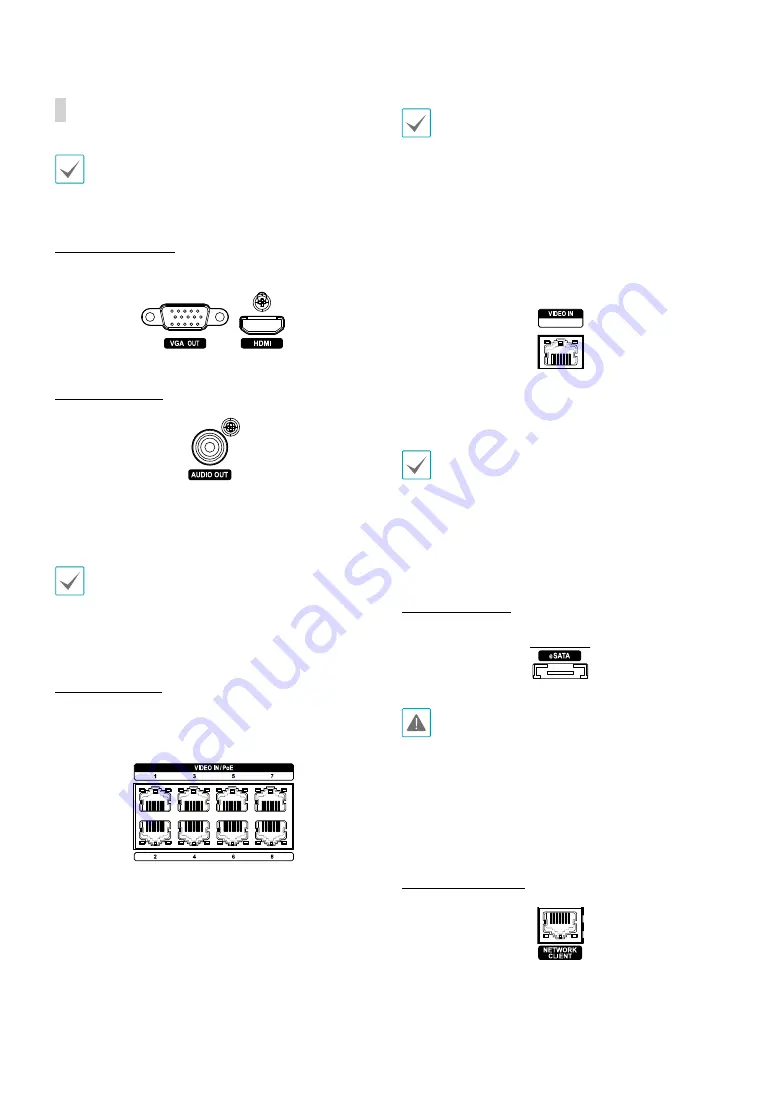
Part 1 – Introduction
14
Rear Panel Connections
For simplicity, the illustrations and descriptions in the
rear panel connections refer to the 8ch/16ch model.
Monitor Connection
Connect to the
VGA OUT
or
HDMI
port.
Audio Connection
Connect the speakers with a built-in amplifier to the
AUDIO OUT
port. Use the
AUDIO OUT
port to listen to
audio from network cameras.
• This NVR does not feature a built-in audio amplifier
unit and therefore requires the user to purchase a
speaker system with a built-in amplifier separately.
• Check your local laws and regulations on making
audio recordings.
Video Connection
•
Video In/PoE Port
Connect network cameras or video encoders to the
NVR using RJ-45 cable (Cat5, Cat5e, or Cat6). The NVR
recognizes DirectIP™ network cameras automatically.
• For the external hub, we recommend using an Ext.
port to enable functions such as camera alignment.
• Green LED on the right will turn on when PoE comes
on line. Orange LED on the left will then flash once a
link has been established.
• If more than 16 cameras from video encoders are
registered on the NVR, video may not be displayed
smoothly in a remote program.
•
Video In/Ext. Port
Ext.
This port does not support PoE. It's possible to establish
a network with network cameras and external hubs
using a Cat6 cable.
• This port only supports in 8/16 channel.
• Green LED on the right will turn on if connected to
a 1000 BASE-T network. Orange LED on the left will
then flash once a link has been established.
• When using a Cat5e cable, the data transfer speed
may decrease depending on how to establish a
network.
eSATA Connection
Connect external hard drives to these ports.
Do not connect or disconnect an eSATA device while
the NVR is powered on. To connect an eSATA device,
first turn off the NVR and unplug the power cable.
Connect the eSATA device and then power the eSATA
device first and then NVR back on. To disconnect an
eSATA device, first turn off the NVR and unplug the
power cable. Turn off the eSATA device and then
disconnect the eSATA connection cable.
Network Connection
This NVR is capable of connecting to networks via an
ethernet connector. Connect an RJ-45 cable (Cat5,
Cat5e, or Cat6) to the NVR's network port. It's possible to














































