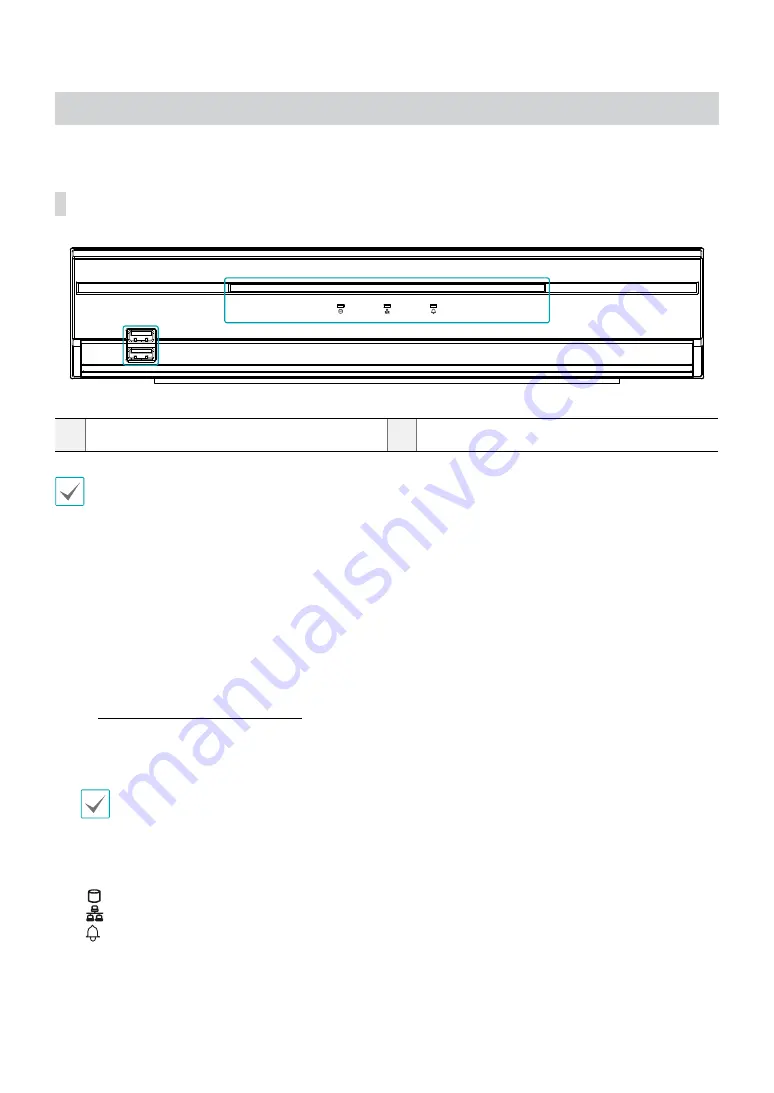
Part 1 – Introduction
9
Overview
Front Panel
1
2
1
USB Ports
2
LEDs
• Remote control sensor is located on the bottom center of the front panel.
Ensure that the sensor remains unobstructed at
all times. If obstructed, the sensor might not be able to receive remote control signals.
•
Placing a Wi-Fi, Bluetooth, or any other wireless communication device near the NVR may interfere with remote control
signal transmission.
•
Access various windows and menus using a USB mouse as you would on a personal computer.
•
For easier system configuration, a USB mouse is recommended.
1
USB Ports
•
Storage Device Connection
Connect an external USB hard drive or a USB flash memory device to one of the USB ports for use with the Clip
Copy feature. The external storage device should be placed as close to the NVR as possible. It is recommended that
you use a connection cable that is no longer than 180cm in length. Use the connection cable included with your
external storage device to connect the device to one of NVR's USB ports. For more information Clip Copy, refer to
the
Clip Copy in the operation manual
.
•
Peripheral Device Connection
Use the USB ports to connect peripherals such as a USB mouse to the NVR. You can also use a USB-to-serial
converter and connect multiple text-in devices to the NVR at the same time.
For USB flash memory devices, the NVR supports the FAT32 file format only.
2
LEDs
•
Power LED
: Lights up while the main unit is in operation.
•
HDD LED
: Flashes when data is being written on the HDD or a video search is in progress.
•
Network LED
: Flashes when the main unit is linked to an ethernet.
•
Alarm LED
: Lights up in red when an alarm event occurs.










































